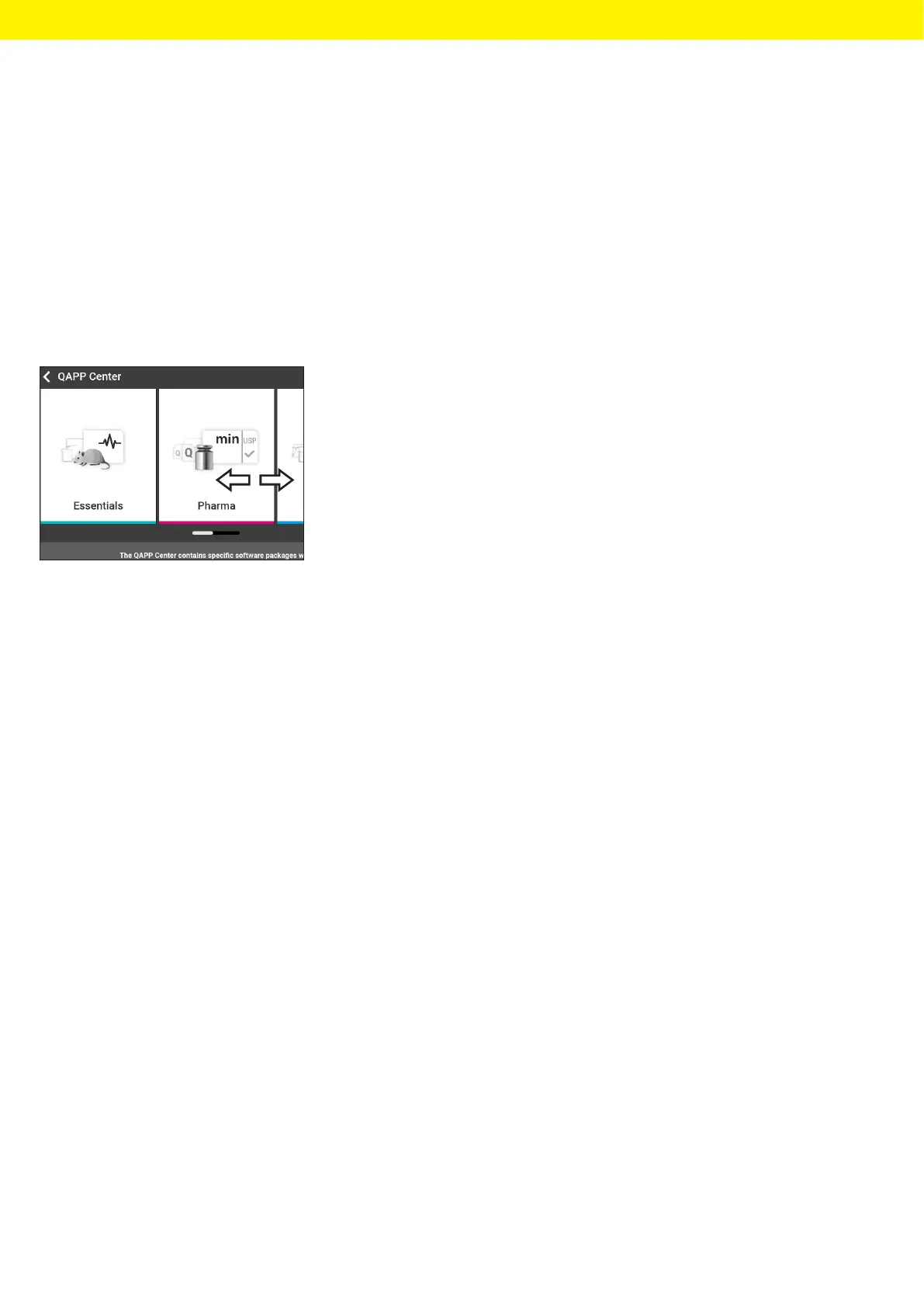80 Operating Instructions Cubis
®
MCA
Operation
8.5 Activating Applications and Adding a Task
8.5.1 Activating Applications
All applications from the QAPP package “Essentials” are activated for the
device at the factory. Additional applications may be activated in the
QAPPcenter. These applications and QAPP packages can be tested for
30days free of charge, and after that require a license.
Procedure
t Open Task Management.
t Press the [QAPP center] button.
y An overview of all available QAPP packages is displayed.
t Select the desired software application package e.g. pharmaceuticals.
t To scroll through the contents of a displayed QAPP package:
Swipe the contents of the QAPP package upwards or downwards.
t Select the desired QAPP package.
y A list of all the applications contained in the QAPP package is displayed.
t If the selected QAPP package is to be approved with all the applications
it contains:
t Press the [License] button.
y The input field for the license key appears.
t If an additional cost is associated with the QAPP package:
Enter the license key in the entry field and press the [OK] button.
t If no additional cost is associated with the QAPP package:
Press the [OK] button.
t If an individual application from the displayed QAPP package is to
beactivated:
t Press the desired application.
y A display opens containing details about the selected application.
t Press the [License] button.
y The input field for the license key appears.
t If an additional cost is associated with the application:
Enterthelicense key in the entry field and press the [OK] button.
t If no additional cost is associated with the application:
Press the [OK]button.
