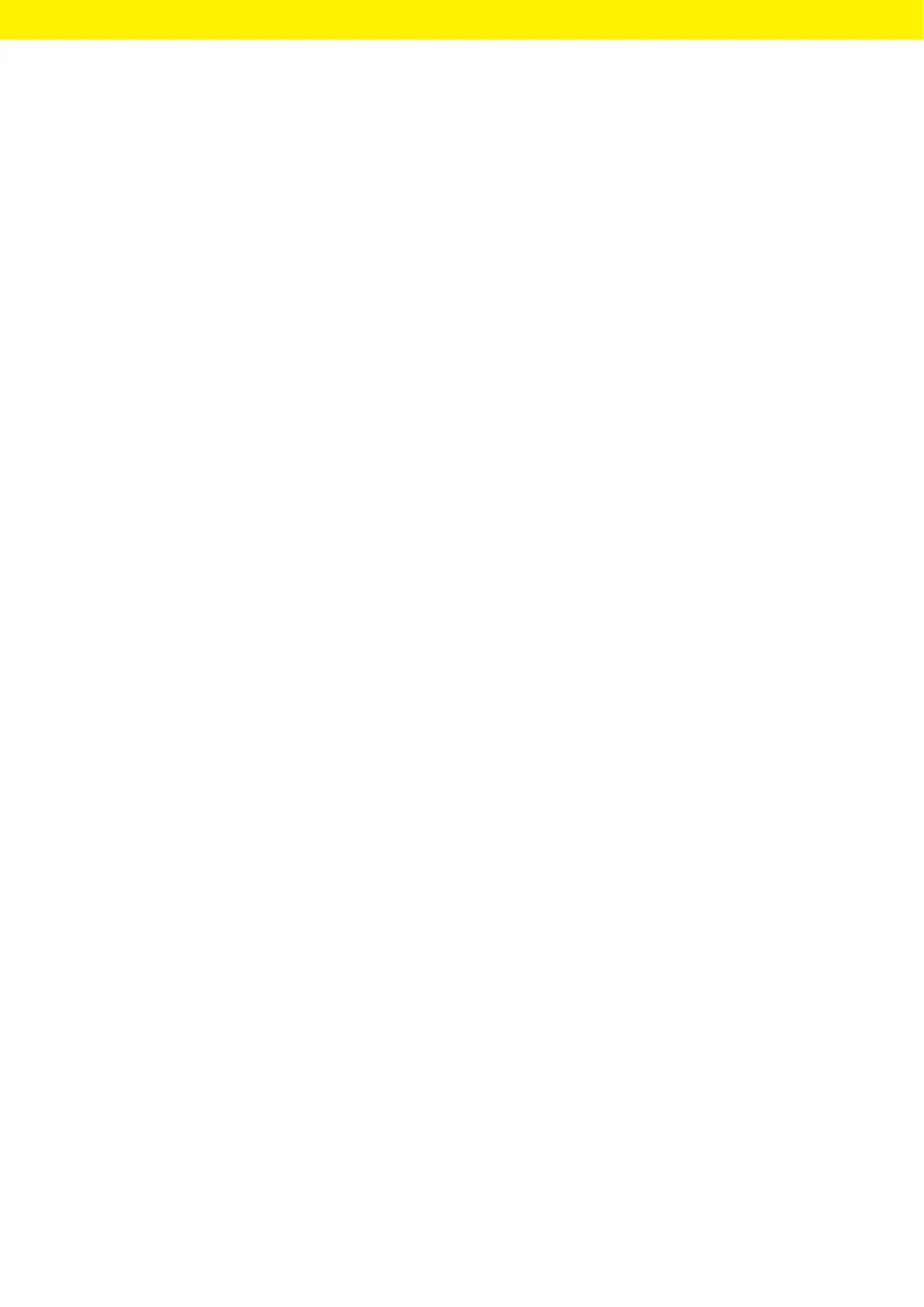Operating Instructions Cubis
®
MCA 53
System Settings
Creating a Network Printer
Procedure
t Open the “Settings / Connections / Connectors / YDP30-NET” menu.
t Press the [New] button.
t Enter a name for the network printer under “Connector name”,
e.g.,printer YDP30-NET.
t Enter the network printer IP address under “IP or host”. The IP address
isspecified in the network printer “Network Settings” printout.
t Confirm the entries. In order to do so, press the [OK] button.
Setting Up Device for Network Printer via Company Network
Requirements
− The device administrator or service rights are activated via user
management.
− The company network has a DHCP server.
− The network printer is connected to the company network.
Procedure
t Open the “Settings / Connections / Network / Wi-Fi” menu.
t Press the [Edit] button.
t Enter the service set identifier for the company network under
“Wi-Fi SSID”. The service set identifier is available from the company
network administrator.
t Enter the company network password under “Wi-Fi password”.
Thepassword is available from the company network administrator.
t Press the [Back] button.
y The status “Ready” appears in the “Wi-Fi” overview display within
10seconds.
Creating a Network Printer
Procedure
t Open the “Settings / Connections / Connectors / YDP30-NET” menu.
t Press the [New] button.
t Enter a name for the network printer under “Connector name”,
e.g.,printer YDP30-NET.
t Enter the network printer “HOST NAME” under “IP or host”. The HOST
NAME is specified in the network printer “Network Settings” printout.
t If connection with the host name is delayed: Enter the network printer
IPaddress under “IP or host”. The IP address is specified in the network
printer “Network Settings” printout.
t Confirm the entries. In order to do so, press the [OK] button.
t If the IP address changes depending on the DHCP network settings:
Enter the new IP address of the network printer again.
