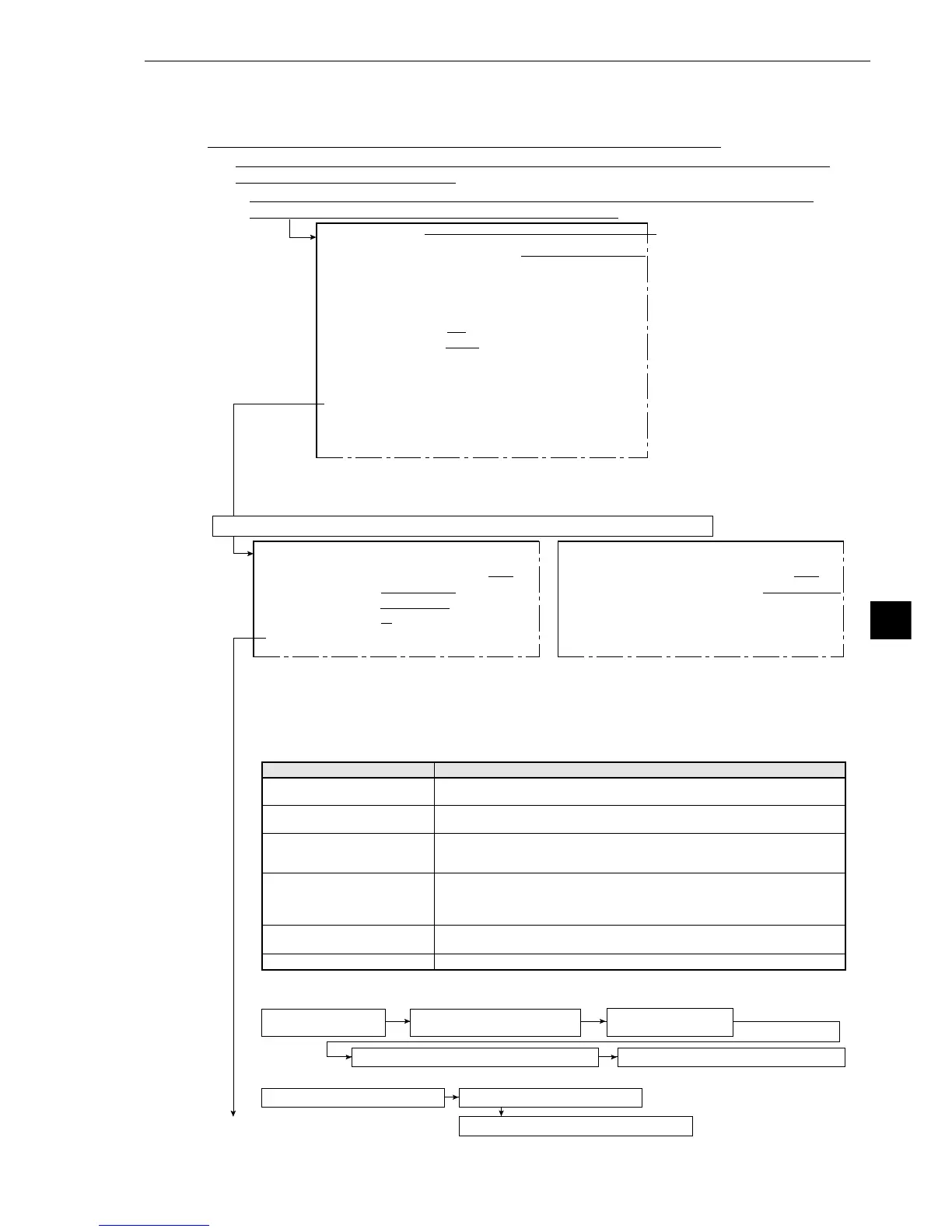9·47
Degree of match inspection
9
[Settings sequence]
- This is the sequence for gray scale processing
- This is the sequence for binary processing
3MODEL0 POSITION
(positioning of model 0)
2MODE
(set for gray scale processing)
4MODEL 1 MEAS. OBJ(object to be measured)
5EVALUATE CRITERIA (criteria conditions)
1REGST NO. (registration number) 2MODE (set for binary processing)
5EVALUATE CRITERIA (criteria conditions)
- To select the CHECK-DEG-OF-MATCH (degree of match with the reference image), go to item
① MEAS SELECTION.
- Item
2
COMPARE IMAGES will be displayed unless NO is selected in item
8
SELECT
CAMERA IMG (select camera one of two images), which is in the [OBJECT TYPE COND] menu.
- Items
2
to 5 will be displayed if item 1 REGST NO. (registration) is set to YES.
However, if BINRY-IMG-PROC (binary processing) is selected in item
2
, then items 3 and
4 will not be displayed (and so can not be set).
Continued on the following page
Select item
6
MEAS. PROG. COND (condition for measurement programs).
[TYPE00-MEAS1]
1MEAS SELECTION
NO CHECK-DEG-OF-MATCH
DST&AGL MES
. (
GRAY&EDGE GRAV)
INSPECT-LEAD MEASR-BIN-AREA
CNT-BIN-OBJ LABEL-BIN-OBJ
POINT MEAS
2COMPARE IMAGES NO YES(CAM1)
3SELECT CAMERA
CAM1 CAM2
4COPY
EXEC←TYPE00
−
MEAS1
−
NO
5INITIALIZATION
EXEC
6MEAS.PROG. COND
(TO NEXT SUB-MENU)
7EVALUATION COND
(TO NEXT SUB-MENU)
8NUMERIC CALC COND
(TO NEXT SUB-MENU)
9OUTPUT CONDITIONS
(TO NEXT SUB-MENU)
0UPPER MENU
[MEASURING COND]
(TYPE00-MEAS.1-DEG OF MATCH)
1
REGST NO. 00(0~15) REG.NO YES
2MODE
GRAY-IMG-PROC BINRY-IMG-PROC
3
MODEL0 POSITION
NO-SEARCH SEARCH
4
MODEL 1 MEAS. OBJ
NO YES(NO-SEARCH) YES(SEARCH)
5
EVALUATE CRITERIA
(TO NEXT SUB-MENU)
6
UPPER MENU
The display will look like this when item
2
MODE, is set to GRAY-IMG-PROC (gray scale
processing)
[MEASURING COND]
(TYPE00-MEAS.1-DEG OF MATCH)
1
REGST NO. 00(0~15) REG.NO YES
2MODE
GRAY-IMG-PROC BINRY-IMG-PROC
5
EVALUATE CRITERIA
(TO NEXT SUB-MENU)
6
UPPER MENU
The display will look like this when item
2
MODE, is set to BINRY-IMG-PROC (binary
processing)
On the MAIN OPS MENU move the cursor to SET-SCRN item, and press SET key.
-On the [SYSTEM SETUP] menu item, move the cursor to
2
OBJECT TYPE COND (condition of
object type) and press the SET key.
-Select item
0
MEASUREMENT 1, q MEASUREMENT 2, or w MEASUREMENT 3 on the
[OBJECT TYPE COND] (conditions for object types) menu.
This is how the line looks
when the object type is set to
00 and the selected measure-
ment is 1.
1REGST NO.
(registration number)
Measurement conditions
1REGST NO.
(registration number)
2MODE
3MODEL 0 POSITION
(positioning)
4MODEL 1 MEAS. OBJ
(object to be measured)
5EVALUATE CRITERIA
(criteria condition)
6UPPER MENU
Setting details
First select the REGST NO. (registration number) from 0 to 15, then chose
YES or NO, depending on whether you wish to record that selection.
Select either GRAY-IMG-PROC(gray scale processing) or BINRY-IMG-
PROC (binary processing).
When the GRAY-IMG-PROC( (gray scale processing) mode has been
selected, then NO-SEARCH or SEARCH (search) must be selected for the
MODEL 0 POSITION (positioning of model 0).
When the GRAY-IMG-PROC (gray scale processing) mode has been
selected, then NO, YES (NO-SEARCH) or YES (SEARCH) (existance/non
existance of an object, search/do not search) must be selected for the
MODEL 1 MEAS. OBJ (object to be measured in model 1).
Criteria conditions are set in the next menu.
This will return you to [TYPE00.MEAS1 to 3].
[2] Setting details
An explanation of item 6 MEAS. PROG. COND (conditions for measurement programs) from the
[TYPE00-MEAS1 to 3] (object type measurement).