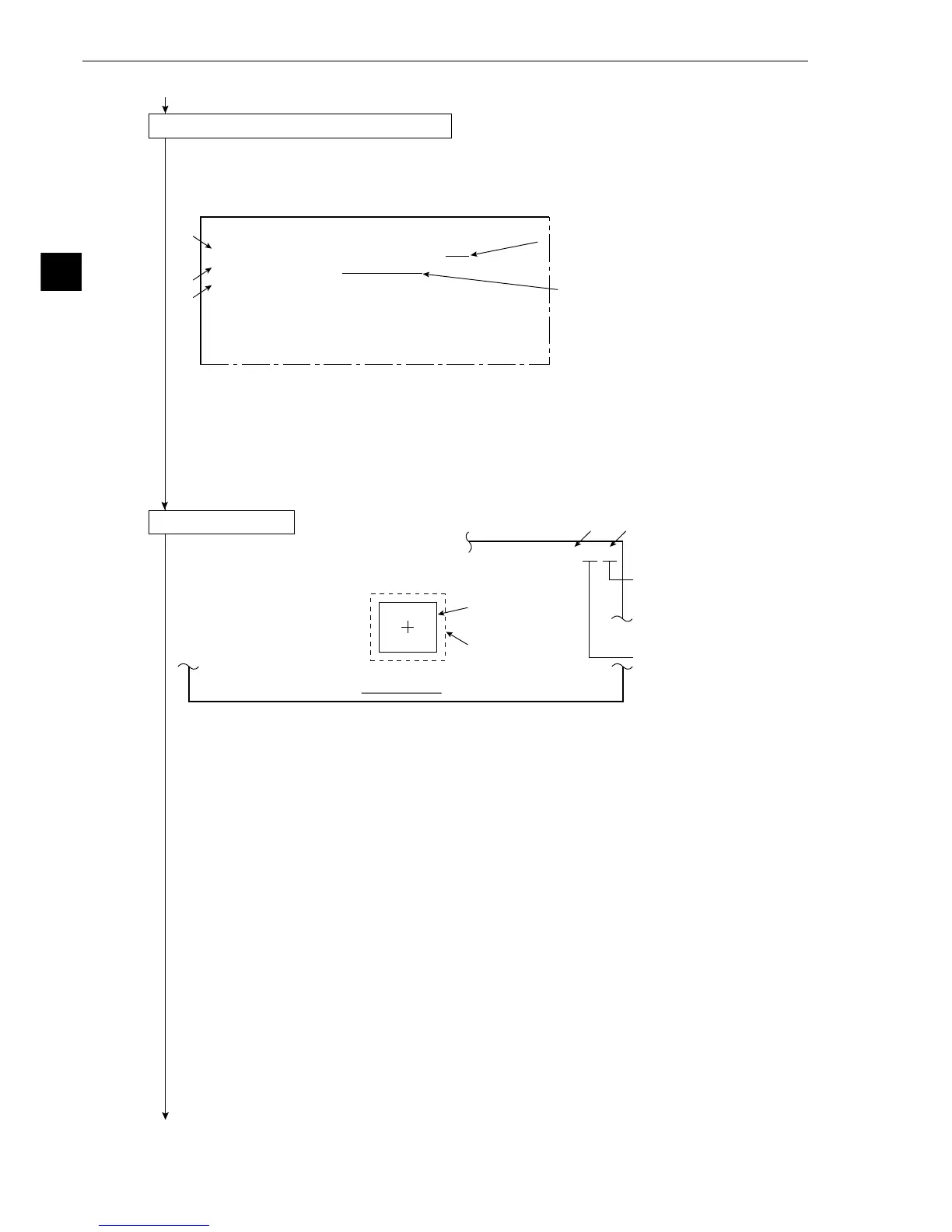3-24
3
Operation Examples (Distance measurement)
1
2
3
1
2
[
MEASURING COND
] (TYPE00-MEAS1-DST.&ANGL MEAS)
1START POINT NO. 00(0~15) REG.NO YES
2START POINT MODE
GRAY-SEARH EDGE-DETECT
3START POINT COND
(TO NEXT SUB-MENU)
4AUX.CONDITIONS (TO NEXT SUB-MENU)
5DSTANCE COND (TO NEXT SUB-MENU)
6ANGLE CONDITIONS
(TO NEXT SUB-MENU)
7UPPER MENU
Press the TRG/BRT key on
the remote key pad, and the
brightness of the screen will
be switched between H and L.
Indicates camera 1.
1MEASURE WINDOW
RECTANGLE X-LINE Y-LINE
Image window
Search window
3 1
FC1H
Continued from the preceding page
(5) Operation on [MEASURING COND] menu
1. Move the cursor to 1 START POINT NO. (starting point number) with the up and down keys,
and press the SET key. Enter the number "00," set the cursor to YES with the left and right
keys, and press the SET key.
- Items 2 to 6 will be displayed.
2. Move the cursor to 2 START POINT MODE (starting point mode) with the up and down
keys, and press the SET key. Move the cursor to GRAY-SEARH (gray scale search) with the
left and right keys, and press the SET key.
3. Move the cursor to 3 START POINT COND (start point conditions) with the up and down
keys, and press the SET key.
- The gray scale search matching setting menu, image window, and search window will be
displayed.
(6) Image adjustment
1. Press the SEL key.
- The image taken by camera 1 will be displayed.
- If the image is so bright that the menu is hard to see, press the TRG/BRT key to reduce
the brightness of the image. Then, the brightness indicator in the upper right corner of
the screen will change from H to L.
2. Adjust the focus and aperture (iris) of the camera lens (see page 5-1), so that the object to be
measured is clear and easily distinguished.
3. Press the SEL key to enter the freeze image mode.
- The indicator in the upper right corner of the screen will change from T (through) to F
(freeze).
- To store an image for the following gray scale search matching setting operations, the
screen must be in the freeze image mode. (See section 7-2 "Screen specifications" for
details about the through/freeze mode.)
Continued on the following page