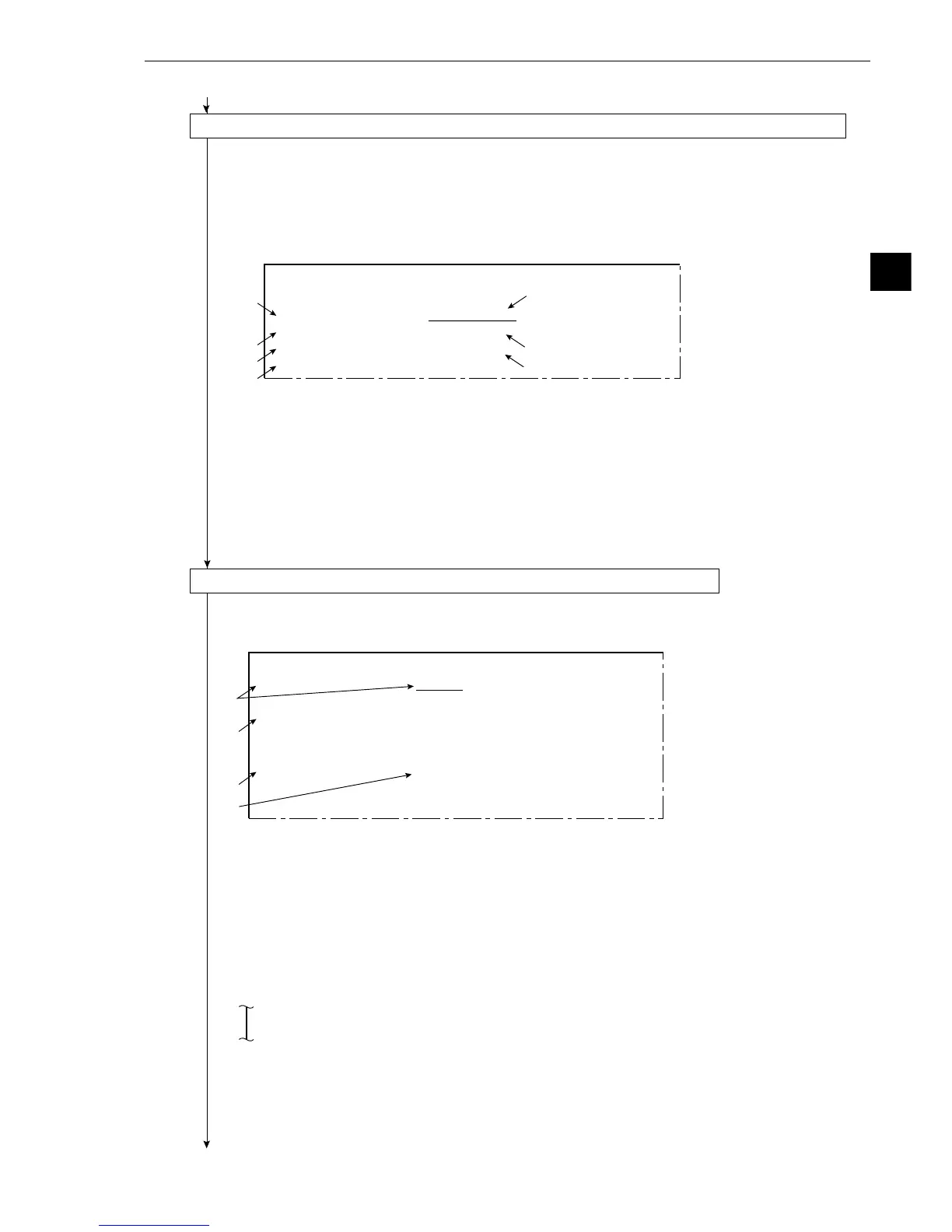3-27
3
Operation Examples (Distance measurement)
5 DEGREE OF MATCH. : +09000 ~ +10000
3
4
5
2
[
EVALUATIONCONDITION
](TYPE00-MEAS1-DST&ANGL MEAS)
1OBJECT ST-PNT AUX-PNT DIST
ANGLE
2REGST NO.
00(0~15) CENTER(GRAY SEARCH)
3X
START PNT COORD
000.0˜511.0 NO
4Y
START PNT COORD
000.0˜479.0
5DEGREE OF MATCH -10000˜+10000 NO
6MAKE A TEST RUN (SET KEY)
7UPPER MENU
[OUT]
[DISTANCE SETTINGS]
(TYPE00-MEAS1-DST&ANGL MEAS)
1
DISTANCE NUMBER
00(0~15)
2DISTANCE TYPE
NO DIST-BETW-2PT DIST-BETW-X DIST-BETW-Y
3POINT NO.1
MEAS-ST-PTNO
4POINT NO.2
MEAS-ST-PTNO
5UPPER MENU
2
3
4
5
2
3
4
Continued from the preceding page
(9) Operation on the DISTANCE SETTINGS (distance conditions) menu (setting the distance No.00)
1. On the [MEASURING COND] (measurement condition) menu, move the cursor to 5
DSTANCE COND (distance selection) with the up and down keys, and press the SET key.
- The [DISTANCE SETTINGS] menu will be displayed.
2. Move the cursor to 2 DISTANCE TYPE (distance selection) with the up and down keys, and
press the SET key. Move the cursor to DISTANCE-BETWEEN-2PNTS (between two points)
with the left and right keys, and press the SET key.
- Items 3 and 4 will be displayed.
3. Move the cursor to 3 POINT NO.1 (point 1) with the up and down keys, and press the SET
key. Change the measurement start point to "00" with the up and down keys, and press the
SET key.
4. Move the cursor to 4 POINT NO.2 (point 2) with the up and down keys, and press the SET
key. Change the measurement start point to "01" with the up and down keys, and press the
SET key.
5. Move the cursor to 5 UPPER MENU with the up and down keys, and press the SET key.
- The screen will return to the [MEASURING COND] (measurement conditions) menu.
6. Press the ESC key.
- The screen will return to the [TYPE00-MEAS1] (measurement conditions) menu.
(10) Operation on the [EVALUATION CONDITION] (evaluation conditions) menu
1. Move the cursor to 7 EVALUATION CONDITION with the up and down keys, and press the
SET key.
- The EVALUATION CONDITION menu will be displayed.
2. Move the cursor to 1 OBJECT with the up and down keys, and press the SET key. Move the
cursor to ST-PNT (starting point) with the up and down keys, and press the SET key.
3. Move the cursor to 2 REGST NO. (registration) with the up and down keys, and press the
SET key. Enter the number "00," and press the SET key.
4. Move the cursor to 5 DEGREE OF MATCH with the up and down keys and press the SET
key.
5. Move the cursor to the lower limit position with the left and right keys, and press the SET key.
- Select the digit to change with the left and right keys, and then set the value to +09000 with
the up and down keys.
(Criteria for a successful match: 90.00% to 100.00%)
- After defining the lower limit, press the SET key and ESC key.
6. Move the cursor to 2 REGST NO. (register number) with the up and down keys, and press
the SET key. Enter the number "01" with the up and down keys, and press the SET key.
7. Move the criteria for successfull match (90.00% to 100.00%) for the registration No.01 in the
same manner as in steps 4 and 5.
Continued on the following page