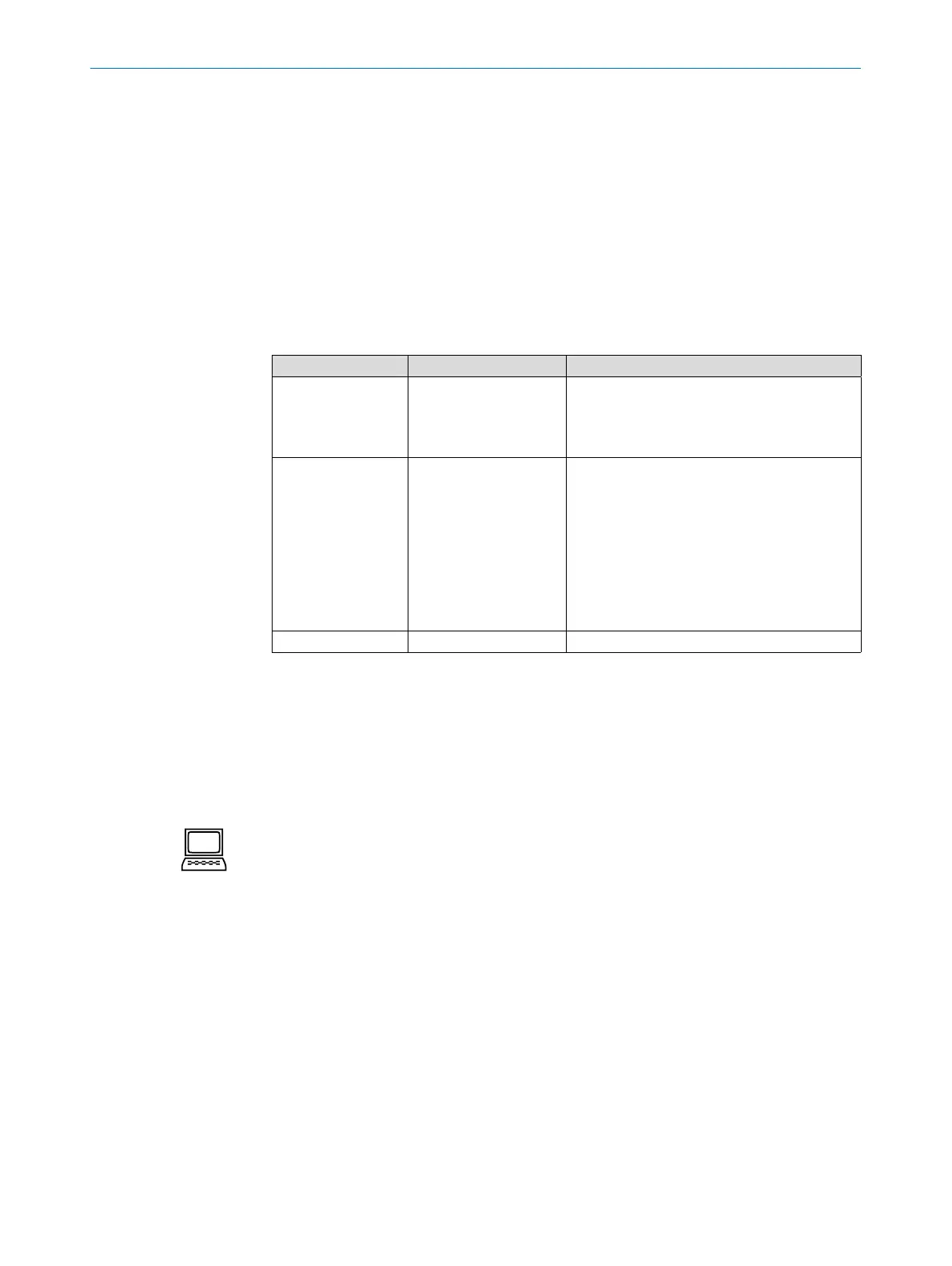OPERATING INSTRUCTIONS | Bulkscan LMS511 8014829/ZNC5/2017-06-06 | SICK
Subject to change without notice
50
CONFIGURATION
Select Help or press [F1]: Detailed online help on the program user interface and the
differentoptionsaswellasonthecongurationofseveralsensorsusingSOPASET.
Context help window: Context sensitive help for the visible dialog.
Tool tip:Movethemousepointeroveraninputeld.Ashorttext("tooltip")withinfor-
mation about valid entries appears.
Parameter information:Clickalabelorinputeldusingtherightmousebutton.The
Parameter information window appears with information on the valid value range
and the default setting.
7.1.2 Establishing communication with the Bulkscan
Software access to the Bulkscan is password protected. The following user levels and
passwordsaredenedasfactorydefaults:
User level Password Rights at this user level
Maintenance main • Measuring mode
• Upload all parameters from the sensor
• Savedeviceles
• Change maintenance password
Authorized client client In addition to the rights of the maintenance
personnel:
• Maintenance operation
• Teaching-in the reference contour
• Congurationofallfunctionsandinterfaces
• Save parameters in non-volatile memory in
the sensor
• Reset sensor
• Change all passwords
Service *** Only for SICK service personnel
Tab. 9: Pre-dened user levels and passwords
ToconguretheBulkscanyoumust…
• Establish a connection to the sensor using SOPAS,
• Log in to the sensor as Authorized client.
How to establish a connection to the sensor using SOPAS:
Connect the PC to the same network to which the sensor is connected (see "6.2.3
Ethernet interface connection“ on page 40).
or:
Connect the PC to the sensor using a USB cable or via the serial interface (see "6.2.5
Mini-USB connection“ on page 41).
Switch on the sensor supply voltage.
The sensor performs a self-test and initializes itself.
Start SOPAS Single Device on the PC.
The "Welcome to SOPAS" dialog box appears. The software automatically searches
for available sensors and displays them in a list.
In the Available devices list, click the Bulkscan.
SOPASestablishestheconnectiontothesensorandloadsthedevicele.
If your sensor does not appear in the list, please click Search connected devices
and follow the instructions in the connection wizard. See the SOPAS online help for
additional information.
Note
