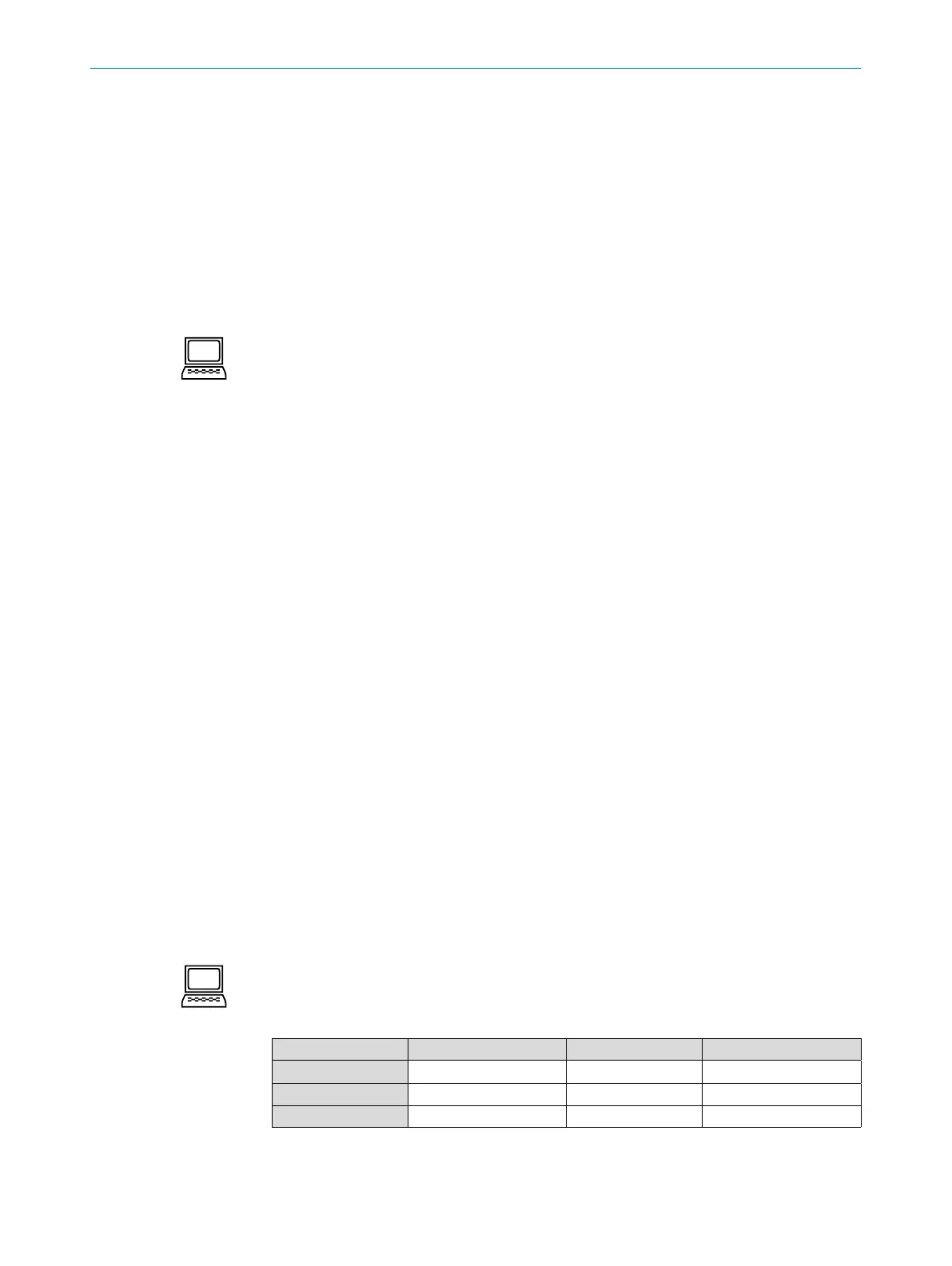OPERATING INSTRUCTIONS| Bulkscan LMS5118014829/ZNC5/2017-06-06| SICK
Subject to change without notice
51
CONFIGURATION
• The sensor may appear twice in the list. The available connections only differ in
relationtothenetworkportused.Itissufcienttocarryoutthecongurationviaone
of the two connections available. It does not matter which of the two connections you
use.
• YoucansaveaDeviceidentication(deviceIDandlocation)inthesensor,thiscode
will enable you to identify the sensor more easily in future (see below).
• IfyouhavestartedSOPASforthersttime,thenpleasecheckwhetherthefollowing
software settings meet your requirements:
◦ Tools, Language
◦ Tools, Options, Unit system
How to log in to the sensor:
Select Tools, Login device.
The Login dialog box will open.
Log in with the user level Authorized clientandtherelatedpasswordtocongurethe
sensor.
How to change the password for a user level:
Log in to the sensor:
Select Bulkscan LMS511, Password, Change password.
With the user level Maintenance you can only change the password for maintenance.
As Authorized client you can change all passwords.
How to congure the device code:
Establish the connection to the sensor.
Log in to the sensor as Authorized client.
On the Interfaces tab, enter a Device ID and a Location
7.2 Conguration of the Bulkscan using telegrams
The Bulkscan sends telegrams over its data interfaces to communicate with a connect-
ed host. The following functions can be run using telegrams:
• Request measured values via the host and output them once or continuously on the
Bulkscan via the same interface.
• ParametersettingbythehostforthecongurationoftheBulkscan.
• Parameters and status log querying by the host.
The telegrams each comprise a frame (see below) and the data.
A detailed description of the different telegrams can be found in the appendix (see
"13.1 Telegram reference“ on page 80).
Youcancongurethetransmissionprotocol(CoLaASCIIorCoLabinary)usedinSOPAS.
Interfaces tab, Data Interfaces group, Ethernet, CoLa dialect option.
Frame and coding for the telegrams
The data frame varies depending on the coding.
Frame Telegram Frame
Designation STX Data ETX
Length (byte) 1 ≤30,000 1
Description Start of text character ASCII coded End of text character
Tab. 10: Frame for the telegrams with ASCII coding (CoLaA)
Note
Note
