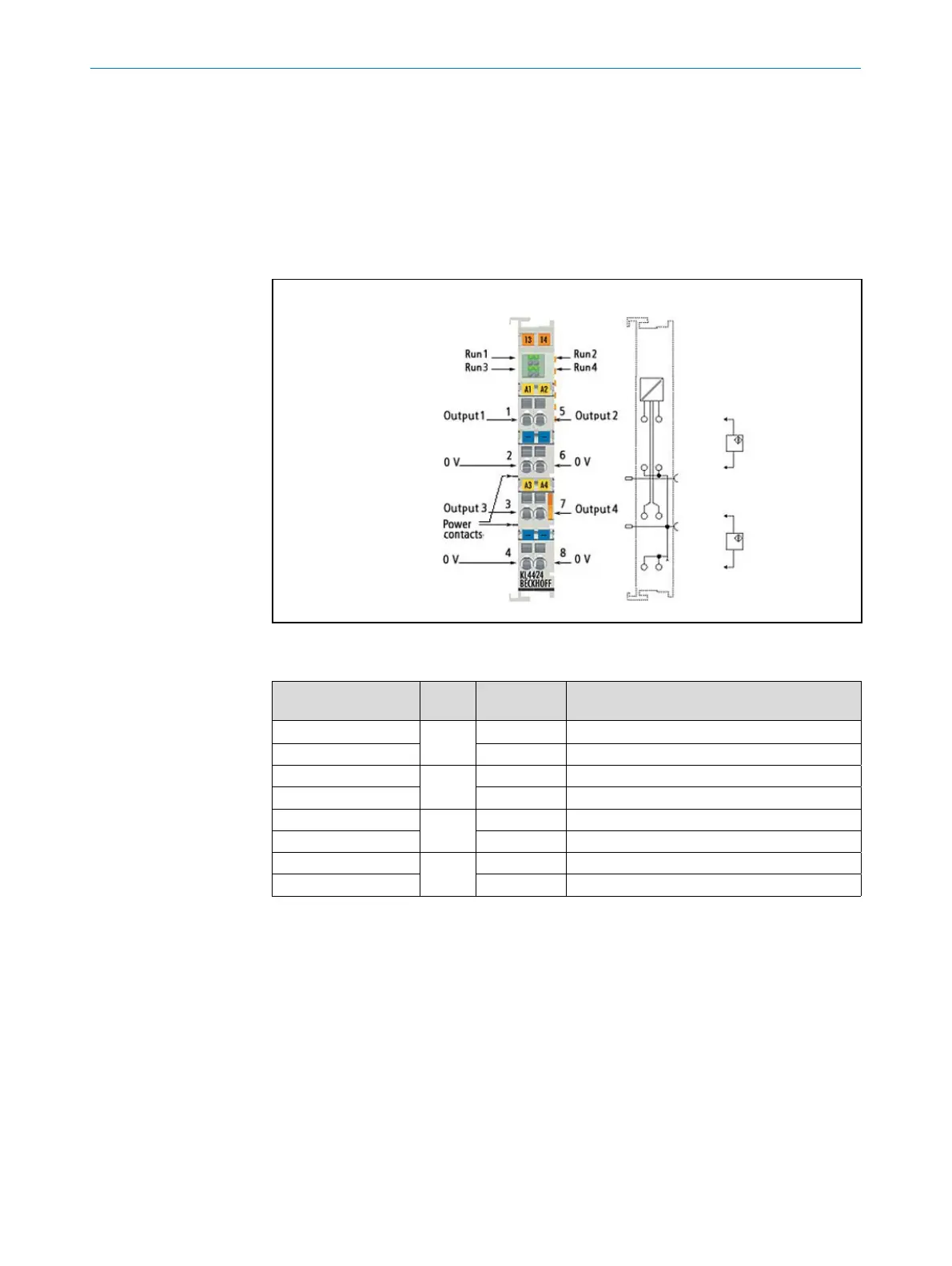OPERATING INSTRUCTIONS | Bulkscan LMS511 8014829/ZNC5/2017-06-06 | SICK
Subject to change without notice
48
ELECTRICAL INSTALLATION
6.3.6.5 Analog output KL4424
The KL4424 analog output terminal generates signals in the range 4 ... 20 mA.
The power is supplied to the process level with a resolution of 12 bits, and is electrically
isolated. The output stage is powered by the 24 V supply. The terminals four outputs
are 2-wire versions and have a common ground potential. The power contacts are con-
nected through. The reference ground of the outputs is the 0 V power contact. The LEDs
indicate the data exchange with the Bus Coupler.
Fig. 31: KL4424
Terminal point nor. Chan-
nel
Name Connection for
1 1 Output 1 Analog output 1, signal (4… 20 mA)
2 0 V Analog output 1, ground
3 3 Output 3 Analog output 3,sSignal (4… 20 mA)
4 0 V Analog output 3, ground
5 2 Output 2 Analog output 2, signal (4… 20 mA)
6 0 V Analog output 2, ground
7 4 Output 4 Analog output 4, signal (4… 20 mA)
8 0 V Analog output 4, ground
7 Conguration
YoucanconguretheBulkscanintwoways:
• ConguringtheBulkscanwithSOPAS(see"7.1ConguringtheBulkscanwithSO-
PAS“ on page 49).
• CongurationoftheBulkscanusingtelegrams(see"7.2CongurationoftheBulk-
scan using telegrams“ on page 51).
UsetheSOPAScongurationsoftwareduringinitialcommissioningatleast.
If you connect the Bulkscan via more than one interface, e.g., via Ethernet and USB,
thenthesensorcanalsobeconguredviabothinterfaces.Onlythechangeslast
saved in the sensor are retained.
7.1 Conguring the Bulkscan with SOPAS
Loss of conguration data in the connected sensor when the power supply is switched
off
Donotswitchoffthepowersupplywhileconguringthesensor.Otherwiseallparam-
eters not yet saved permanently will be lost.
Saving the conguration in the non-volatile memory
Followingsuccessfulconguration,youshouldsavetheparametersinthenon-volatile
memory:
• Select Bulkscan LMS511, Parameters, Save permanent,tosavethecongurationin
non volatile memory in the sensor.
• Select File, Save device le,tosavethecongurationoutsidethesensor,e.g.,to
have a backup in case of sensor replacement.
Resetting the conguration
To reset the Bulkscan to the delivery status, in SOPAS use the Bulkscan LMS511 menu,
Parameters, Load factory defaults in device.
7.1.1 Installing the SOPAS conguration software
TheinteractivecongurationiscarriedoutusingtheprovidedSOPAScongurationsoft-
ware on a PC which must be connected to the Bulkscan. Using SOPAS you can continu-
ously display and test contour data, measured values, and status signals, and also set
parametersasrequired.Youcansaveandarchivethecongurationdataasaproject
leonthePC.
How to install the SOPAS conguration software:
Observe the system requirements. These are stated on the download web site www.
sick.com > Service & Support > Software.
Run the setup.exe from the download web site.
Follow the instructions in the Setup wizard.
ToconguretheBulkscanitisnotnecessarytoselectthesensorduringinstallation.
SOPASloadsthedevicedescriptionwhichmatchesthermwareinthesensordirectly
from the sensor later.
How to use the SOPAS online help:
Help on using the software as well as for the different options can be found in SOPAS:
Recommandation
Note
Note
