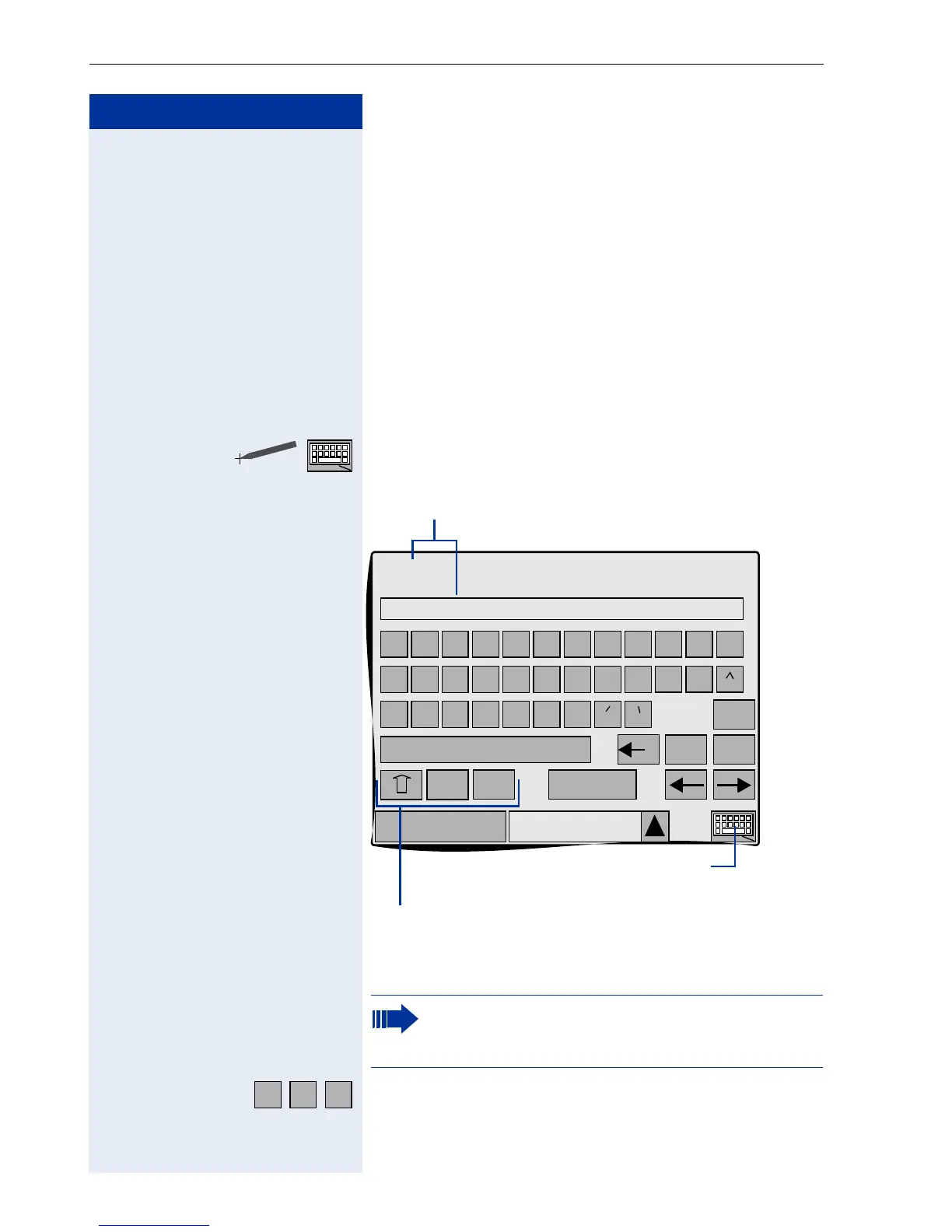Step by Step
Graphic Interface Applications
156
Graphic Interface Touchscreen Keypad
You can enter text, digits, and symbols in graphic inter-
face in any of the following ways:
• via an external keyboard
– connected via the USB in-
terface (recommended) Æ page 207.
• via the keypad
– by repeatedly pressing keys on
Æ page 212.
• via the touchscreen keypad
– a keypad appears on
the display (see below),
Using the Touchscreen Keypad
Show the touchscreen keypad.
e.g. Enter alphanumeric characters and symbols.
The position of the alphanumeric keys depends
on the local language settings for the
optiPoint 600 office Æ page 151.
ß
ä
ü
ö
?
€
å
1#$
Done
Phone Personal
Name
q
a
y
w
s
x
e
d
c
r
f
v
t
g
b
z
h
n
u
j
m
i
k
o
l
p
Home
EndDelete
Field name and input field in a local applica-
tion, for example, "Personal"
Sanders, Thomas
Softkeys for shifting between upper and low-
er case and shifting to numerical signs,
punctuation marks and symbols.
Softkey for showing and hid-
ing the touchscreen keypad
a b c
