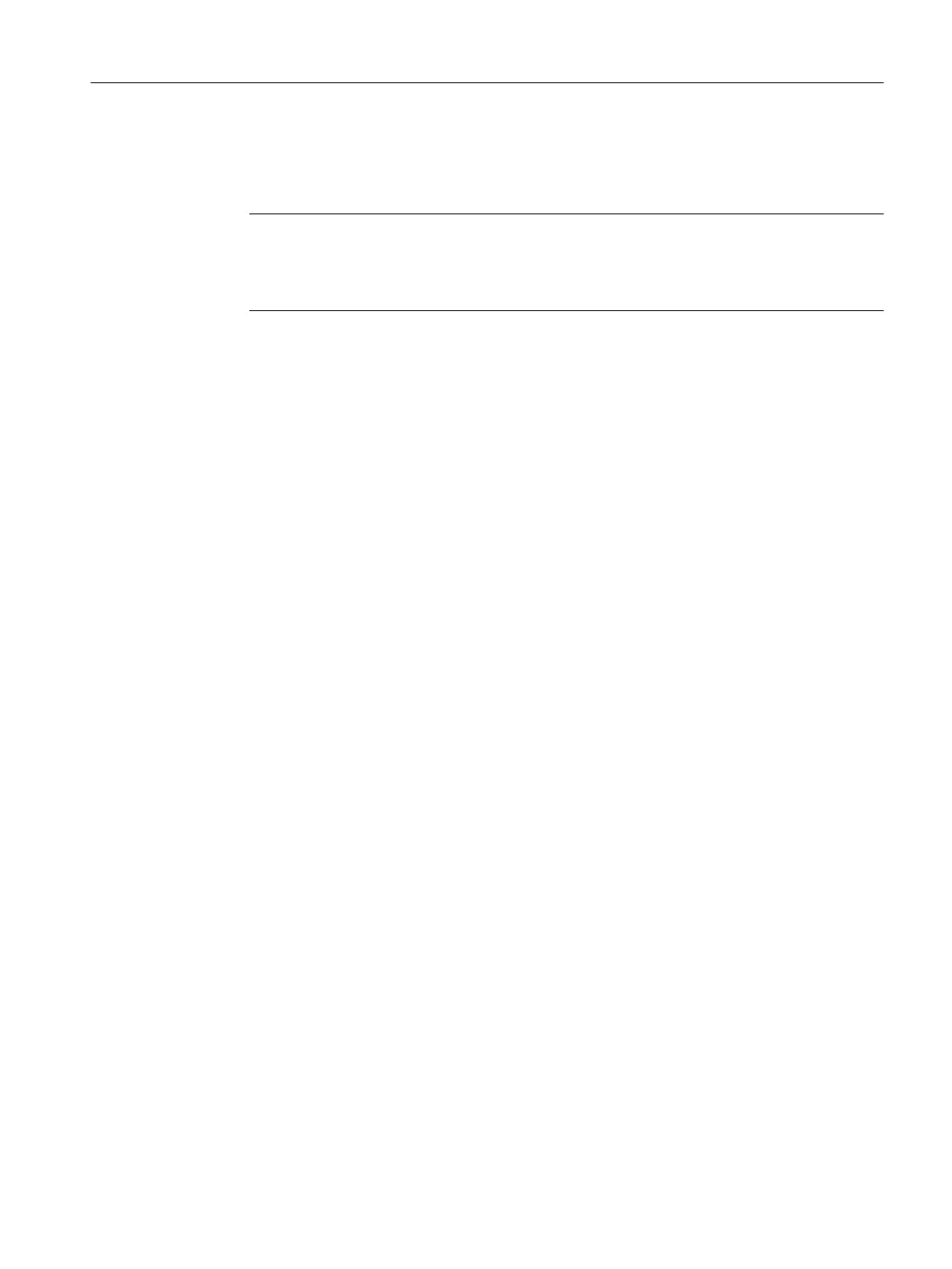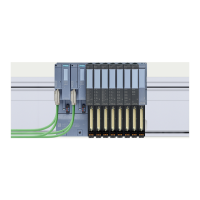Requirements
● The device name is downloaded to the CFU PA online.
Automatic address assignment is successful only when the device name is set correctly.
Note
Local parameter assignment of CFU PA device name
Refer to section "Assigning device names with existing configuration from HW Config
(Page 78)".
● An online connection between the ES and CFU PA can be established.
● The electrical wiring is complete (PS, DIQ, FB).
Procedure
1. Select the CFU PA in the hardware configuration.
2. Select the menu command Edit > SIMATIC PDM > Open
SIMATIC PDM opens.
3. In SIMATIC PDM, select the menu command Device > CFU ... Configuration
The "CFU ... Configuration" dialog window opens.
4. Click the "Commissioning Wizard: Complete" button.
The commissioning wizard opens.
5. Follow the instructions in the commissioning wizard.
You can find information on this in section "Using a wizard for CFU configuration (Page 72)".
8.9.2 CFU PA: Simplified commissioning of connected field devices
If you click the "Commissioning Wizard: Only add/remove/replace field devices" button, you go
directly to step 4/6 of the commissioning wizard.
Procedure
1. Open the "CFU ... Configuration" wizard.
You can find information on this in section "Using a wizard for CFU configuration (Page 72)".
2. Click the "Commissioning Wizard: Only add/remove/replace field devices" button.
The commissioning wizard opens at step 4.
3. Perform the commissioning.
4. Configure the CFU PA in HW Config (without field devices).
5. Download the configuration to the CFU PA.
6. Run the "Read back IOs" function in HW Config. You can find information on this in section
"CFU PA: Read back IOs (Page 102)".
Result: The configuration is adopted from the wizard and is consistent.
Commissioning
8.9 CFU PA: Commissioning (online)
SIMATIC CFU
Commissioning Manual, 08/2019, A5E39252870-AD 101
