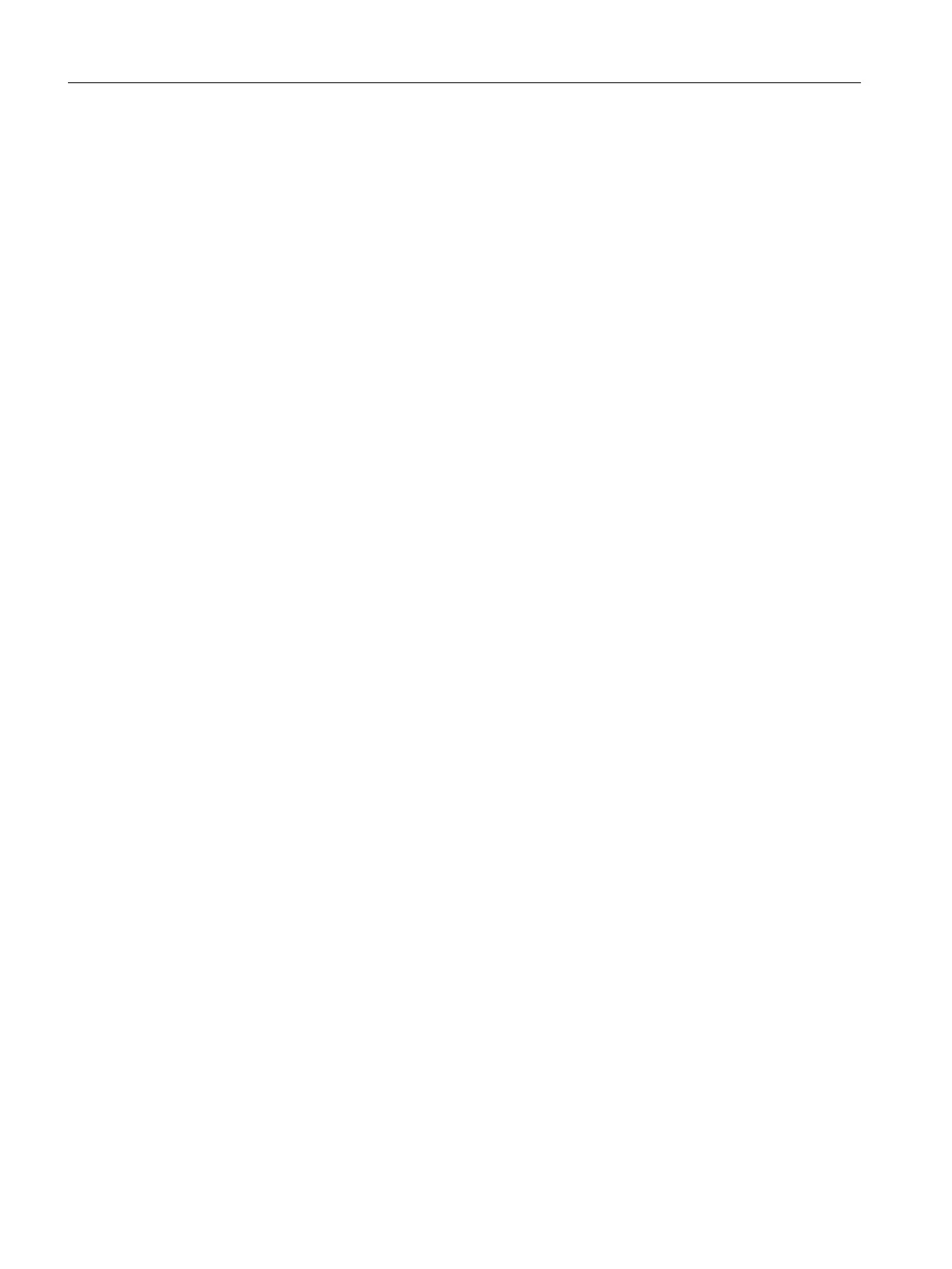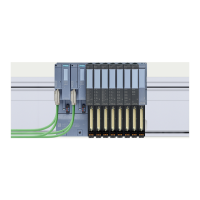3. Wait until the field bus LED lights up in static green: The new field device is ready for
operation.
4. Reload the system-specific field device parameters using SIMATIC PDM.
Replacing a field device (different manufacturer and same type (when using profiles))
1. Disconnect the field device to be replaced.
2. Connect the new field device.
3. Wait until the field bus LED lights up in static green: The new field device is ready for
operation.
4. In the HW Config, assign the correct EDD to the field device. To do this, select the SIMATIC
PDM > Device Selection (Reassign) ... menu command in the shortcut menu.
5. Reload the system-specific field device parameters using SIMATIC PDM.
Replacing a field device (different type)
1. Remove the field device from the configuration in HW Config.
2. Download the configuration.
3. Connect the new field device to the CFU PA.
4. Reassign parameters of the fieldbus connection of the CFU PA (FIELDBUS; FB<n>).
You can find information on this in section "CFU PA: Configuring a PROFIBUS PA field
device (offline) (Page 88)".
5. Download the configuration.
6. Reload the system-specific field device parameters using SIMATIC PDM.
Additional information
You can find information on the tightening torques in section "Tools and tightening torques
(Page 186)".
10.10 CFU PA: Adding field devices
CFU PA in hazardous area
If you are using the CFU in a hazardous area, you must observe the following sections:
● Section "Use in hazardous areas (Page 29)"
● Section "Compact Field Unit in the housing for use in a hazardous area (Page 129)"
Servicing and maintenance
10.10 CFU PA: Adding field devices
SIMATIC CFU
122 Commissioning Manual, 08/2019, A5E39252870-AD