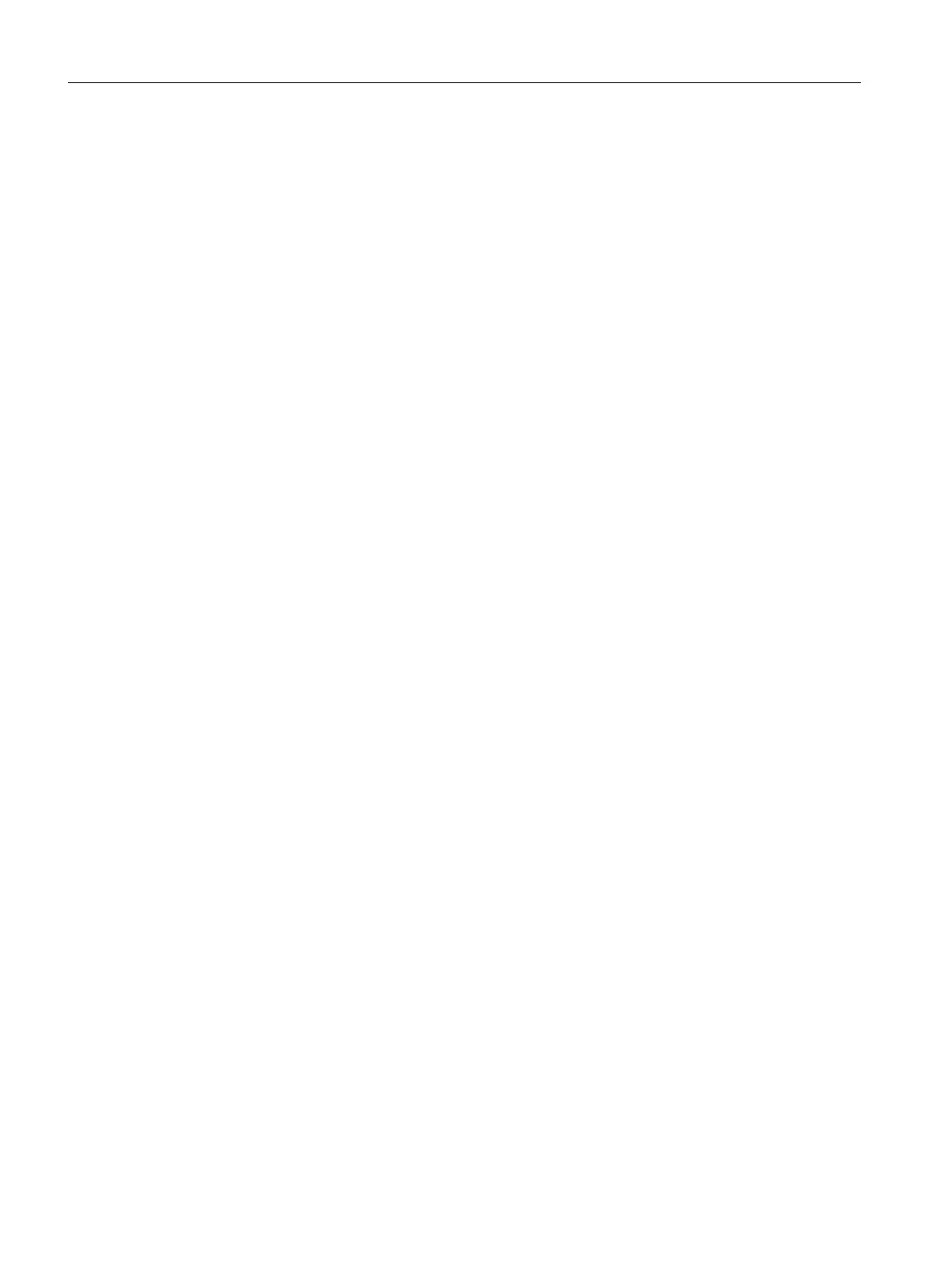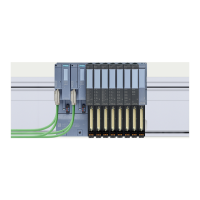Example: Firmware update with SIMATIC STEP 7
1. Select the menu command PLC > Display Accessible Nodes.
2. Select the CFU.
3. Execute the firmware update with the following menu command:
PLC > Update Firmware
A.8.2 DI/DO; Counter; Measure frequency
● Configuring channels
Each channel must be separately configured. The use of the GSDML does not provide the
option of simultaneously processing all channels.
● Channel configured as "DI"
When a channel is configured as DI, the following parameters are ignored:
– "Diagnostics: Short circuit to L+"
– "Reaction to CPU STOP"
● Parameter check
A parameter check (e.g. DQ channel is configured) does not take place at the compilation
moment.
A faulty parameter assignment is rejected by the CFU with a "Parameterization error"
diagnostic interrupt.
A.8.3 CFU PA only: CFU PA and field devices
● Using SIMATIC PDM
The parameter assignment of the field devices and the CFU PA is only possible via
SIMATIC PDM.
● Planning the network for Engineering
The engineering system must be located in the subnet of the CFU PA.
● Using SIMATIC PDM for access to field devices and configuration
The field devices must be created directly in SIMATIC PDM.
Open SIMATIC PDM manually. This is the only way to access the configuration or the field
devices.
SIMATIC PDM cannot be opened automatically from the engineering system (e.g. with
double-click on the field device).
● Connecting field devices
You can connect field devices by using PA profiles (16 PA profiles). Manufacturer-specific
GSDs cannot be used.
● Labeling the field devices
An "Expected TAG" is not displayed in the EDD Wizard.
Appendix
A.8 Using a SIMATIC Compact Field Unit with GSDML
SIMATIC CFU
192 Commissioning Manual, 08/2019, A5E39252870-AD
