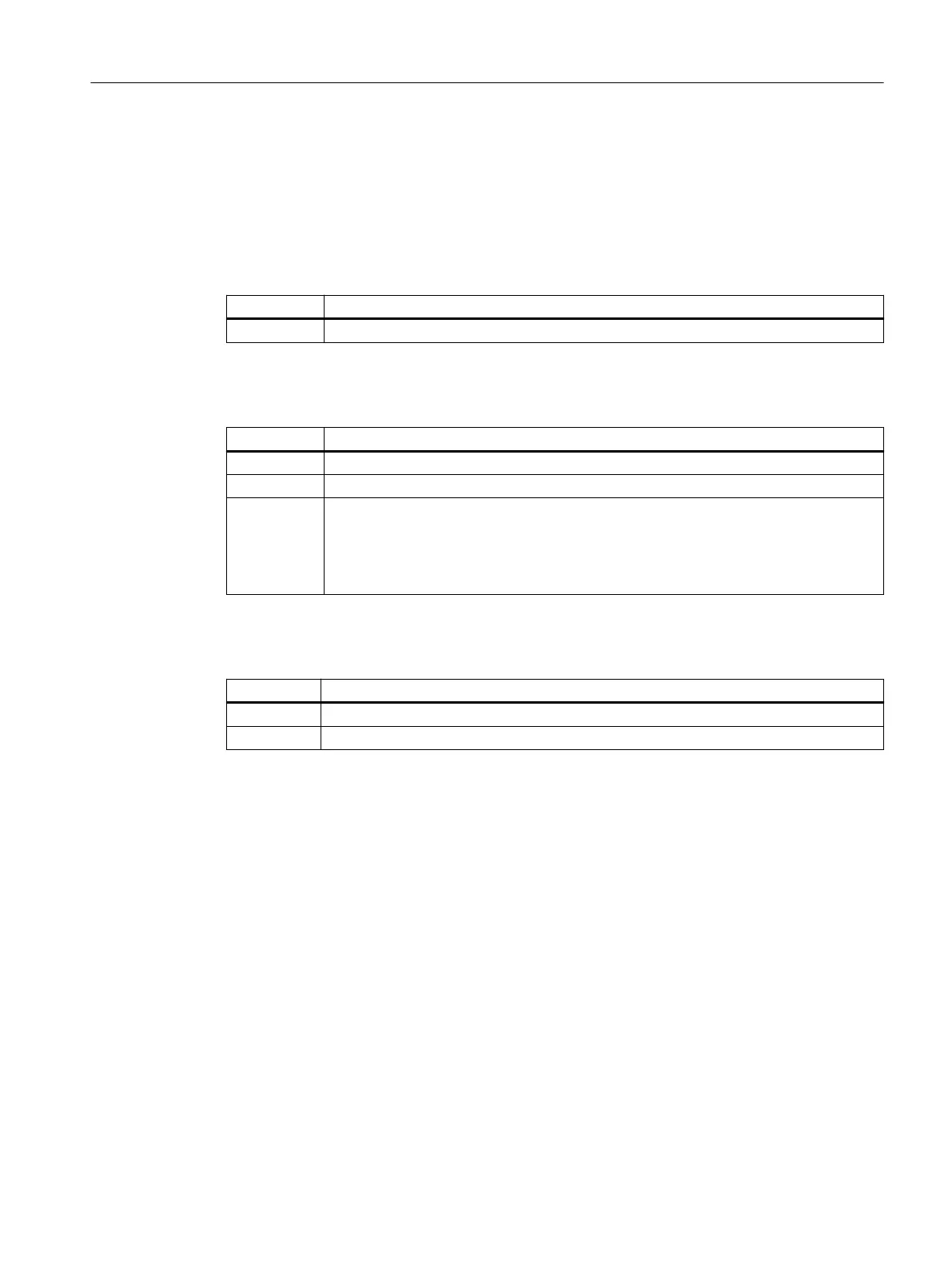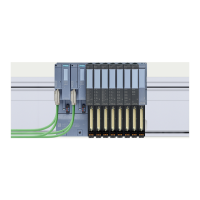8.8.3.3 CFU PA: Assigning parameters to the PROFIBUS PA Master (parameter overview - FB
M)
Objects in HW Config
Table 8-4 FB M
Tab Settings in the "PROFIBUS PA Master" dialog box
General You can enter a name for the PROFIBUS PA Master.
Table 8-5 Parameters + Diagnosis
Tab Settings in the "Properties..." dialog box for Parameters + Diagnosis
General Name of the parameter interface of the PROFIBUS PA Master
Addresses Setting diagnostic address
Parameters
● Displaying DPV0 alarms on CFU PA LEDs (Page 98)
● Comparing TAGs (Page 98)
● Service interface (Page 124)
● Manual field device integration (Page 99)
Table 8-6 Status + Notifications
Tab Settings in the "Properties..." dialog box for Status + Notifications
General Name of the status interface of the PROFIBUS PA Master
Addresses Addresses used internally (these must not be changed)
Setting parameters
1. Open HW Config.
2. Select the CFU PA.
3. In the index list, double-click the object slot (e.g. Parameters + Diagnosis).
The dialog box opens.
4. Select the corresponding tab (e.g. "Parameters").
Note:
If PCS 7 is used, the Engineering System applies a correct parameter assignment to the
addresses. The name in the General tab can be applied unchanged.
5. Make the required settings.
6. Download the parameter assignment to the CFU PA.
Commissioning
8.8 Commissioning (offline)
SIMATIC CFU
Commissioning Manual, 08/2019, A5E39252870-AD 97
