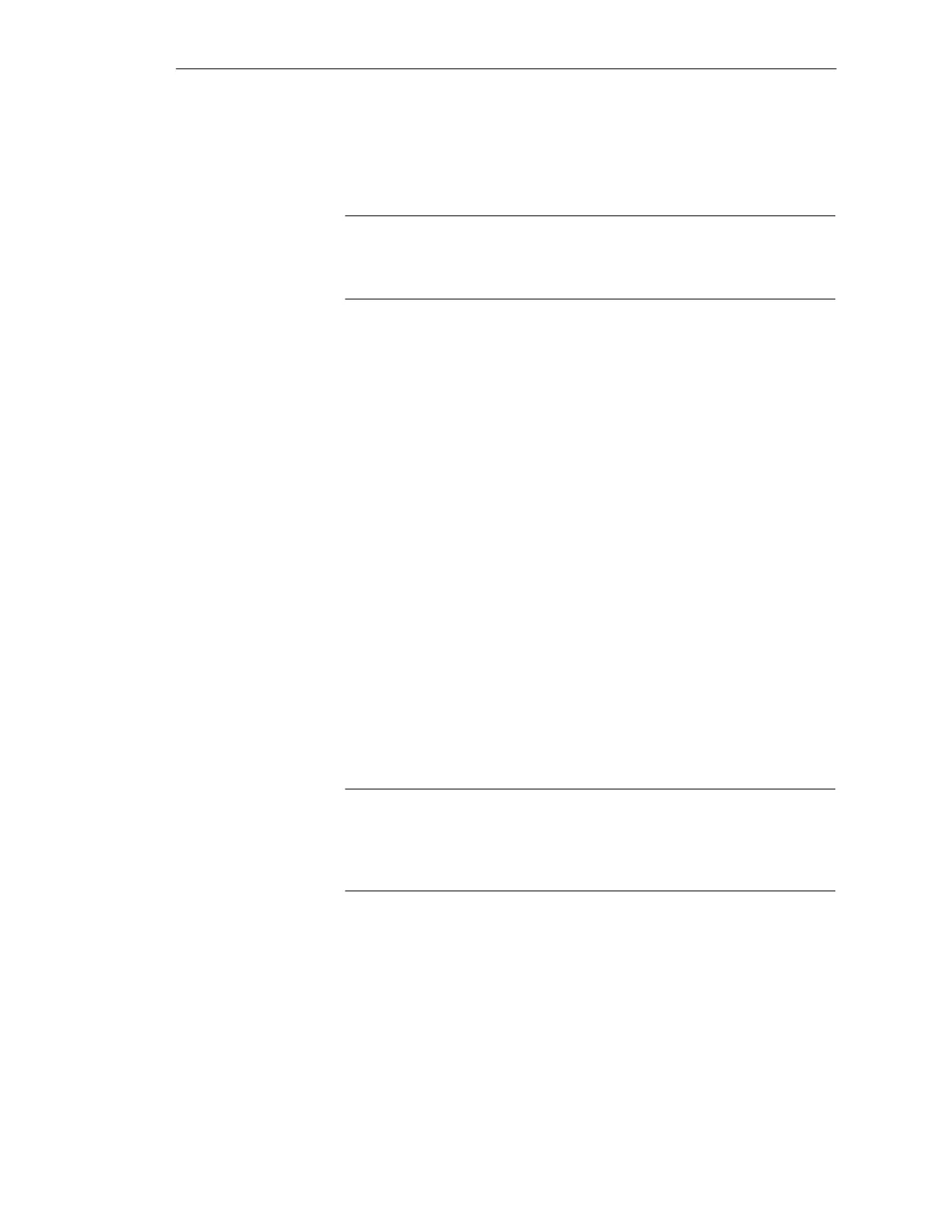3-26
Batch
flexible
, Manual
C79000-G7076-C650-02
You cannot execute this function unless you have the corresponding user
privilege (see Page 3-30). The batch will now go into the state Completed.
Only in this state can it be exported.
Note
If charges which are assigned to a production order are completed the
production order will also be given the status of ’completed’.
You can set or clear the occupancy markers (read and write) of the batch you
selected (see Table 3-3, Page 3-17) provided you have the corresponding user
privileges (see Page 3-31).
This function cannot be used unless the optional software package Batch
Data Management is installed. This function is used for recording (logging)
the batch which you have selected. In the next menu you can set recording
options for the scope of the record and for printing. You can log individual
batches either in full or in part (for format and an example, see Page 3-34).
This function cannot be used unless the optional software package Batch
Data Management is installed. You can export a batch which you have
selected in the form of an ASCII file. In the next menu you should specify
the folder and the export file name. The file type is .bfx. Select ’Save’ to start
the export procedure. A warning message will be issued if, for example, the
batch has been released but has not yet been completed. Nevertheless the
export procedure can still be carried out. These functions cannot be
implemented unless you have the corresponding user privileges (see Page
3-30). Following successful export the completed batches will be assigned
the status ’exported’.
Note
Charges which are assigned to a production order can be exported but will
not be given the status of ’exported’. When this function is executed an
advisory message will be issued.
To import (from a ASCII file) you need only select an import file (see Page
3-17, Recipe management functions). Following successful importation,
released batches will be given the status ’Release canceled’.
Complete
Occupy and cancel
occupancy
Print
Export
Import
BATCH flexible Object Manager
