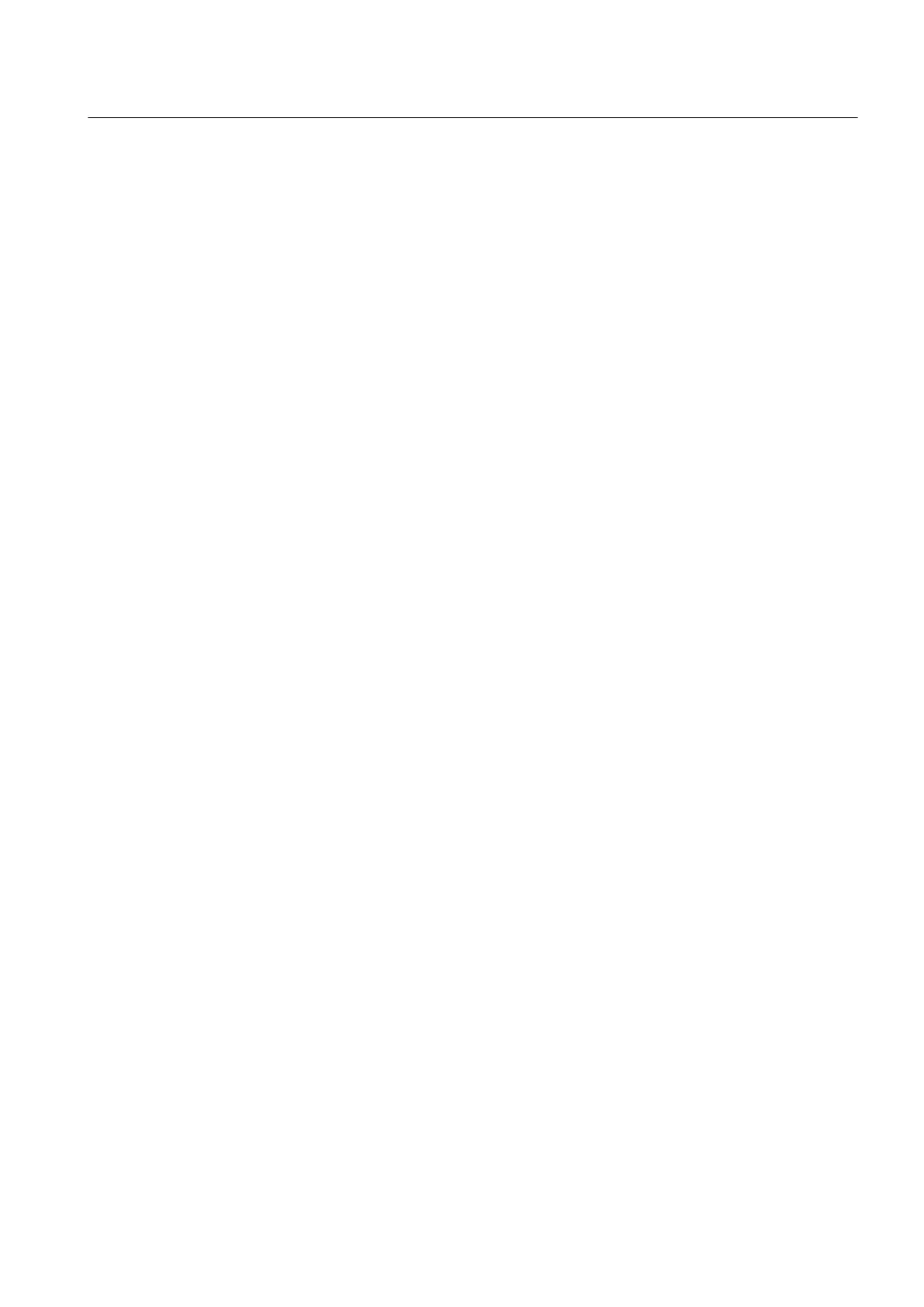Clearing Logger Memory
1. To access the [Clear Logger] option list press <Right Arrow>.
2. Move the cursor to [Yes] by pressing <Up/Down Arrow>.
3.
To clear the memory press <ENT>.
7.4 Operation Adjust Menu Settings
Introduction
The Operation Adjust menu becomes available after picking a meter type and measurement
channel. It is recommended that you use it after the sensors are installed and operating to
"fine-tune" the meter’s output characteristics.
Each application presents different data display and output requirements due to unique pipe
and liquid conditions. Use the [Operation Adjust] menu to match flowmeter operation to the
site. You can set damping controls for the primary flow rate output. You can define a Deadband,
(usually a very low flow rate), below which the flow output will be forced to zero. You can also
select the flowmeter response to a continuous Fault condition.
Damping Control
The flowmeter provides two different data output filter types, Time Average and SmartSlew.
Time Average (recommended) integrates the instantaneous flow rate over a selectable time
period. Use the Time Average function when stability in flow reading is essential. A value
entered (in seconds) sets the time it takes the flowmeter to respond to a rate change. The
default is 10 seconds. Enter any amount of time up to 60 seconds maximum.
SmartSlew performs data scatter damping during steady flow periods while maintaining the
ability to respond to changing flow rates. SmartSlew values range from [1 to 9]. Pick a higher
number to slow flowmeter response to a rate change.
Setting the Time Average (default):
1. From the [Dual Path Flow] menu scroll to the [Operation Adjust] menu and press <Right
Arrow>.
2. At the [Damping Control] menu press the <Right Arrow> and move the cursor down to [Time
Average].
Functions
7.4 Operation Adjust Menu Settings
FUP1010 IP67 Portable Flowmeter
Operating Instructions, 02/2010, A5E02951522A Revision 01
81
