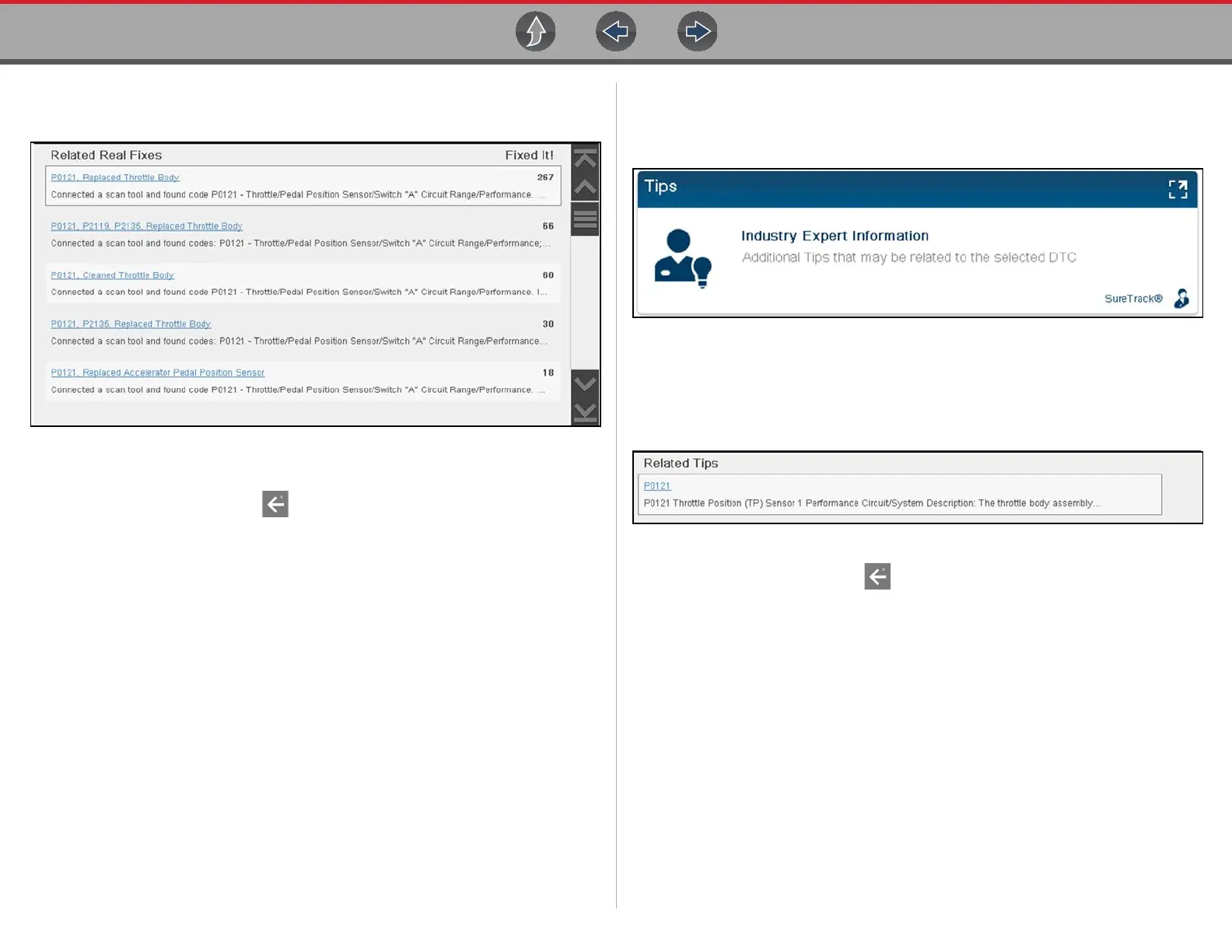Scanner Demo Intelligent Diagnostics Demonstration
23
3. A list of available “Related” Real Fixes is displayed (Figure 5-12). Our selected
code has multiple results.
Figure 5-12
4. Select any Fix from the list to view it.
5. When finished select Back to return to the Intelligent Diagnostics Main
Menu.
6. Proceed to Intelligent Diagnostics Demo 8
z Intelligent Diagnostics Demo 8 - Viewing Tips
Tips are code-specific repair tips gathered from industry professionals.
1. Scroll down and select the Tips card (Figure 5-13).
Figure 5-13
2. A list of available Tips is displayed (Figure 5-14). Our selected code has only
one result.
3. Select the Tip to view it.
Figure 5-14
4. When finished select Back to return to the Intelligent Diagnostics Main
Menu.
End of Intelligent Diagnostics demonstration.
