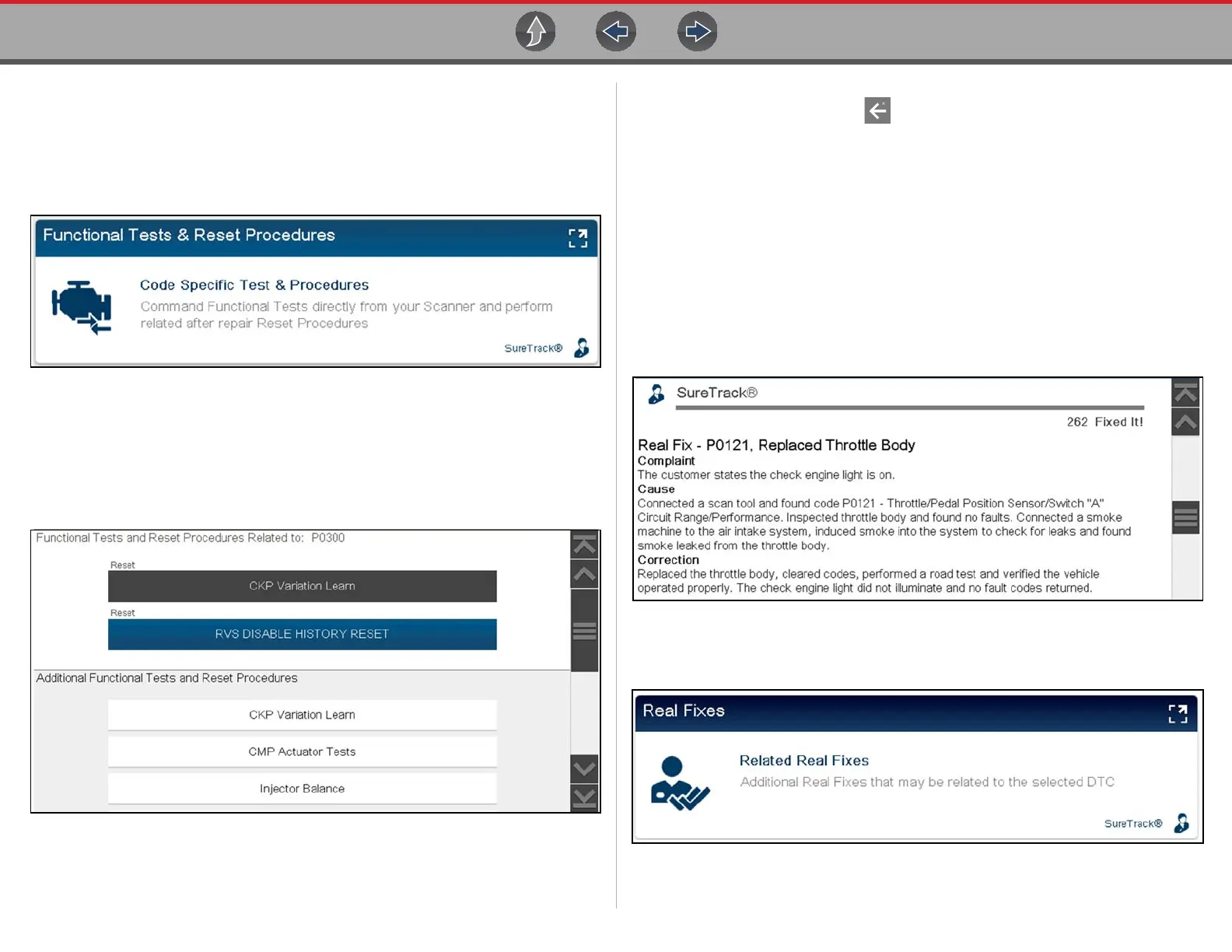Scanner Demo Intelligent Diagnostics Demonstration
22
z Intelligent Diagnostics Demo 6 - Perform Functional Tests or Resets
Functional Tests and Reset Procedures provides you (if available) a list of bi-
directional tests and procedures related to the selected code.
1. Scroll down and select the Functional Tests and Reset Procedures card
(Figure 5-8).
Figure 5-8
A list of code related tests and procedures is displayed (Figure 5-9).
Additional Functional Tests and Reset options may also be displayed at the
bottom of the screen (Figure 5-9), depending on the vehicle. These options
are not DTC related, but are vehicle specific and may be useful in
troubleshooting or validating repairs.
Figure 5-9
2. Select CKP Variation Learn.
3. Continue through the screen prompts to see typical functional test instructions.
4. Select Exit when finished.
5. When finished select Back to return to the Intelligent Diagnostics Main
Menu.
6. Proceed to Intelligent Diagnostics Demo 7.
z Intelligent Diagnostics Demo 7 - Viewing the most common Real Fix for
P0121 and Viewing Additional Real Fixes
Real Fixes are code-specific repair procedures, tests and tips that have been
gathered from actual shop repair orders.
The most common Fix from the Real Fixes feature is displayed in the Main
Menu as quick reference.
1. Scroll down to the SureTrack header (Figure 5-10) to view the most common
Real Fix for code P0121.
Figure 5-10
2. Scroll down and select the Real Fixes card (Figure 5-11).
Figure 5-11
