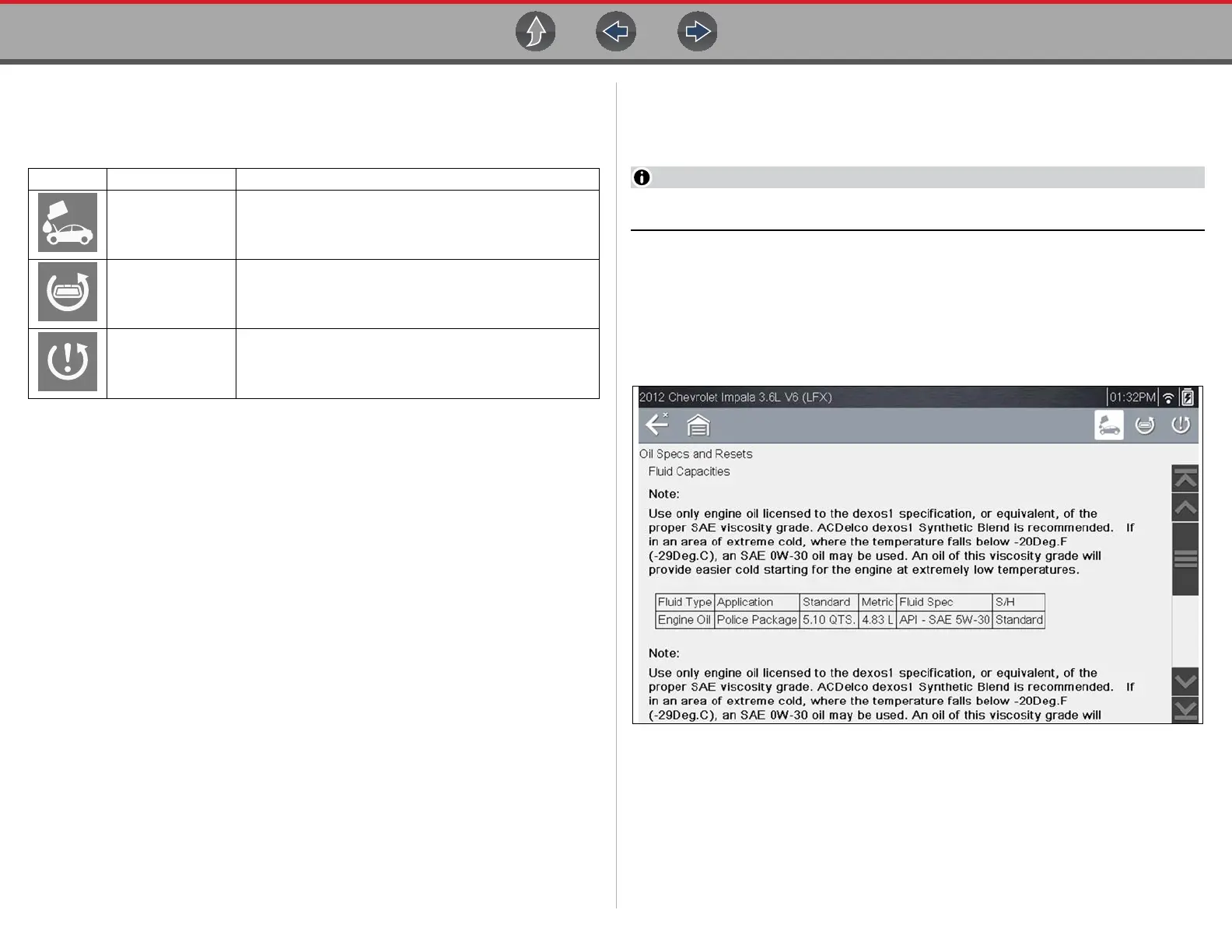Quick Lookups Oil Specs and Resets
71
Icons
The following provides a brief description of the related Oil Specs and Resets
toolbar icon functions. Detailed descriptions are provided in the following sections.
Fluid Capacity
Selecting Fluid Capacity displays OEM recommended fluid specifications
(Figure 9-3).
The Fluid Capacity screen is the default screen.
Typical information may include:
• Vehicle application information
• Oil capacity specifications with or without oil filter
• Oil rating, weight and type
• Special notes
Figure 9-3 Typical Oil Specification Result
Icon Icon Name Description
Fluid Capacity
Displays OEM recommended engine oil specification and
capacity information.
Functional Reset
(Scanner)
Opens the Scanner service reset menu for the selected
vehicle, providing options for available resets using the
diagnostic tool.
Reset Procedure
Displays OEM service interval reset instructions, to
perform a manual reset of the service indicator.
