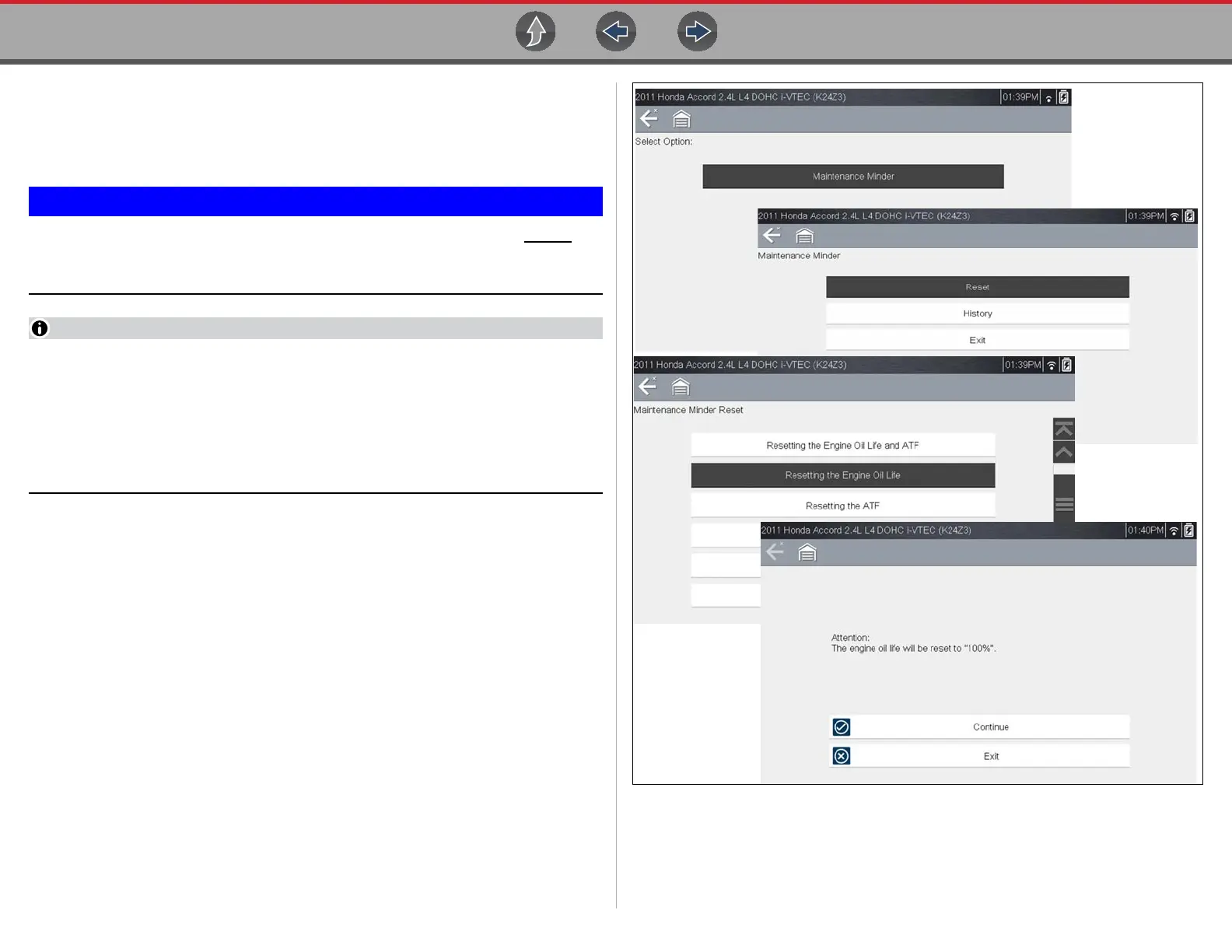Quick Lookups Oil Specs and Resets
72
Functional Reset
Selecting Functional Reset opens the service interval reset menu (within the
Scanner function) for the selected vehicle, and includes functional resets for the oil
service indicator and other supported resets.
Instructions may be provided, that are required to be performed before
selecting or completing the reset function itself. Follow all instructions
as written.
Functional resets are not available for all vehicles, and will vary depending on
vehicle support.
A “grayed out” or non-selectable icon indicates that functional resets are not
available for the selected vehicle.
Service interval reset menus and selections, will vary by manufacturer.
1. Select the Functional Reset icon.
The Scanner function opens to the service interval reset menu for the selected
vehicle.
2. Select the applicable menu option(s) to perform the functional reset.
3. Read and perform any instructions that are provided.
4. If applicable, once the reset has completed select OK or Continue.
The following screen examples (Figure 9-4) illustrate the typical engine oil life
indicator reset menu navigation for a 2011 Honda Accord. Other vehicle
manufacturer menu navigation will vary.
Figure 9-4
