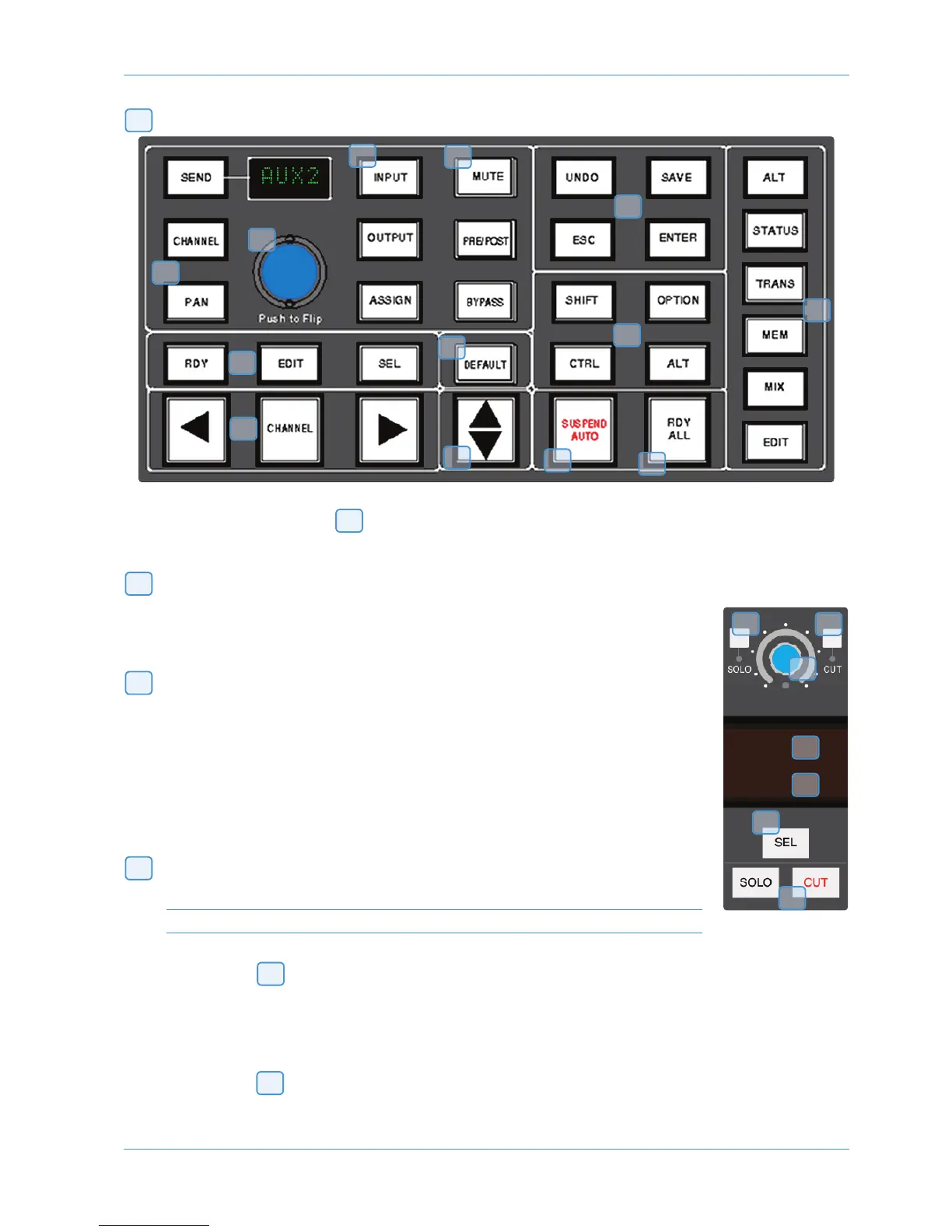DAW Control
Channel SEL Button – Track Arming/Edit/Select
The function of the channel SEL ( ) button depends on the mode selected on the centre section RDY, EDIT and
SEL keys on the Master Control Panel.
Record Ready Mode
If RDY is selected all 24 channel SEL buttons become Record Ready buttons. Pressing a channel
SEL button puts the DAW track into Record Ready (provided that the DAW track has an input
routed). The REC tally above the meter flashes to show that the track is in ready.
Ready All
Track arming can be set or cleared across all channels by using the master RDY ALL button. This
button flashes if any DAW tracks are in Record Ready. Pressing this switch while it is flashing will
clear all track arming.
Record Safe
To put a DAW track into Record Safe (so it cannot be put in to Ready) hold down ALT and press
the channel SEL button. Hold down ALT+OPTION then press any SEL button to set all tracks
to Record Safe.
Edit Mode
With EDIT mode selected the channel SEL button can have a number of functions:
This function will only work for the first 8 DAW channels in Pro Tools V6.4 and above.
Provided BYPASS ( ) is off pressing one of the channel SEL buttons assigns the plug-in editor to that channel. The
EDIT tally on that channel will light to confirm that this is the edit channel.
A double press on the SEL button will select the first plug-in in that channel for editing. Successive double presses will select
the next plug-in in that channel.
Selecting BYPASS ( ) on the Master Control Panel changes the channel SEL buttons to Bypass buttons. Pressing a
channel SEL switch will bypass all plug-ins on that channel. The channel EDIT flag will light to show that all plug-ins are
bypassed.
4
4
5
12
16
15
14
18
17
19
16
5
17
1
2
3
4
5
6
9
7
8
11
12
13
10
5
AWS 924-948 Owner’s Manual Page 4-13
