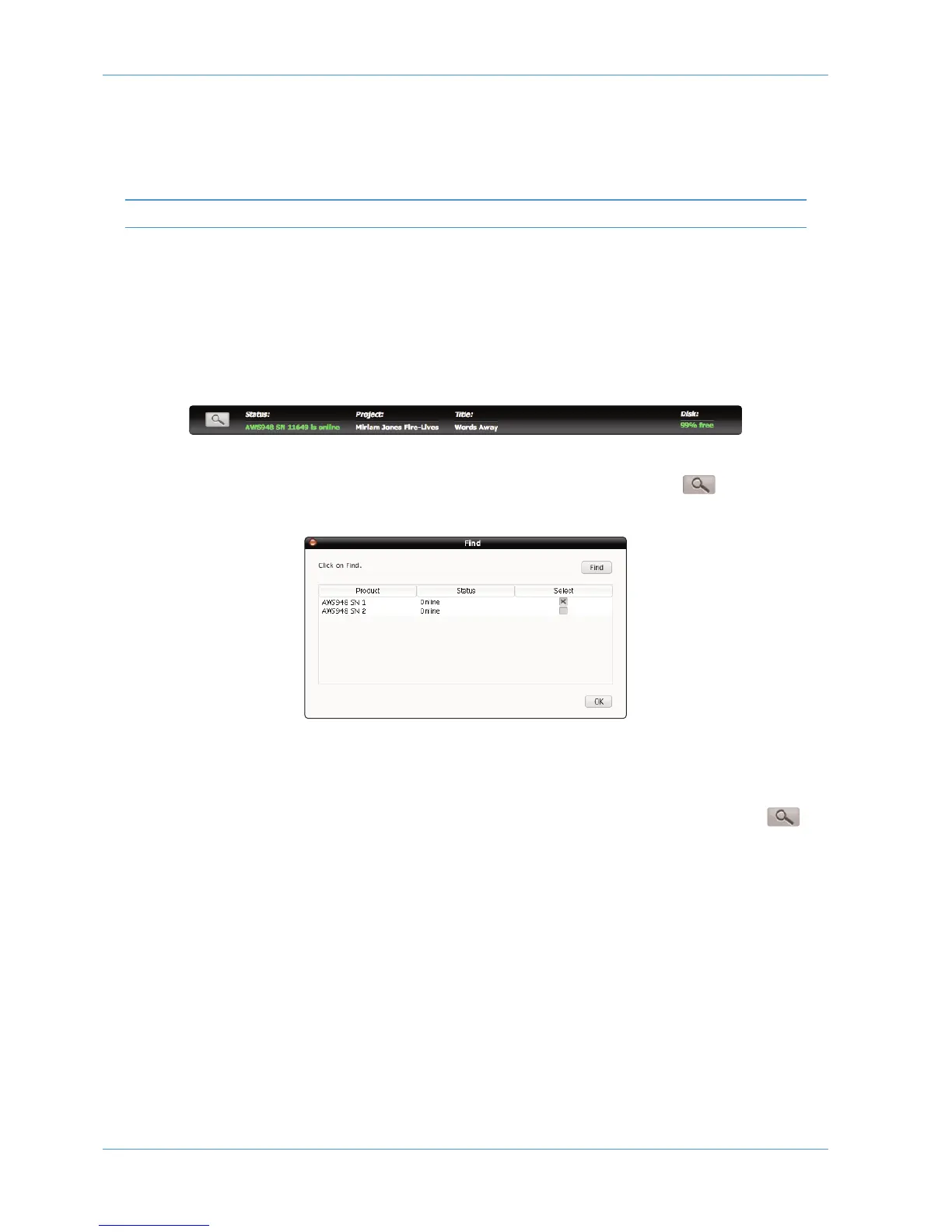Enabling ipMIDI on your AWS
In the SSL > MISC > SETUP menu, toggle the ‘MIDI connects via:’ setting to ‘Network’. Your console will now
communicate with your workstation via Ethernet. With ‘MIDI connects via:’ set to ‘MIDI ports’, AWS will communicate with
your workstation via the conventional MIDI connectors on the rear of your console.
You will need to reboot the console after changing this option.
Also in the SSL > MISC > SETUP menu, ensure that the ‘DAW’ option (workstation layer 1) and DAW2 (workstation
layer 2) are set to match your workstation or workstations if you are using the second layer. Please note that you will need
t
o restart the console after making a change to the DAW layer options.
Finding the Console on the AWS Remote Application
Launch AWS Remote on your workstation. If you only have one AWS console on the network, AWS Remote will
automatically locate the console and the message ‘AWS 948-924 SN xxxxx is online’ (where xxxxx is the ID of the
console) will be shown in green text in the bottom left hand corner of the browser:
If you have multiple AWS consoles on the network or the AWS Remote browser did not automatically locate your console
‘No AWS 924-948 connected’ will be shown in red text. In this instance, click on the find icon . If the list is empty,
click on Find, select the console you wish to connect to and click on select.
If your console does not appear in the list, it suggests you have a network related issue. Please follow the steps in the
network trouble shooting section at the end of this document to resolve the issue.
Once you have made this selection, the AWS Remote will automatically connect to the selected console and display the
‘AWS 948-924 SN xxxxx is online’ message. To connect to a different console, click on the find icon and
change your selection.
DAW Connection
Page 1-12 AWS 924-948 Owner’s Manual
