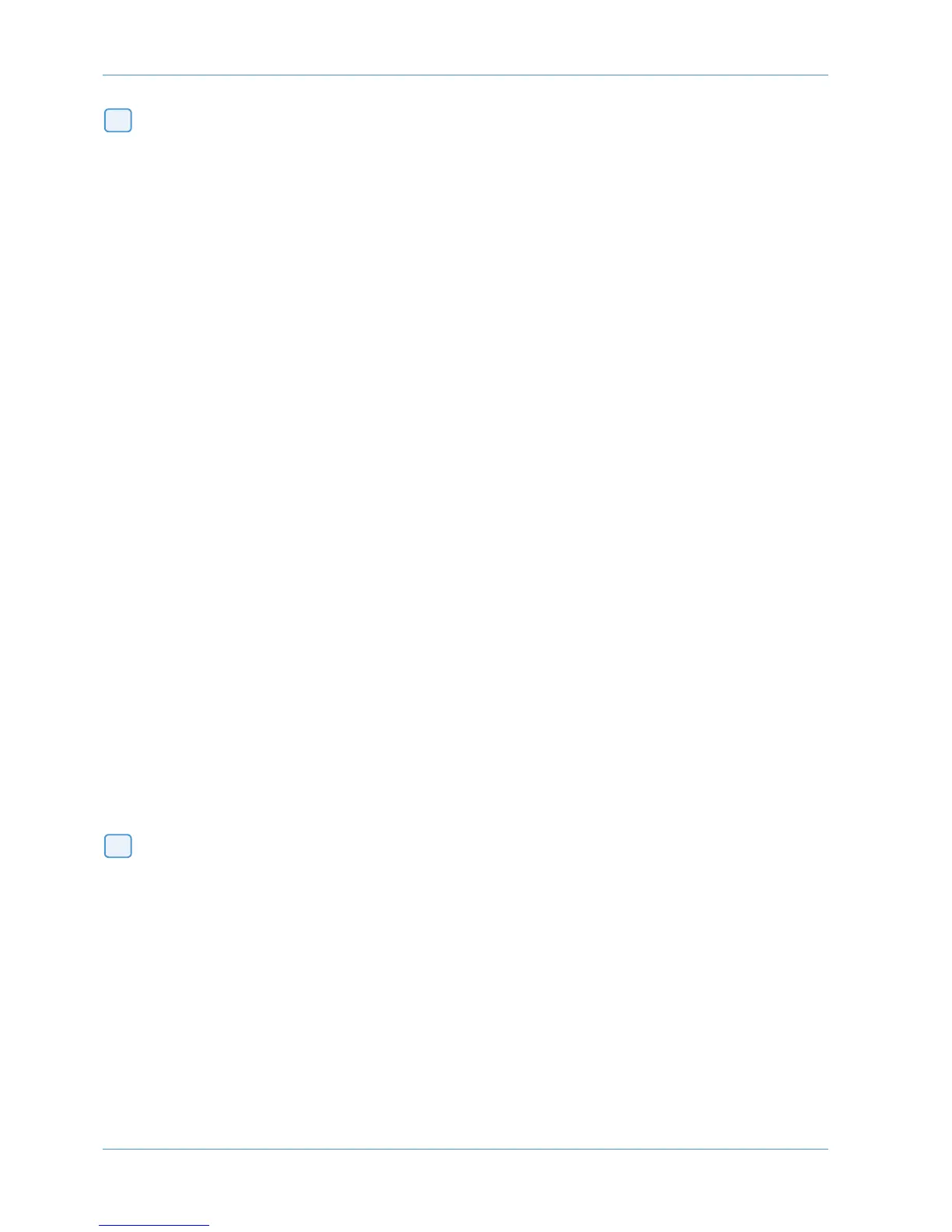Shuttle/Scrub Wheel
The dual-concentric Shuttle/Scrub wheel has a spring-loaded outer ring and a continuously variable inner wheel for
controlling DAW scrub and shuttle functions and for general timeline/clip navigation.
Navigation Mode
When the inner wheel is rotated, a stream of Nudge Commands are sent to the DAW according to rotation direction and
s
peed. The playhead will step through the session timeline according the current nudge value. If a clip or MIDI note is
selected, its position can be nudged via the wheel.
Shuttle Mode
When the DAW is stopped, turning the outer rim activates shuttle mode. The outer rim will step through seven fixed
shuttle speeds, while the inner controller provides continuously variable control of shuttle speed.
Scrub Mode
Select a region to scrub within your DAW. Press the SCRUB button next to the wheel. The inner wheel now becomes
an analogue tape machine style scrub wheel for the DAW.
Using the Numeric Keypad to Shuttle
In Pro Tools, the numeric keypad can be used to control shuttle speed and direction. Engage Shuttle Mode via the outer
rim. Hold down the CTRL button followed by a number on the numeric keypad that represents the shuttle speed. The
+/- buttons control the direction of shuttle.
Exit from Scrub/Shuttle Mode
To exit from shuttle mode press either the STOP or ESC button. To exit from Scrub mode, deselect the SCRUB Key
or press either the STOP or ESC button.
Notes on Scrub and Shuttle Modes (PRO TOOLS HUI ONLY)
The position at which the scrub/shuttle starts is derived from the current selection or timeline position. Scrub/Shuttle mode
can commence from the selection end point by holding down the OPTION button before you grab the shuttle wheel.
Holding down the ALT button will increase the resolution of the scrub/shuttle wheel.
When scrub or shuttle is active, many DAW functions are suspended until you exit from scrub/shuttle mode.
The following functions are available:
• Fader control, solo and cut buttons
• Scrub/Shuttle wheel functions
• Transport controls
• Enter button (to create marker/cue events)
Numeric Keypad
The console’s numeric keypad replicates the numeric keypad on your DAW keyboard. The primary use for this keypad is
for saving and recalling Memory Locates and entering data values (please refer to your DAW manual for more details on
keypad uses).
Working with Markers/Memory Locations
To Enter a Marker/Cue point – press ENTER.
To Recall a Marker/Cue point – press a number followed by the decimal point button (Numeric Keypad in Classic mode)
or a decimal point followed by a number followed by the decimal point button (Numeric Keypad in Transport mode).
23
2
4
DAW Control
Page 4-20 AWS 924-948 Owner’s Manual
