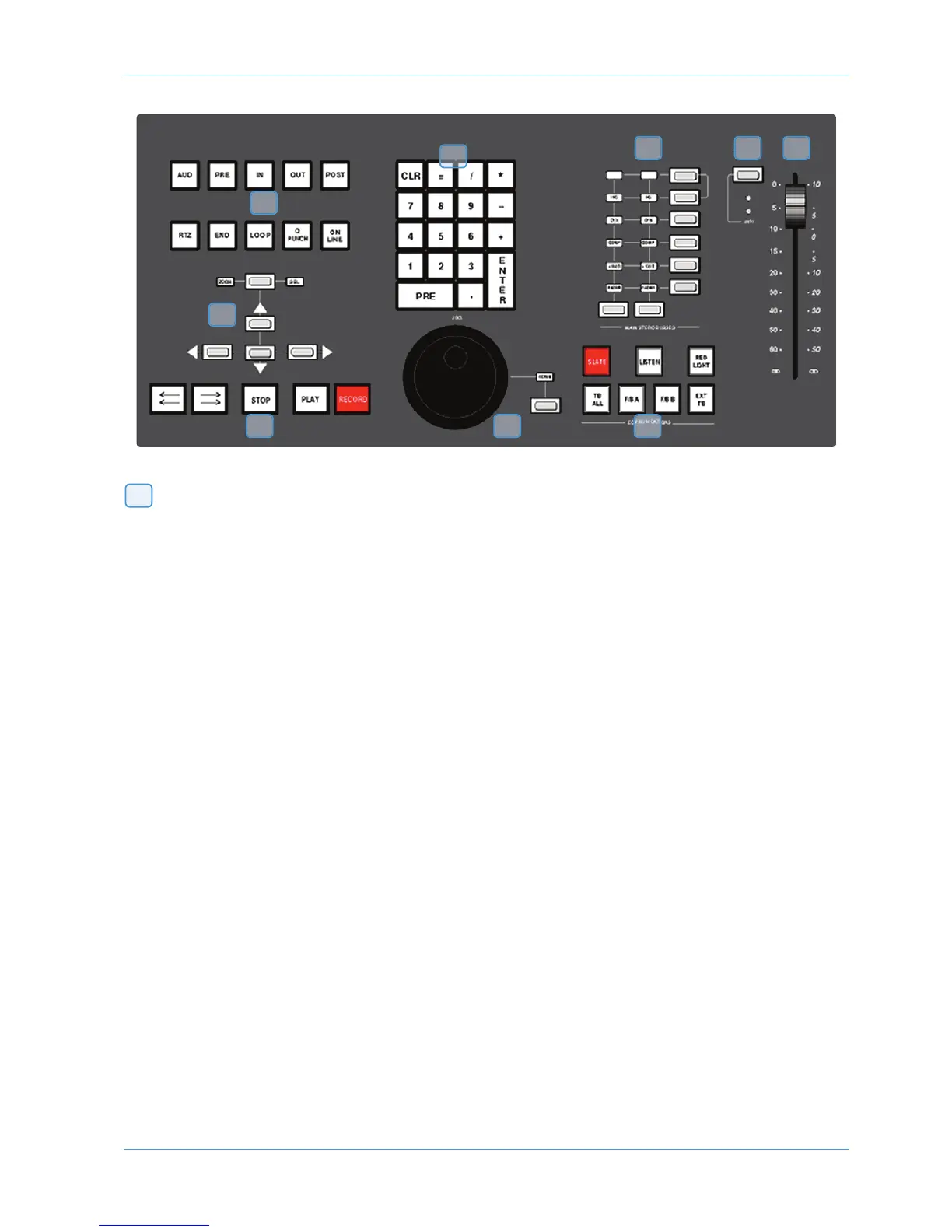Zoom, Navigation and Selection Modes
The Motion Control panel has a section with four arrow keys and a ZOOM/SEL button that toggles the selection of three
available modes: Navigation Edit, Zoom and Select.
Navigation Mode (Neither Zoom nor Select lit)
In this mode the arrow keys can be used to select a region or regions in certain DAWs.
The left and right arrows will snap to region/clip boundaries. The up/down arrow keys move the cursor to the track above
or below respectively. Holding down the SHIFT modifier button will allow a selection to be extended in any direction.
Holding the OPTION button allows the current selection point to be centred on the screen.
Holding CTRL+ Up/Down/Left/Right arrow button allows you to change and extend the region/clip selection. Holding
SHIFT also includes either the previous or next region.
Zoom Mode (Both Zoom and Select lit)
The arrow keys now become horizontal and vertical zoom controls for the edit/arrange window on your DAW.
Fixed edit/arrange zoom settings can be saved or recalled from the AWS numeric keypad:
To save a zoom setting – press SHIFT + numeric keypad number
To recall a zoom setting – press OPTION + numeric keypad number
Select Mode (Both Zoom and Select Flashing)
Currently this function is not supported in Pro Tools.
Scrolling Within a Window
To page scroll within a currently selected window (ie. Mix/Mixer or Edit/Arrange) press ALT+ Left/Right/Up/Down arrow
button to scroll one page in either direction. Holding down OPTION and ALT scrolls to the window boundary.
21
20
27
2
5
2
6
28
21
2422
23
DAW Control
AWS 924-948 Owner’s Manual Page 4-19
