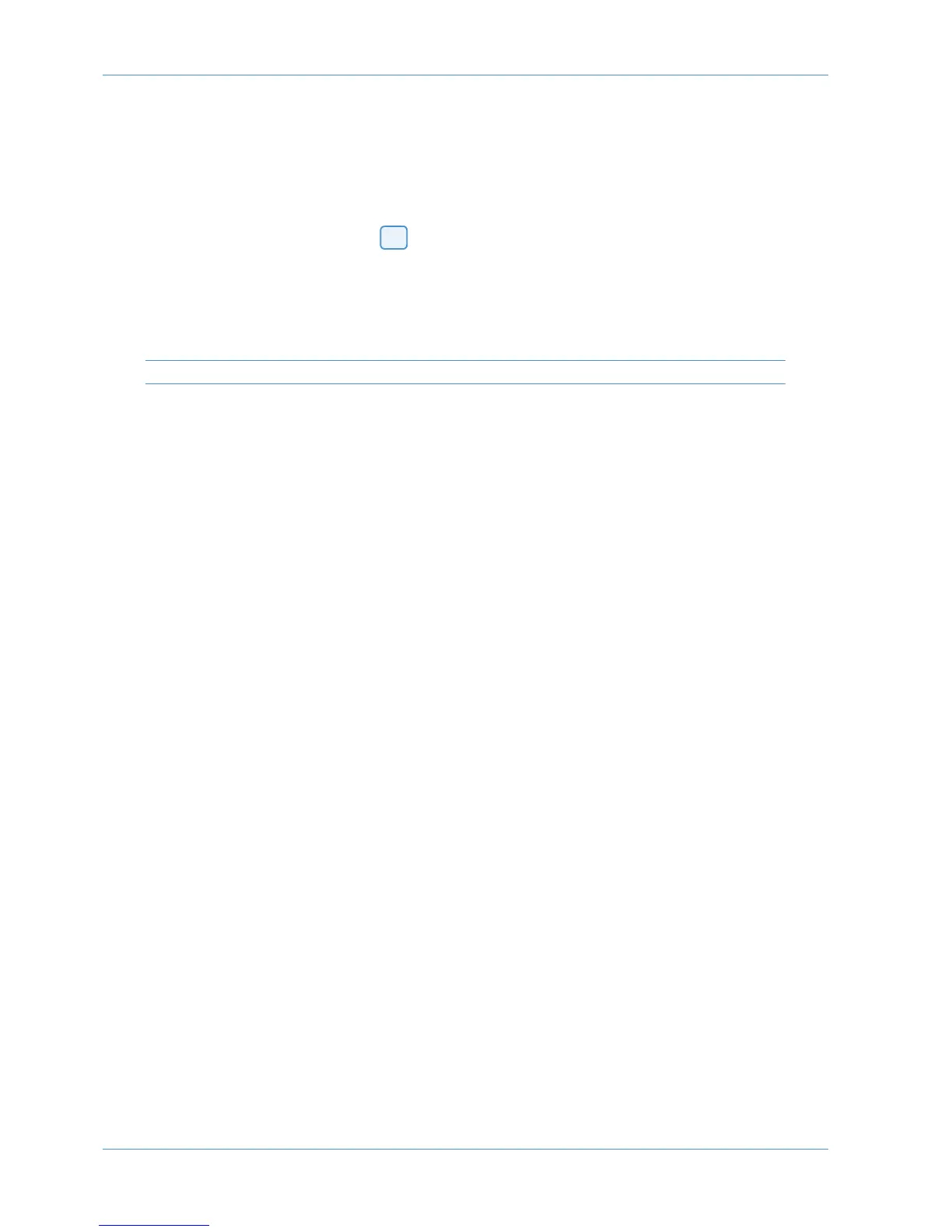DAW Control
Input, Output and Send Routing
The channel V-pots can also be used to assign signals to inputs, outputs and aux sends of your DAW mixer:
Viewing Input, Output and Send Routing
The Input, Output or Send routing for all DAW channels can be displayed on the channel scribble strip by holding down
the INPUT, OUTPUT or SEND button ( ) on the Master Control Panel. The Master Send V-pot can be used to
select which of the available sends you wish to display.
Setting Input, Output and Send Routing
To make or change an Input, Output or Send assignment:
1. Select ASSIGN+ INPUT / OUTPUT or SEND on the Master Control Panel.
When using SEND, select which send you wish to change from the available send slots using the Master Send V-pot..
2. The V-pot scribble strip will now read ASGN and the fader scribble strip will indicate the current routing for the
DAW channel.
3. Turn a channel V-pot to scroll through a list of available DAW inputs or outputs (names are derived from the DAW
I/O settings not the AWS). The list will appear in the channel scribble strip. The red LED below the V-pot will flash.
4. Push the V-pot knob to select the current assignment; the red LED will become solid and a ‘>’ symbol will appear in
front of the assigned signal (for example, ‘>Out3-4’).
5. Press the ASSIGN button once more to exit assign mode. This will also commit any changes made that have not been
confirmed by pressing the V-pot.
6. Pressing ESC at any time will abort the assignment process.
Assigning Signals to Multiple Channels
Holding down OPTION then pressing any channel V-pot will assign that channel’s input to all channels.
Holding down SHIFT+OPTION will assign that channel’s input to all selected channels. Select SEL mode on the Master
Control Panel then press the SEL buttons on the channels you wish to route to.
Holding down OPTION and ALT then pressing a channel V-pot will incrementally route that channel’s input to all
channels. For example, selecting input 1 as the input to channel 9, then holding down OPTION and ALT before pressing
the channel 9 V-pot will route input 1 to channel 9, input 2 to channel 10, input 3 to channel 11 and so on across the entire
DAW.
Holding down SHIFT+OPTION+ALT will incrementally route that channel’s input to all selected channels. Select SEL
mode on the Master Control Panel then press the SEL buttons on the channels you wish to route to.
Assigning a Channel to Multiple Outputs
Hold the CTRL button and select another output. The currently assigned output will have a ‘>’ symbol before it (for
example, ‘>Out3-4’), and other added outputs will have a ‘+’ (for example ‘+Out5-6’) until you assign it.
In the scribble strip, an ‘@’ symbol indicates that an item is inactive (ie routed but muted). The ‘$’ symbol indicates that
more than one output is assigned, and at least one of those is inactive.
3
Page 4-16 AWS 924-948 Owner’s Manual
