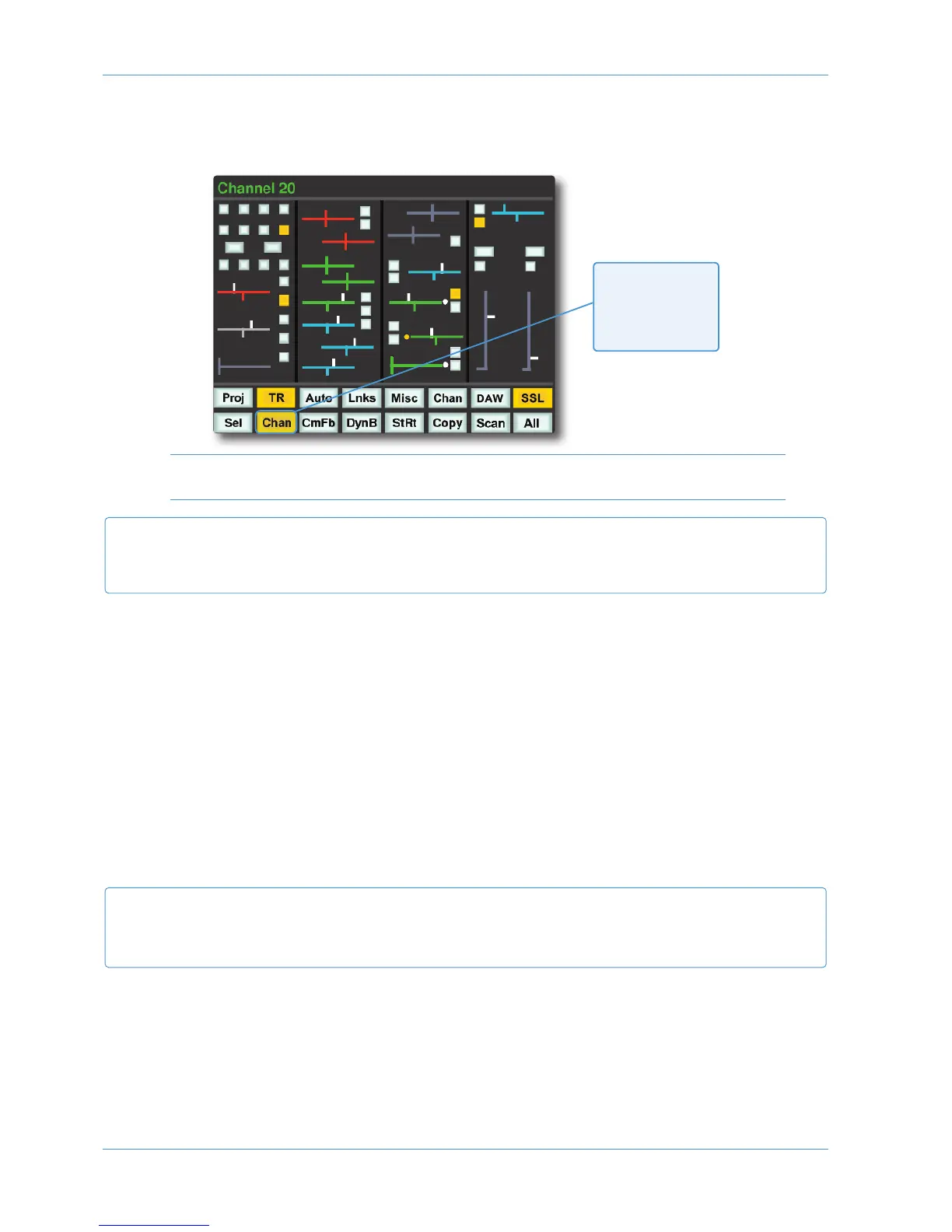The Channel Display
T
he Chan page presents a graphical display all of the controls within the channel.
The large switch above each fader (bottom right-hand corner) refers to the status of the channel’s cut button, and
the smaller switch refers to the solo-isolate function.
Setting soft switches
A double press on the fader switch (beside the channel fader) will reset all the non-latching switches in the channel strip.
These are:
• Track bus routing switches
• Dynamics assignment and routing switches
• Mic/line selection
• EQ and Insert IN switches
• Aux on/off and EFX reassign switches
• REC and MIX bus assignment
• Cut switches
• Solo Isolate
• Fader position
If you are confident that all of the soft switches in all of the channels can be reset to the TR position, double-tap on the All
softkey.
Copying and Swapping settings between channels
Stored setups can be copied or swapped between channels by holding down the fader switch on the source channel then
pressing the fader switch on the destination channel. If the Copy soft key is selected the source channel settings are
copied to the destination channel: if not, the source and destination channel settings are swapped.
AWS 948
In addition:
• TheV-pot position (see above) • Processing and Aux assignments • CUE
• The Return switch and the Channel Mode (In-line Mix, In-line Track or Stereo)
AWS 948
The two fader displays refer to the two channel paths. In Mix In-line mode, the primary channel path is on the left and the
secondary path on the right, regardless of whether or not the fader and V-pot have been swapped. In Track In-line mode,
the fader displays are always the other way round.
Chan selects the
channel display.
Pressing the fader
switch will select a
channel to be
displayed.
Setup Guide: IO Config
Page 6-6 AWS 924-948 Owner’s Manual
