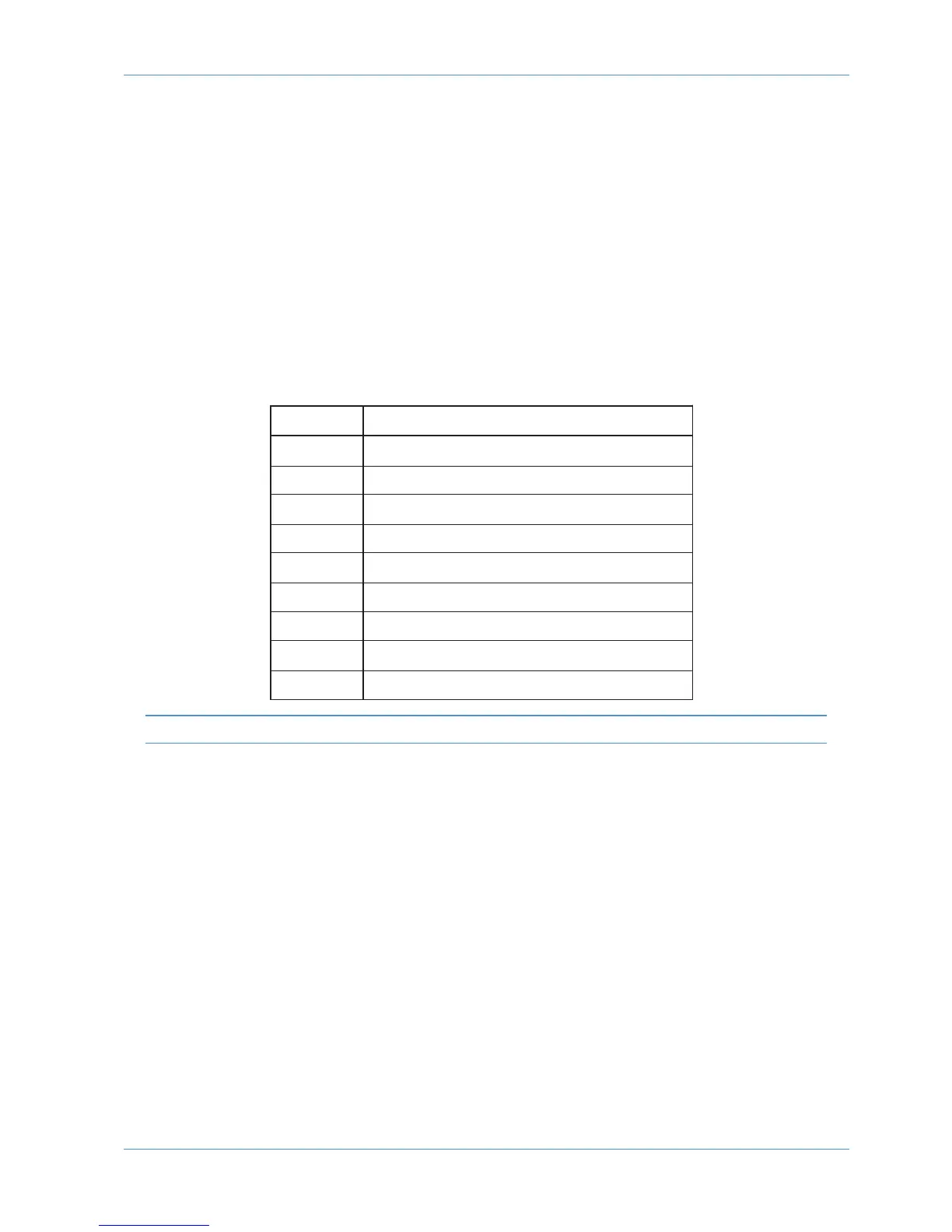Assigning the AWS IP Address
When shipped from the factory, the AWS uses a fixed IP address of 192.168.1.2.
Using DHCP
Alternatively, dynamic (DHCP) address can be selected via the SSL > MISC > NET menu. The currently assigned address
is also shown in the MISC > ABOUT > NET menu. If your AWS is connected to the computer via a network switch or
router, it should be assigned a DHCP IP address; otherwise the fixed option should be used. If you have altered the IP
mode, you will need to restart your AWS for the change to take effect. A software restart option is available in the
SSL > MISC > NET menu.
Changing the Static IP Address
The default fixed IP address can be altered using the console diagnostic port. This should only be necessary where the
default address is already in use at an installation.
You will need a PC or Mac running terminal emulator software. Connect your computer’s serial port to the rear of the
console using a 9 way ‘D’ type extension cable. The pin out for the console’s 9 way ‘D’ type serial connector is shown below:
A standard male – female pin-to-pin 9-way D-type lead can be used for serial connection.
Set the terminal as follows: Baud rate 19200, 8 data bits, No parity, No start bit, 1 stop bit, Flow control Xon/Xoff
Press the ‘
Return
’ key (<CR>) and the terminal window should echo a ‘
>
’ if communication is established.
To set the IP address type the following (note that the spaces are required between the number groups):
ip<CR>
setip nnn nnn nnn nnn<CR>
where ‘nnn...’ is the required IP address.
setmask 255 255 255 0<CR>
Note that this number should match other devices local to the console.
setgate nnn nnn nnn nnn<CR>
where ‘nnn...’ is the gateway address e.g. ‘10 1 1 1’
Pin Description
1 Carrier (linked to 0V)
2 Tx
3 Rx
4 DTR (linked to DSR)
5 0V
6 DSR (linked to DTR)
7 RTS (linked to CTS)
8 CTS (linked to RTS)
9 RI (linked to 0V
DAW Connection
AWS 924-948 Owner’s Manual Page 1-19
