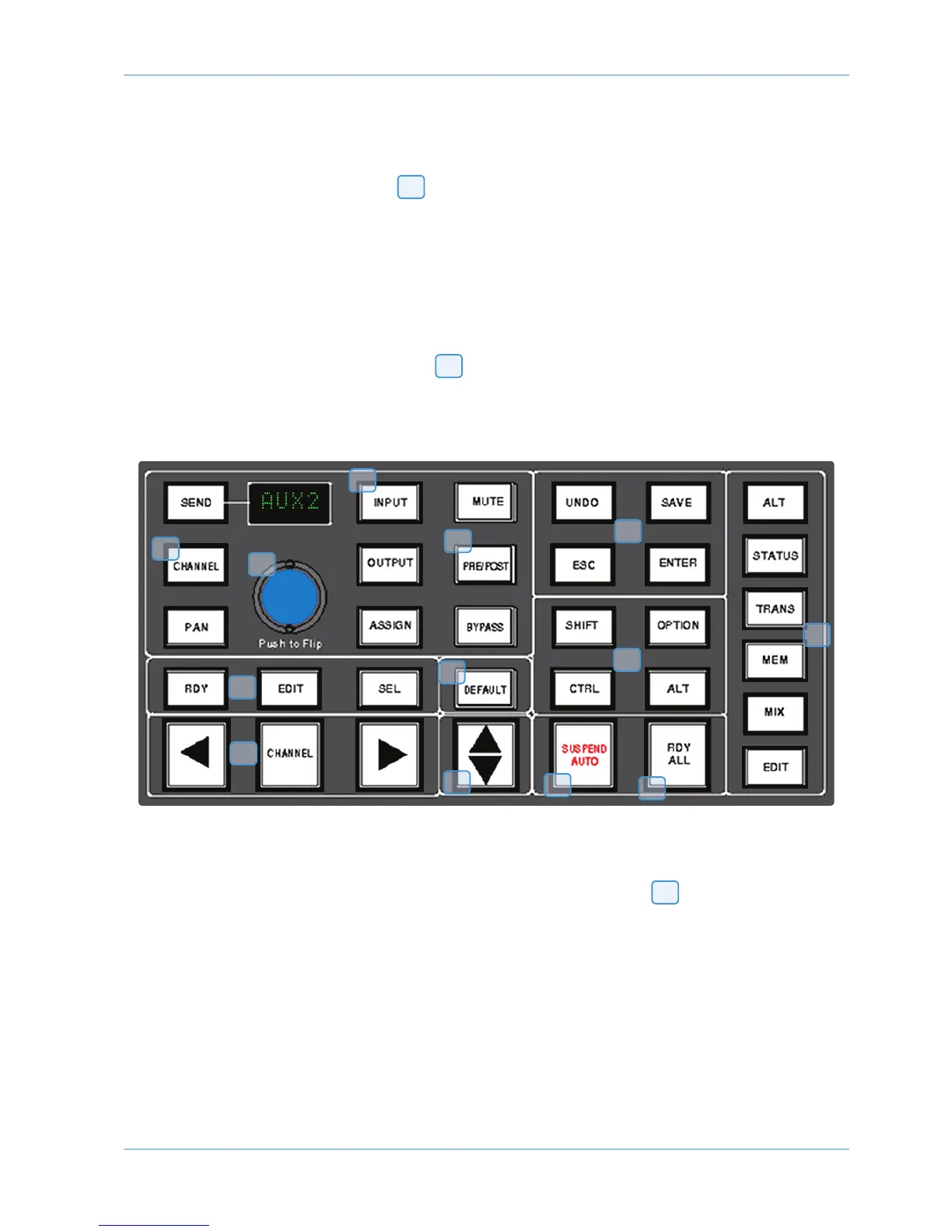DAW Control
Setting Sends Pre/Post Fader
When working with sends it is useful to be able to flip a send between pre and post fader.
If necessary select the PRE/POST button ( ) on the Master Control Panel.
Pushing a channel V-pot will now switch the selected send on that channel between pre and post.
The red LED below the V-pot lights to show PRE is selected.
To change mode on all channels press and hold the OPTION button then press any channel V-pot. All channels will switch
to Pre or Post.
Muting a Send Output
To mute a send output select the MUTE button ( ) on the Master Control Panel and push the channel V-pot. The
red LED below the channel V-pot will light to show the channel is muted.
To mute or un-mute all channels press and hold the OPTION button then press any channel V-pot. All channels will mute
or un-mute.
Flipping Send Levels to the Faders
To flip Send levels from the V-pots to the channel faders, press the Master Send V-pot ( ) marked ‘Push to Flip’.
The channel faders now control the send levels and the fader CUT button will mute the send.
The channel V-pot controls panning on stereo sends.
In this mode PRE/POST mode is automatically selected for the V-pot switches, so pushing a V-pot will toggle the Send
pre/post selection on that channel. The red LED below the V-pot lights to show PRE is selected.
The fader SOLO button will solo the channel, not the send.
2
1
2
3
4
5
6
9
7
8
11
12
13
10
4
4
AWS 924-948 Owner’s Manual Page 4-15
