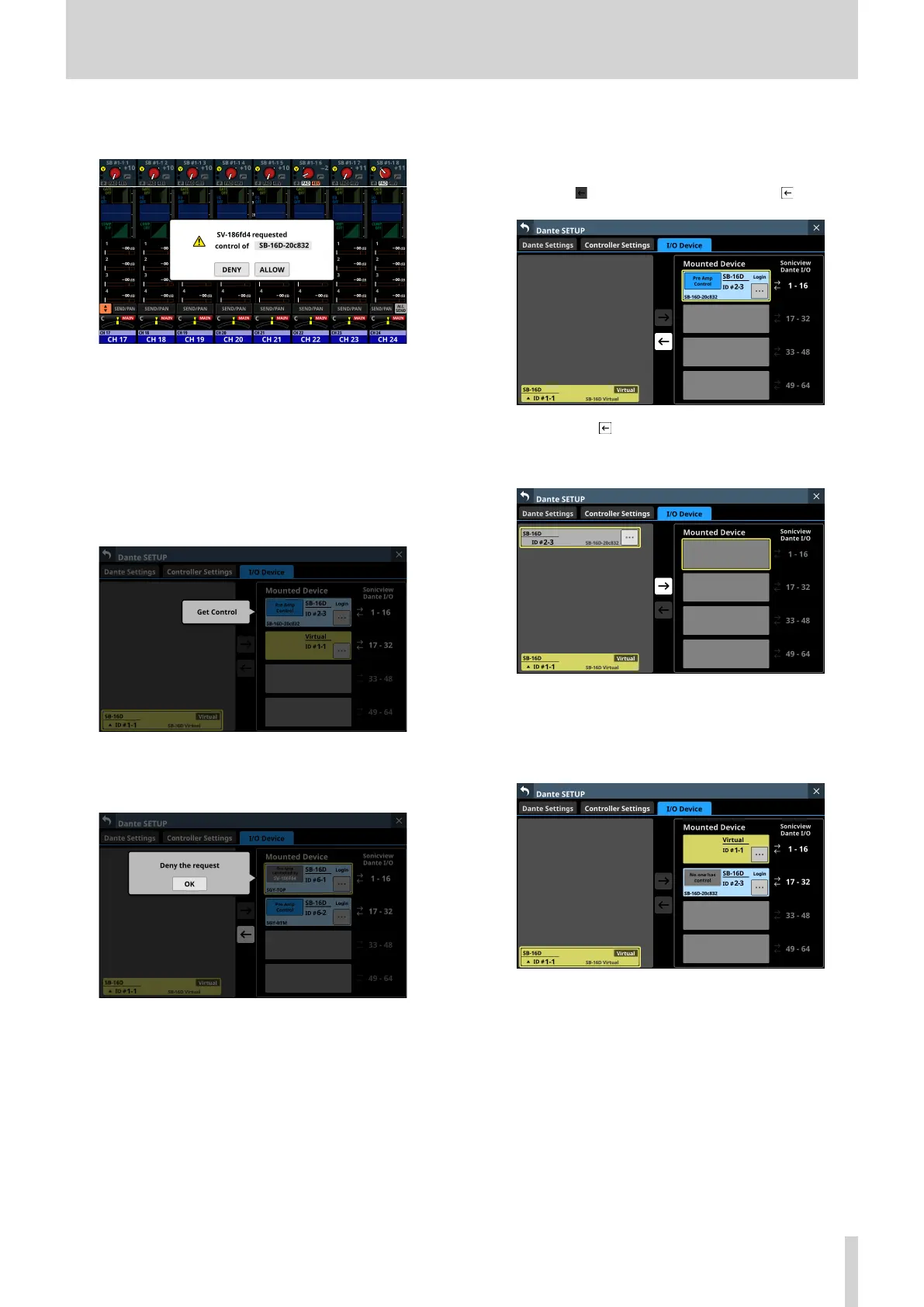4 – Mixer configuration and settings
A permission request message will appear on the Sonicview
with control privileges.
i This message will disappear automatically if the CANCEL
button is tapped on the requesting device before the
response is given on the Sonicview with control privileges.
i If a button in the permission request message on the
Sonicview with control privileges is tapped, the following
will appear on the requesting Sonicview.
i Tapping the ALLOW button will cause a message
confirming that control has been acquired to appear
on the requesting device. This message will disappear
automatically after 2 seconds.
i Tapping the DENY button will open a message
confirming refusal of the request. Tap the OK button to
close the message.
Unmounting devices
1. Tap the device that you want to unmount in the right
column list.
The selected device will be shown with a yellow frame, and
the central button will become highlighted ( ).
2. Tap the central button.
This unmounts the selected device, moving it to the list on
the left.
If control privileges were held before unmounting, they will
be cleared.
“No one has control.” will be shown in the control privilege
display area on other Sonicview units that have this device
mounted.
TASCAM Sonicview 16/Sonicview 24 V1.1.0 63