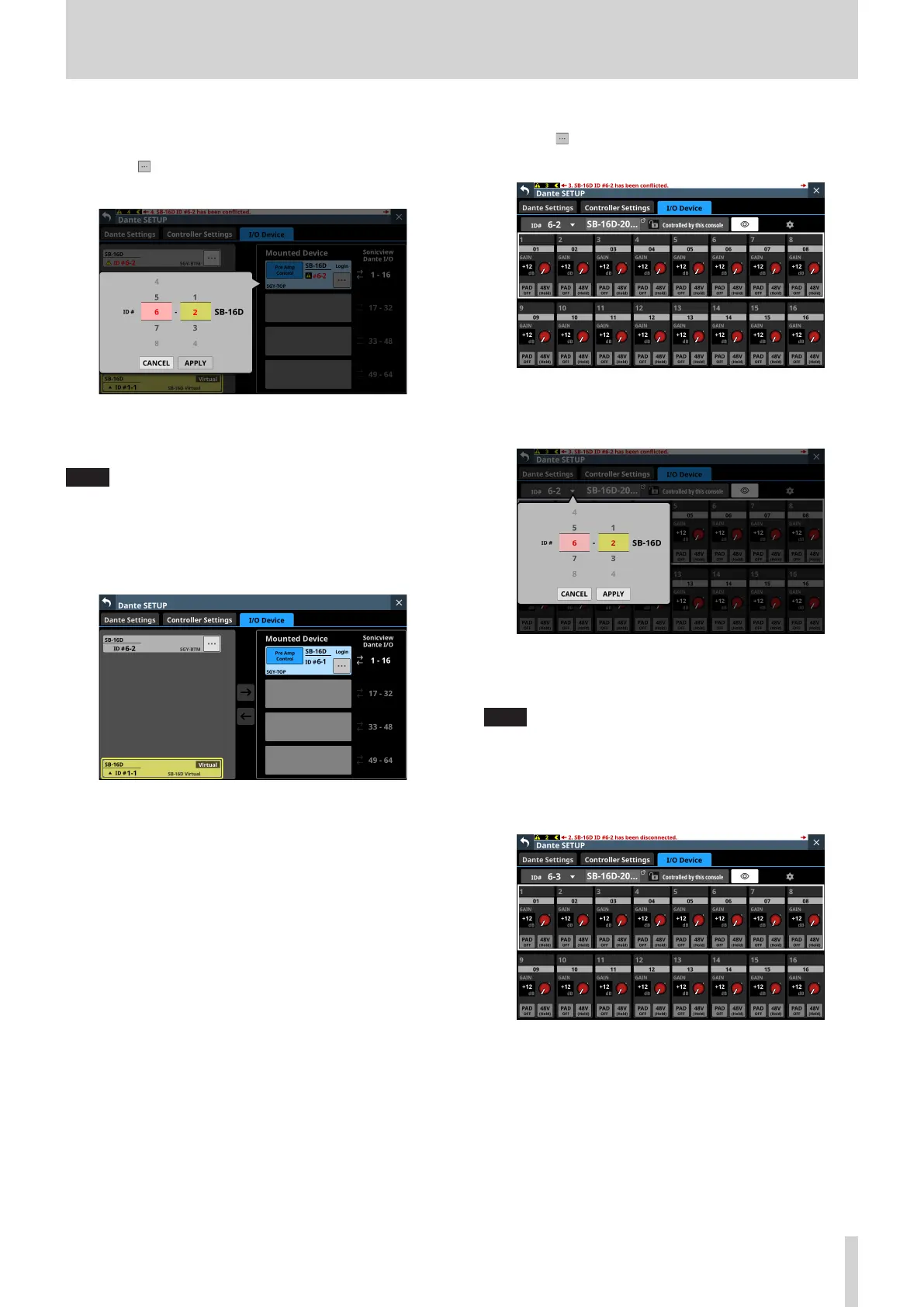4 – Mixer configuration and settings
Resolving duplicate IDs
o Resolving in the list on the right
1. Tap the button for a device with a duplicate ID to open
the ID setting window.
2. Swipe the options up and down to set the ID as desired.
Selections can also be changed by turning the LCD Knobs 2
and 3, which are lit pink and yellow.
NOTE
If an ID that is already being used on the Dante network is
selected, that ID will be red and the APPLY button will appear
gray, showing the setting cannot be made.
3. Tap the APPLY button to confirm setting changes.
The selected ID number will be shown.
This resolves the duplication, and returns to the regular
screen.
o Resolving in the list on the left
1. Tap the button for a device with a duplicate ID.
This opens the control screen for the tapped device.
2. If “Controlled by this console” is shown to the right of the
device name area, tap the ID area at the top left of the
screen to open the ID setting window.
3. Swipe the options up and down to set the ID as desired.
Selections can also be changed by turning the LCD Knobs 2
and 3, which are lit pink and yellow.
NOTE
If an ID that is already being used on the Dante network is
selected, that ID will be red and the APPLY button will appear
gray, showing the setting cannot be made.
4. Tap the APPLY button to confirm setting changes.
The selected ID number will be shown.
This resolves the duplication, and returns to the regular
screen.
TASCAM Sonicview 16/Sonicview 24 V1.1.0 65
