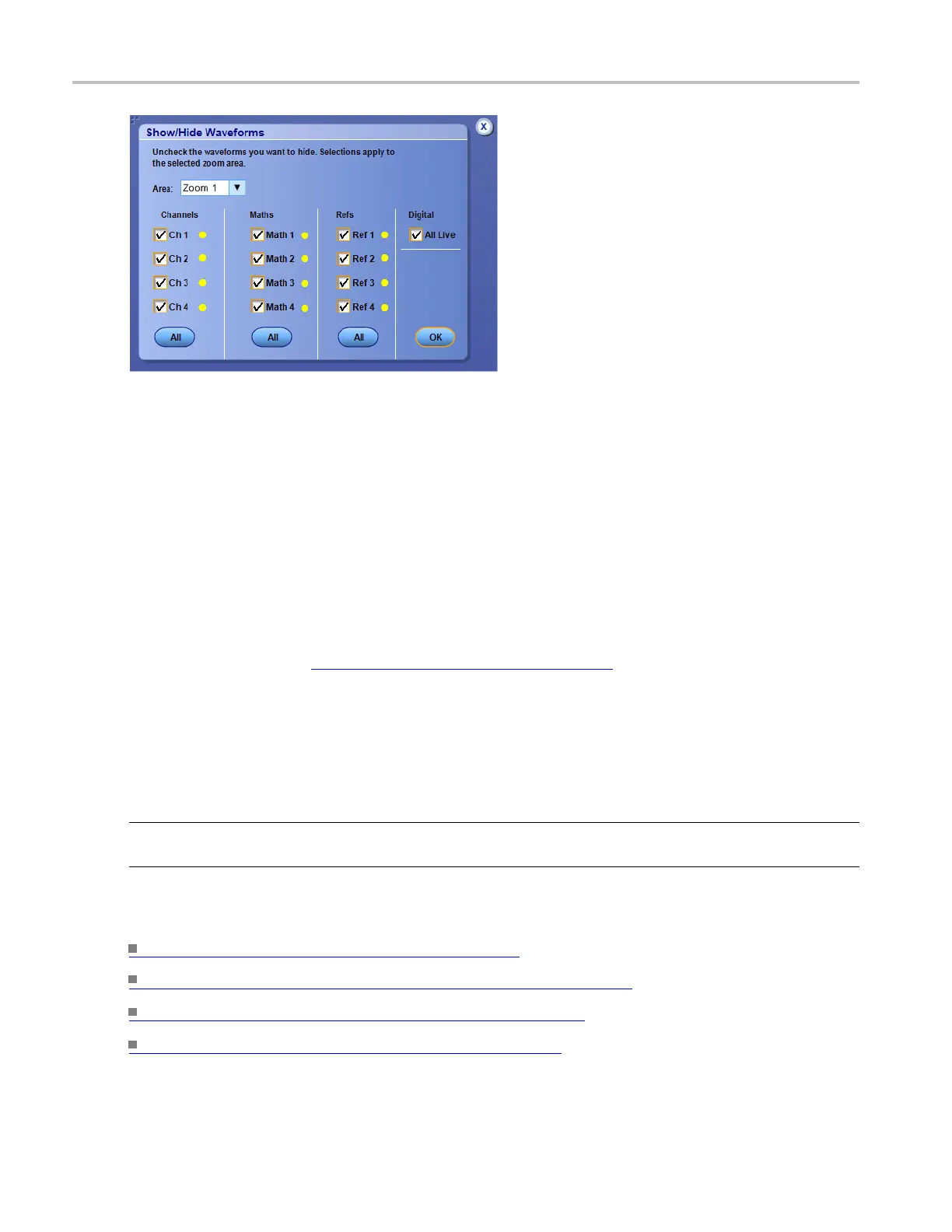Vertical Setups Zoom Control Window
To use
1. Click a Horiz or Vert button to assign the Horizontal or Vertical zoom controls to the multipurpose
knobs.
2. Select the zoom area from the Area drop-down list. The changes you make in this control window
apply only to the zoom area selected.
3. Use the Zoom Source drop-down list to select the waveform or area you want to zoom in on.
4. Click the Waveforms Hide button to open the Show/Hide Waveforms dialog box; here you can identify
waveforms you do not want to display in the selected zoom area.
Click Setup to display the Zoom Setup control window
(see page 197) where you can access additional
Zoom controls.
Behavior.
You can also access the c ontrols for both the Acquisition and Zoom windows from the front panel.
Selecting Zoom (1–4) as the Zoom Source allows you to zoom on zoom.
TIP. Yo u can easily zoom in on a waveform by clicking and dragging a box around the area of interest.
Th
en select Zoom (1– 4) O n from the shortcut.
What do you want to do next?
Learn about the Zoom Setup controls. (see page 197)
Return to the Vertical Setup control window overview. (see page 481)
Return to the Horizontal Setup control window. (see page 177)
Learn about the AutoScroll control window. (see page 875)
484 DSA/DPO70000D, MSO/DPO/DSA70000C, DPO7000C, and MSO/DPO5000 Series
