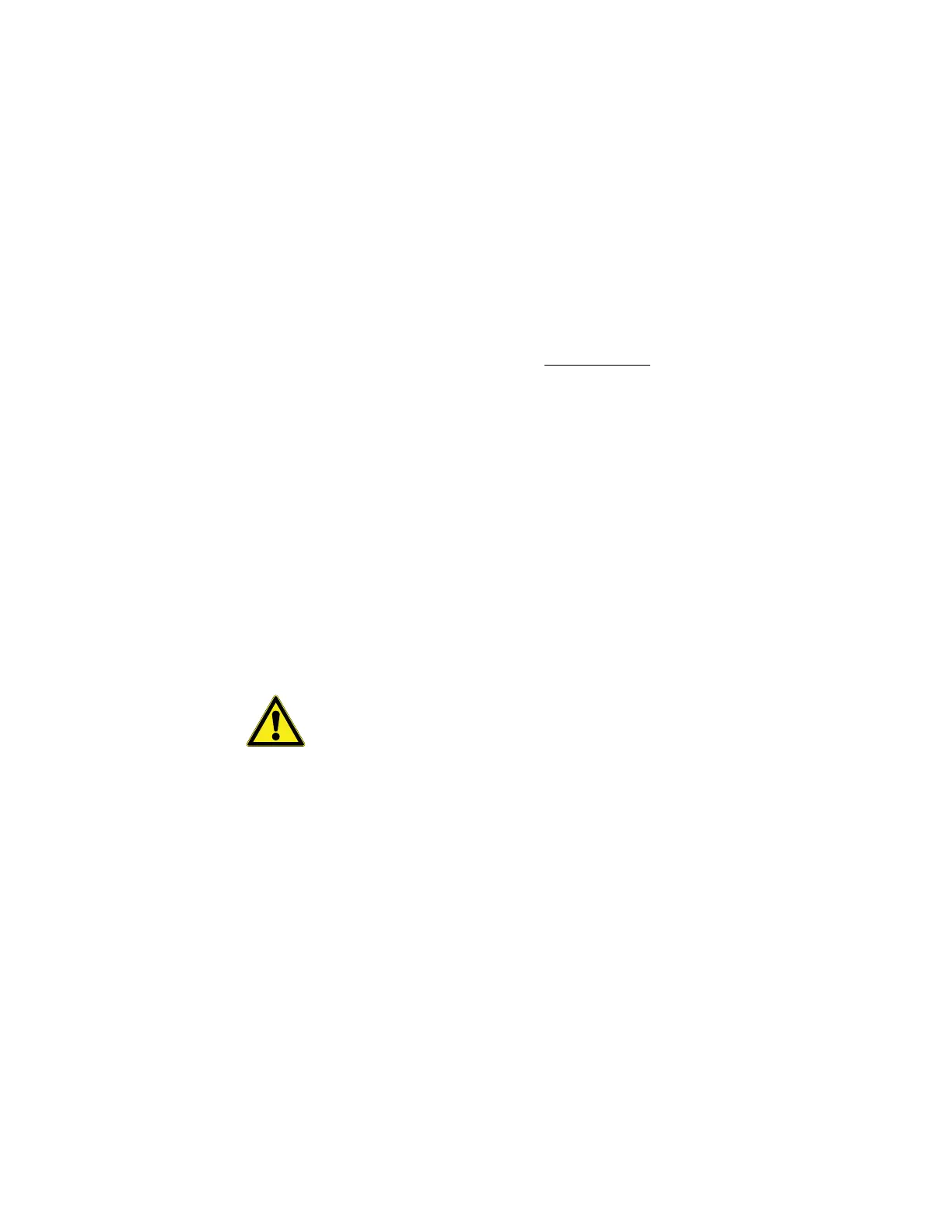CloudPush
100 Administrator Guide v 2.2 Thermo Scientific Smart-Vue
®
Wireless Monitoring Solution
19.2.1.3 Install CloudPush
Service
Open a DOS window and navigate to the folder containing Smart-Vue
Server.
[Disk]:\SmartVue\svuserver\
Run the installation command to register the service:
Cloudpush /install SVuCloudPush
ATTENTION: For each instance of Smart-Vue Server that you wish to synchronize with the
Cloud service, you must perform Install CloudPush Service (above) by
registering the service with a different name.
In a command-line window (DOS prompt), navigate to the installation
folder for the ThermoServer instance in question, for example:
[Disk]:\SmartVue\svuserver_Instance2
Run the CloudPush installation command, including the name to be
assigned to the service on the command-line.
CloudPush /install SVuCloudPush_Instance2
We recommend identifying each CloudPush service with a name that
resembles that Smart-Vue Server instance.
CAUTION: Authorized characters for naming services are as follows:
[a to z] [A to Z] [0 to 9] and [ _ ]
The maximum length for a service name is 32 characters.
19.2.1.4 Check the name of the
CloudPush Services for the
other Instances of Smart-Vue
Server
1. Right-click on Computer
2. Select Manage Services and applications Services
3. Right-click on the CloudPush service(s) for each Smart-Vue Server
instance and select Properties Log On, and make sure that the
checkbox "Allow service to interact with desktop" is not selected
(not checked).
19.2.1.5 Starting services -
Only for Multi-Instance
Installations
1. Please contact Thermo Scientific technical support.
2. Provide the technician with the following information:
• CloudID
• The database name for each Smart-Vue Server instance