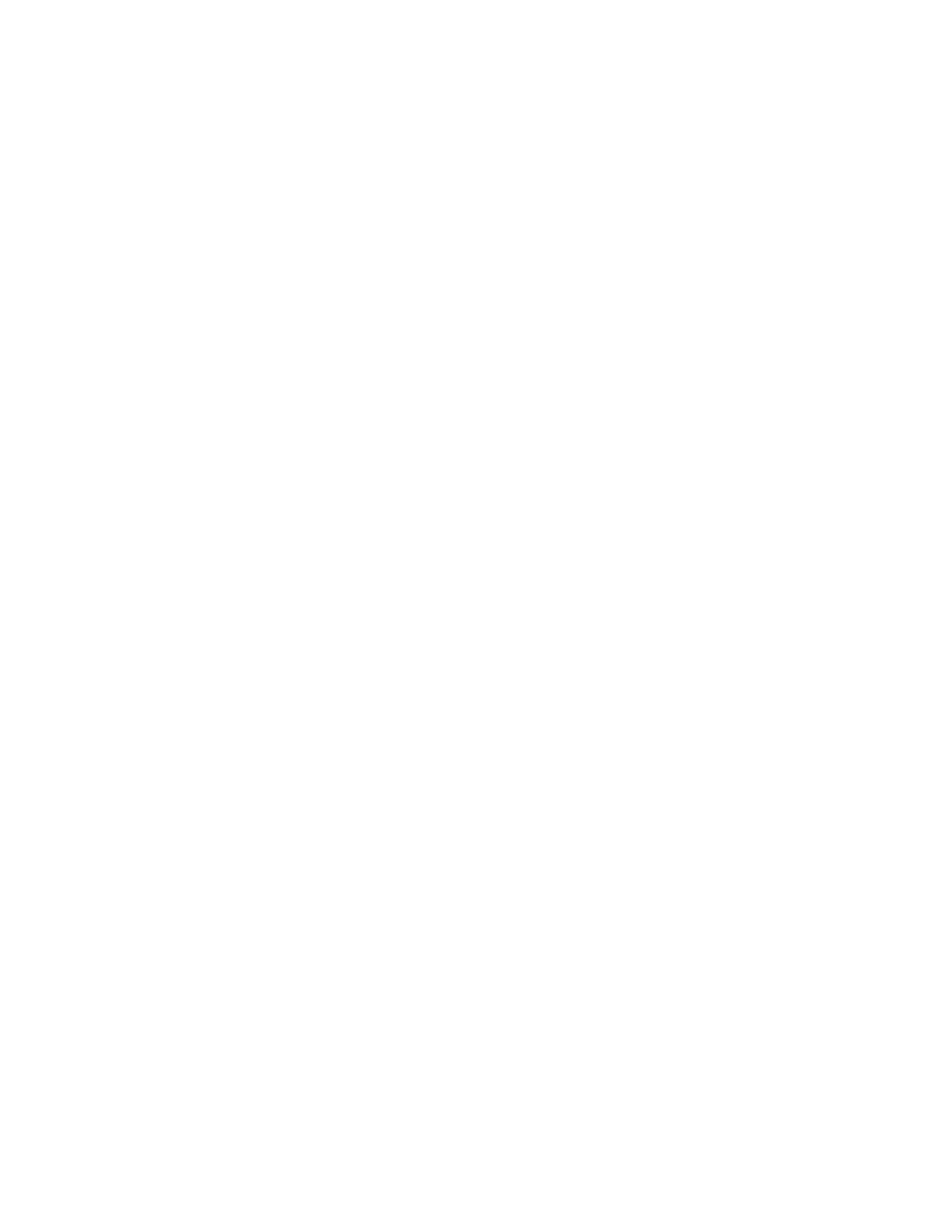Troubleshooting
Thermo Scientific Smart-Vue
®
Wireless Monitoring Solution Administrator Guide v 2.2 141
• Unplug the receiver for at least one minute and then plug it back in;
check that the two LEDs turn red for three seconds when it restarts;
plug receiver back into the same USB port.
• Make sure that the receiver is displayed in the Windows Device
Manager.
• Try on another USB port and check whether or not the driver
modifies the assigned COM port. If it does, change the
configuration in Smart-Vue Client or directly in the Smart-Vue
Server.ini file.
• TCP/IP network receiver: network issues
• Make sure the receiver is properly connected to its power supply and
the network.
• Try a “Ping” command to see if the receiver responds.
• Check the receiver’s TCP/IP settings.
• Unplug receiver power supply for at least one minute and plug it
back in.
• Sensor disconnected or sensor failure [-997]
(refer to Section 21.2.1 - diagnostic flowchart)
• Wireless connection temporarily interrupted [-998]
(refer to Section 21.2.2 - diagnostic flowchart)
• Low battery [-1002]
Replace the module’s battery. Certain precautions must be taken before
changing batteries. Please check the Smart-Vue Client user manual for
more details.
23.2 Diagnostic
Flowcharts
The next section provides diagnostic flowcharts to guide you through
troubleshooting three specific errors:
• Sensor disconnected or sensor failure [-997]
• Wireless connection temporarily interrupted [-998]