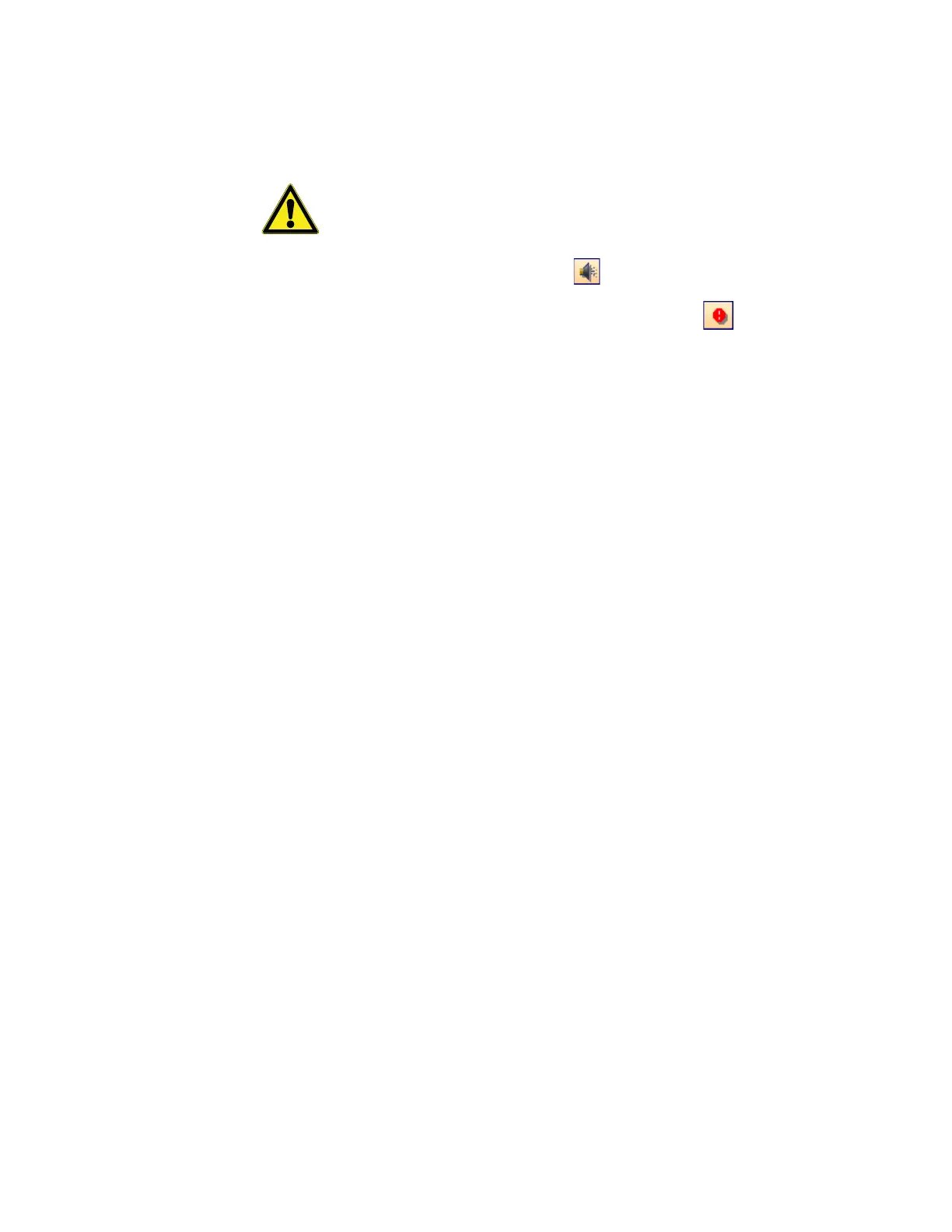TCP/IP dry contact device
Thermo Scientific Smart-Vue
®
Wireless Monitoring Solution Administrator Guide v 2.2 91
The state of the dry contact, as well as all other alerts configured for the
receiver and/or sensor in question, turn on within a few moments.
CAUTION: This is a good way to test the entire alert process in your
wireless monitoring system.
7. Click on the speaker icon ( ) to turn off the alarm.
8. Click on the red exclamation point icon ( ) to acknowledge the
alarm and clear it from the alarm list.
9. Complete the fields (e.g., cause of incident, corrective action) on the
Alarm Acknowledgment screen and click on OK.
17.8 Troubleshooting If you are having difficulties with your configuration, read these frequently
asked questions before contacting technical support.
I clicked on the Test button on the Alarm test screen, but nothing
happens. What should I do?
Make sure the alarm service is running on the Smart-Vue Server computer
(check Windows services for SVuAMS). Also, make sure the unit is plugged
in correctly to the AC power adapter and that the adapter is plugged into a
live outlet.
Will these alarms be recorded in my alarm history?
No. Test alarms act like real alarms, but they have a time/date stamp of
12/30/1899 at 00:00 so you can identify these events easily as tests. Also,
they are not recorded in the alarm log.
What kinds of module alarms trigger the TCP/IP Dry Contact device?
TCP/IP Dry Contact devices are triggered when the system detects an alarm
condition of any kind from a sensor or repeater. This includes technical
alarms (i.e., low battery, sensor failure, wireless communication failure) and
“limit” alarms (i.e., readings exceed upper or lower limits specified in the
software).