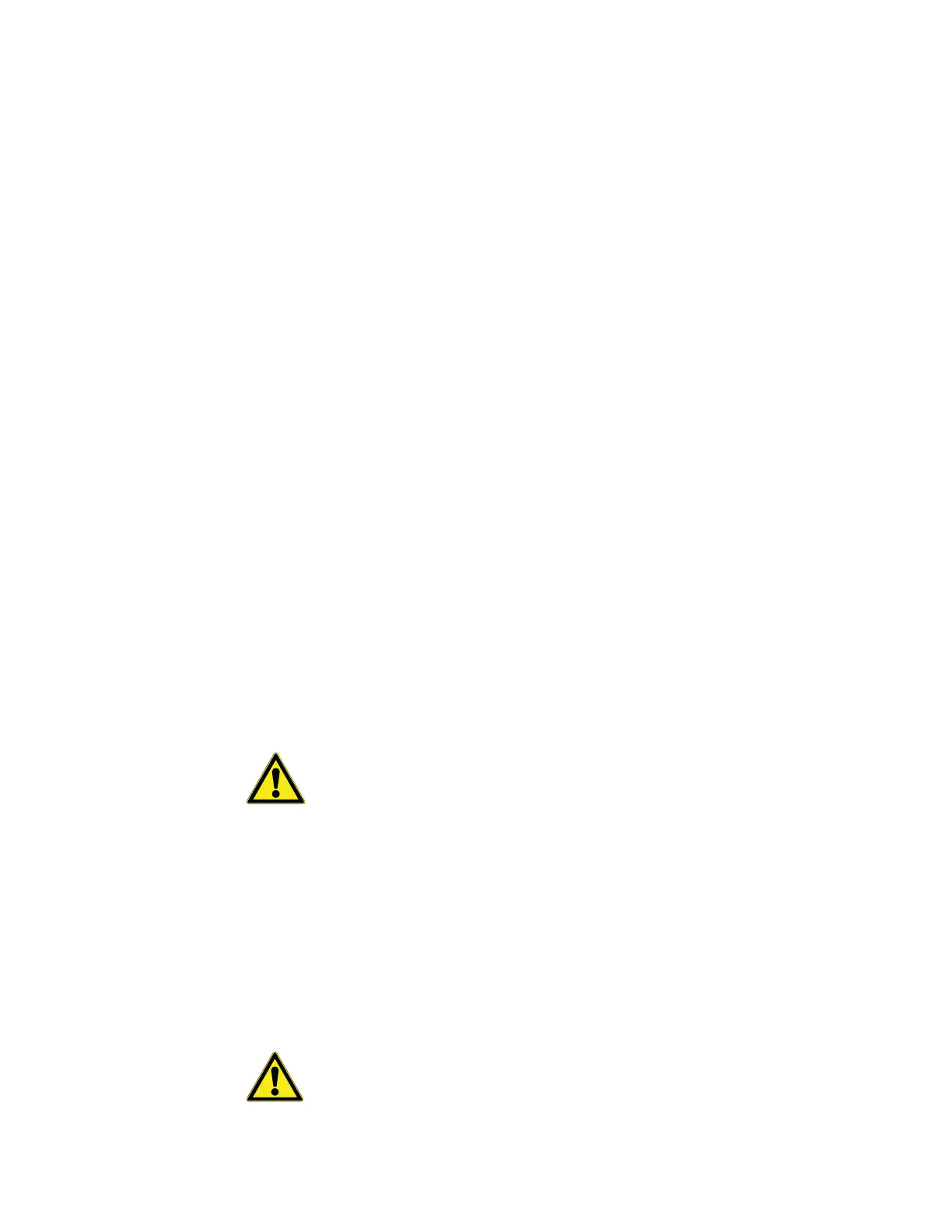Power-over- Ethernet (POE) TCP/IP Receiver
68 Administrator Guide v 2.2 Thermo Scientific Smart-Vue
®
Wireless Monitoring Solution
Disabling your firewall is a temporary solution just for installation. (Refer to
Section 12.7 - Configuring your local firewall) for the long-term solution,
which involves configuring firewall ports, or contact your system
administrator for assistance.
Placing your network receiver for best performance
For optimal operation, follow these placement recommendations:
• To avoid electrical interference, place the receiver at least 80 cm (31 in.)
away from electrical outlets, wiring and network cabling.
• For best signal propagation, place the receiver in an open area at a
slightly elevated location (i.e., not directly on the ground), about 2
meters (6.5 ft.) high.
13.6 Activating your
PoE Network Receiver
The Smart-Vue POE Network Receiver is a standalone device that takes its
power directly from the Ethernet network. To activate your receiver:
1. Screw the provided antenna onto the network receiver without forcing
it.
2. Place the receiver as described in the previous section, and use the
wall-mount adapter or Velcro® tape to adhere it.
3. Plug the Ethernet cable into your PoE enabled Ethernet network (or
plug the AC adapter into the electrical power outlet or UPS and insert
the adapter’s AC adapter plug into the network receiver).
CAUTION: If you use the AC adapter, we highly recommend you use a
UPS for your receiver(s).
4. The network receiver’s two LEDs light up for a couple of seconds. If the
connection to your network switch is good, one of the LEDs will remain
green (100 Mbps) or orange (10 Mbps).
13.7 Configuring
Network Receiver
Parameters
To configure your auto-connecting PoE network receiver, use your Web
browser to connect directly to the network receiver and then follow the
instructions provided below to configure its settings.
CAUTION: For this configuration, you need to plug in the provided AC
adapter, and connect your network receiver either into the network directly
using a regular RJ-45 Ethernet cable or into your computer using a
