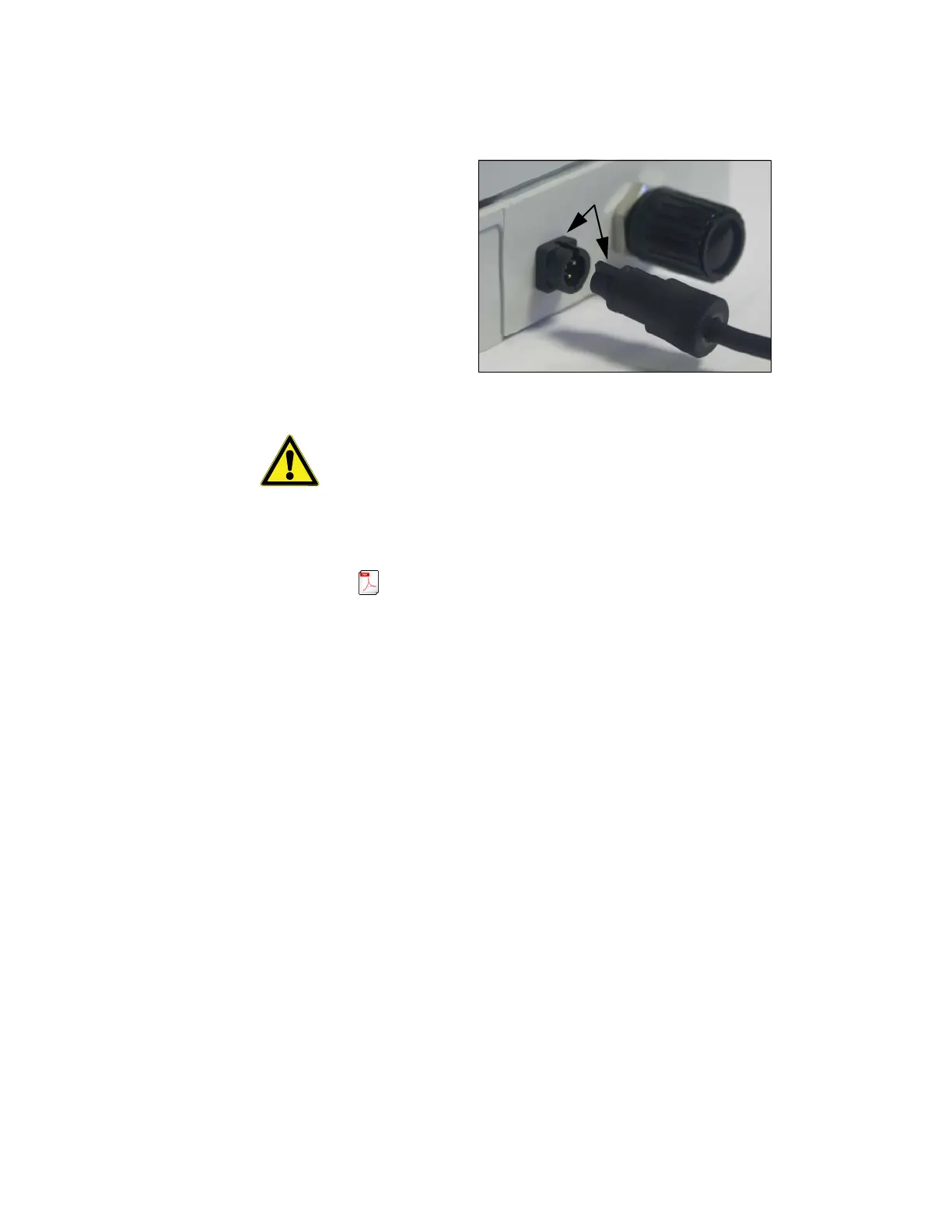Wireless Siren
Thermo Scientific Smart-Vue
®
Wireless Monitoring Solution Administrator Guide v 2.2 83
4. Plug the AC adapter into the siren as shown below. The plug should
click firmly into the socket on the siren.
Figure 46. Plugging in your Smart-Vue wireless siren
CAUTION: If you have to remove this plug from the siren, pull gently so
you do not damage the unit or plug.
16.5 Where to Find
More Information
The Smart-Vue Software User Manual provides detailed information on
module and system configuration. You may click on Help User manual
( ) to open the software user manual directly from within the Smart-Vue
Client software.
16.6 Troubleshooting
your Wireless Siren
If you are having difficulties with your configuration, take a look at these
frequently asked questions before contacting technical support.
I clicked on the Test button on the Alarm test screen, but nothing
happens. What should I do?
Make sure the alarm service is running on the Smart-Vue Server/Smart-Vue
Client computer. Next, make sure the unit is plugged in correctly to the AC
power adapter and that the adapter is plugged into a live outlet.
Will test alarms be recorded in my alarm history?
No. Test alarms act like real alarms, but they have a time/date stamp of
12/30/99 at 00:00 so you can identify these events as tests easily. Also, they
are not recorded in the alarm log.
What kinds of module alarms trigger the siren?
Sirens are triggered when Smart-Vue Client software detects an alarm
condition of any kind from a sensor or repeater. This includes technical
alarms (i.e., low battery, sensor failure, wireless communication failure) and
“limit” alarms (i.e., readings exceed upper or lower limits specified in the
software).
