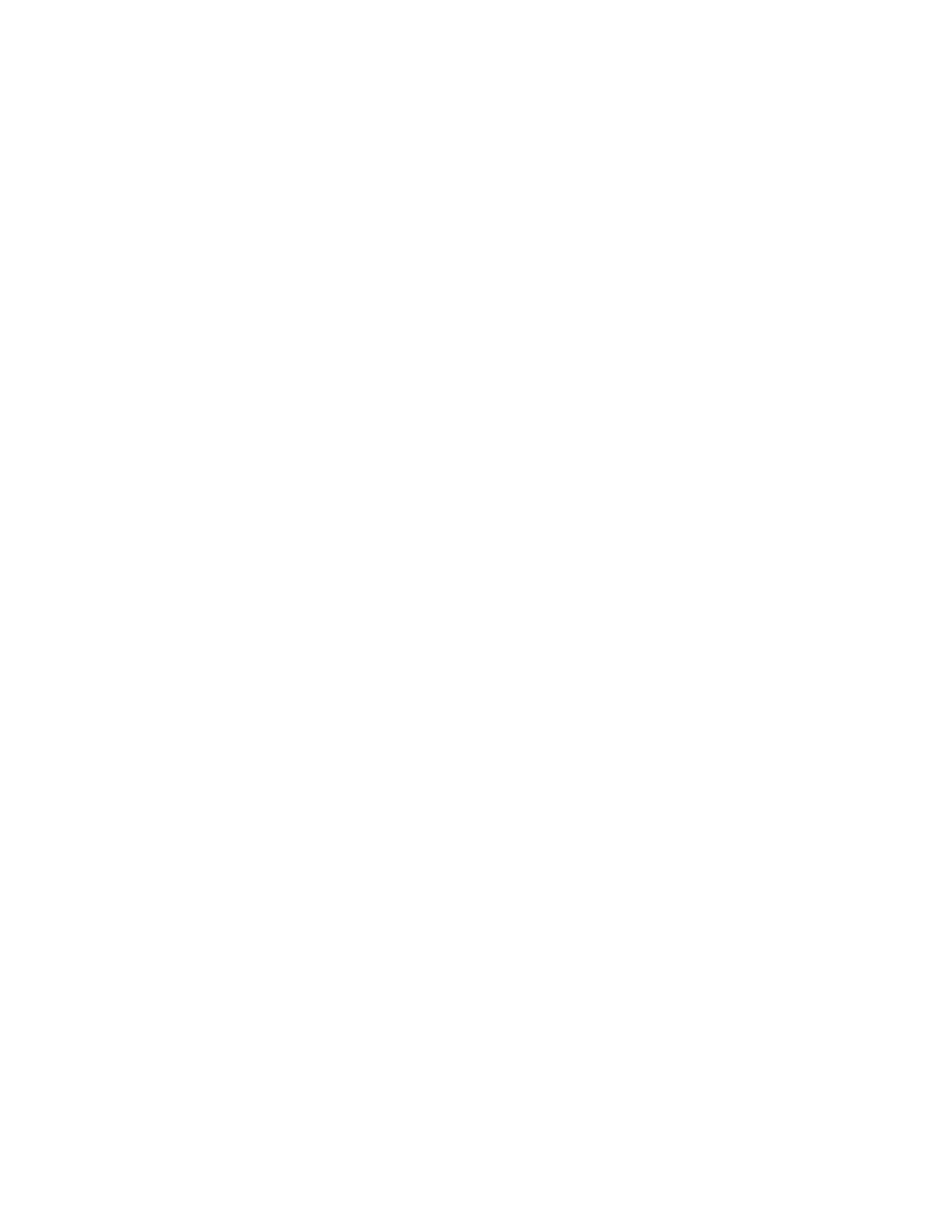Preventive Maintenance Guidelines
Thermo Scientific Smart-Vue
®
Wireless Monitoring Solution Administrator Guide v 2.2 135
22.2 Preventive
Maintenance
22.2.1 Calibration Calibrating modules can be part of your ongoing maintenance process.
Contact your Thermo Scientific Technician or Sales Representative to find
out more about setting-up a calibration or preventative maintenance
contract for your Smart-Vue modules.
22.2.2 Daily Check your system every day.
• Launch the Smart-Vue Client application every day. Make sure that all
sensors are read at least once per day by one or more users.
• Check for technical alarms displayed in gray on the dashboard. (See
diagnostics section later in this document if an error is displayed).
• Low battery alarm: Contact your purchasing department to order new
batteries (make ABSOLUTELY sure to use the same batteries as those
provided with your initial purchase), or contact your Thermo Scientific
sales representative. Replacing batteries may result in data loss if the
battery change procedure described in the Smart-Vue Client software
User Manual is not followed closely.
• Sensor communication error: see instructions for error code -997.
• Alarm caused by a loss of communication with the module: see
instructions for error code -998 (later in this document). This alarm can
only be temporary. It merely indicates that the most recent data transfer
requests were not successful. The number of accepted failures is
configured in Smart-Vue Client for each sensor. Simply make sure that
the module in question re-establishes its connection with the receiver
rapidly. You may also check wireless signal strength in the sensor status
window in Smart-Vue Client to make sure the wireless connection is
functioning properly. Another way is to force data download from the
Smart-Vue Client dashboard window. If the connection still does not
work after several tries, please see the instructions below.
• Alarm because datalogging is stopped for the sensor (not consistent
with configuration stored in the Smart-Vue Client application), see
instructions for error code -991 (later in this document). Make sure that
no alerts are related to a technical problem with the receiver:
• Alarm caused by an absence of communication with the receiver:
See instructions for error code -996 (later in this document).