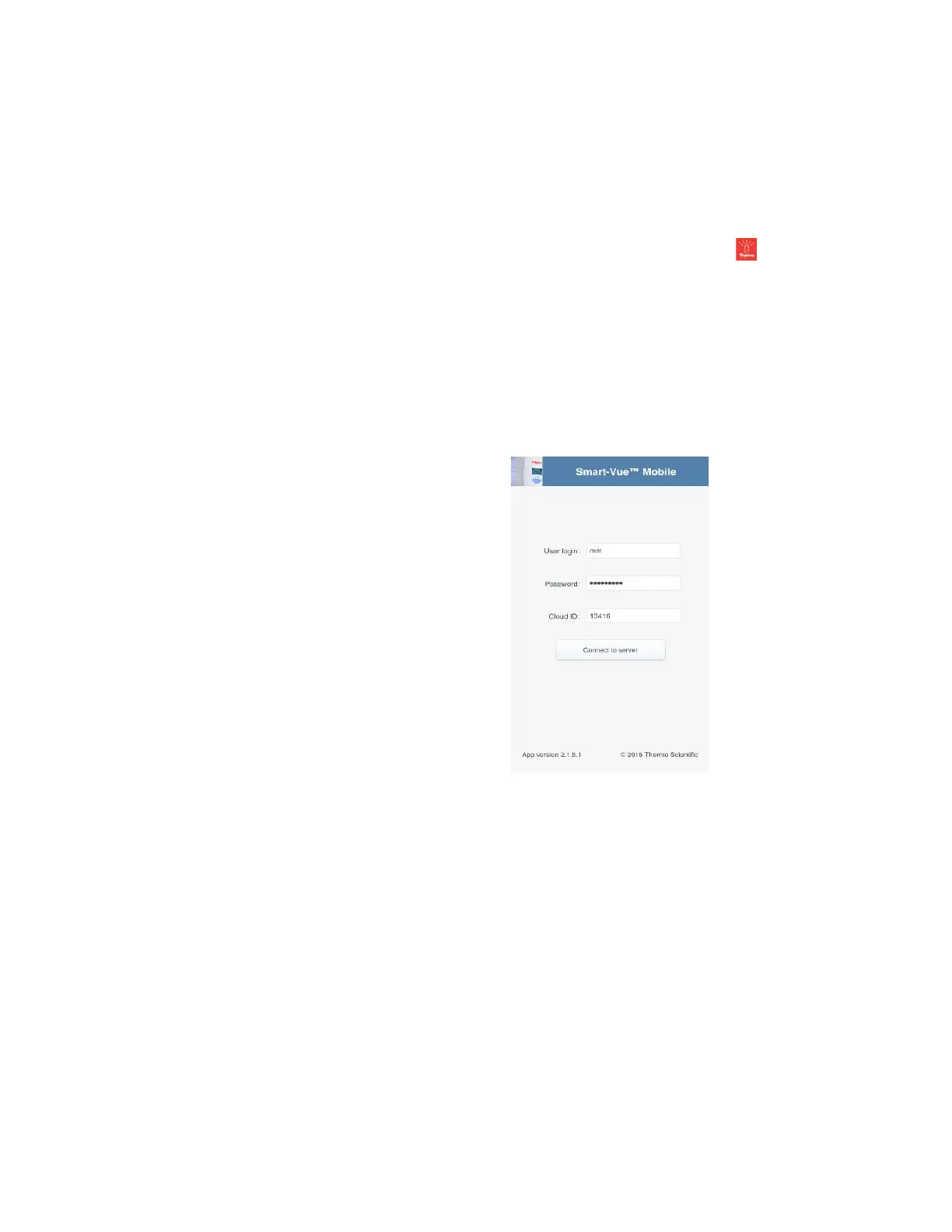CloudPush
102 Administrator Guide v 2.2 Thermo Scientific Smart-Vue
®
Wireless Monitoring Solution
5. Connect to your data stored on the Cloud service using your regular
system login and password, plus the Cloud ID.
19.4 Using the
application
Make sure that either your cellular data or Wi-Fi connection is activated and
able to connect to the Internet. Launch the application by clicking on the
Smart-Vue Mobile icon on your smartphone or tablet ( ).
1. Enter your User login and Password into the appropriate fields. This
information is the same as you would use with your regular Smart-Vue
(machine) application.
2. Enter the Cloud ID (described in Chapter 2, above).
3. Tap on “Connect to server” to continue.
Figure 56. Smart-Vue Mobile Login
The first screen shows the first sensor of the site.