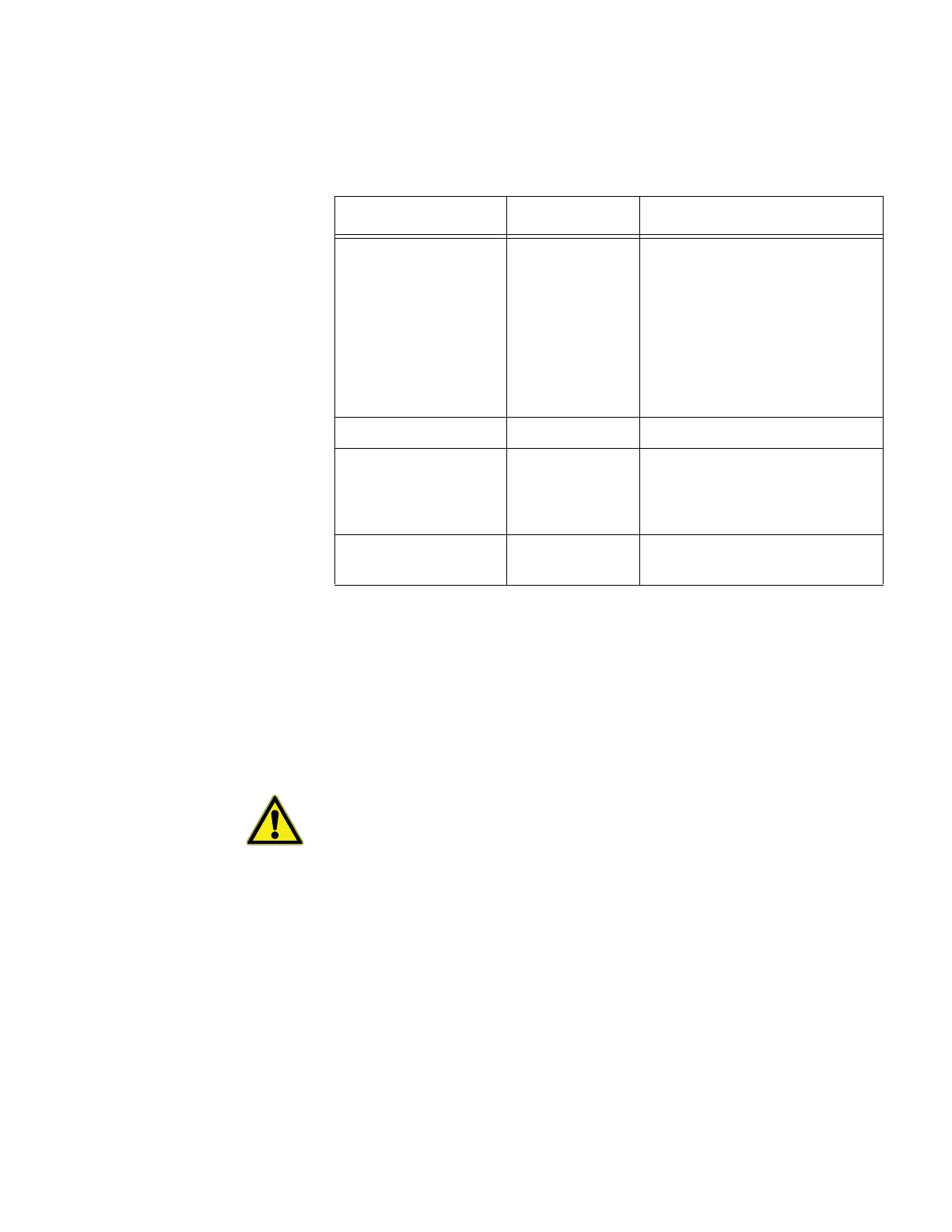TCP/IP Receiver
54 Administrator Guide v 2.2 Thermo Scientific Smart-Vue
®
Wireless Monitoring Solution
3. Leave all other settings at their default values on this screen (provided in
the Appendix for your information), except for those in Endpoint
Configuration, which should be set as follows:
4. Click on OK (Done! must appear next to the button).
5. Click on Apply Settings in the left-hand panel to save your
configuration changes to the network receiver. This transfers the
configuration to the receiver and restarts it automatically.
6. You may close your browser after the configuration is saved.
CAUTION: You do not need to make any changes to the other screens
(Serial Tunnel, Channel 1/Serial Settings, Email and Configurable
Pins). Default settings for the other (unused) fields on these configuration
screens are provided in the Appendix.
12.6 Configuring
Network Receivers in
Smart-Vue Client
After you have completed the previous installation steps, your network
receiver can be configured in Smart-Vue Client as described in this section.
12.6.1 Adding the New
Network Receiver
Field Description Setting
Local port
TCP port (on
receiver) used for
TCP/IP
communications.
Typically 10001 (this number is
entered later in Smart-Vue Client,
see Section 12.6.1 Adding the new
network receiver). This port must
be open for outgoing
communications both on the
network containing the Smart-Vue
Server computer, and on the server
computer itself.
Remote port 0
Remote host
(IP or name)
The computer
running
Smart-Vue
Server.
0.0.0.0.
Auto increment for
active connect
Unchecked
