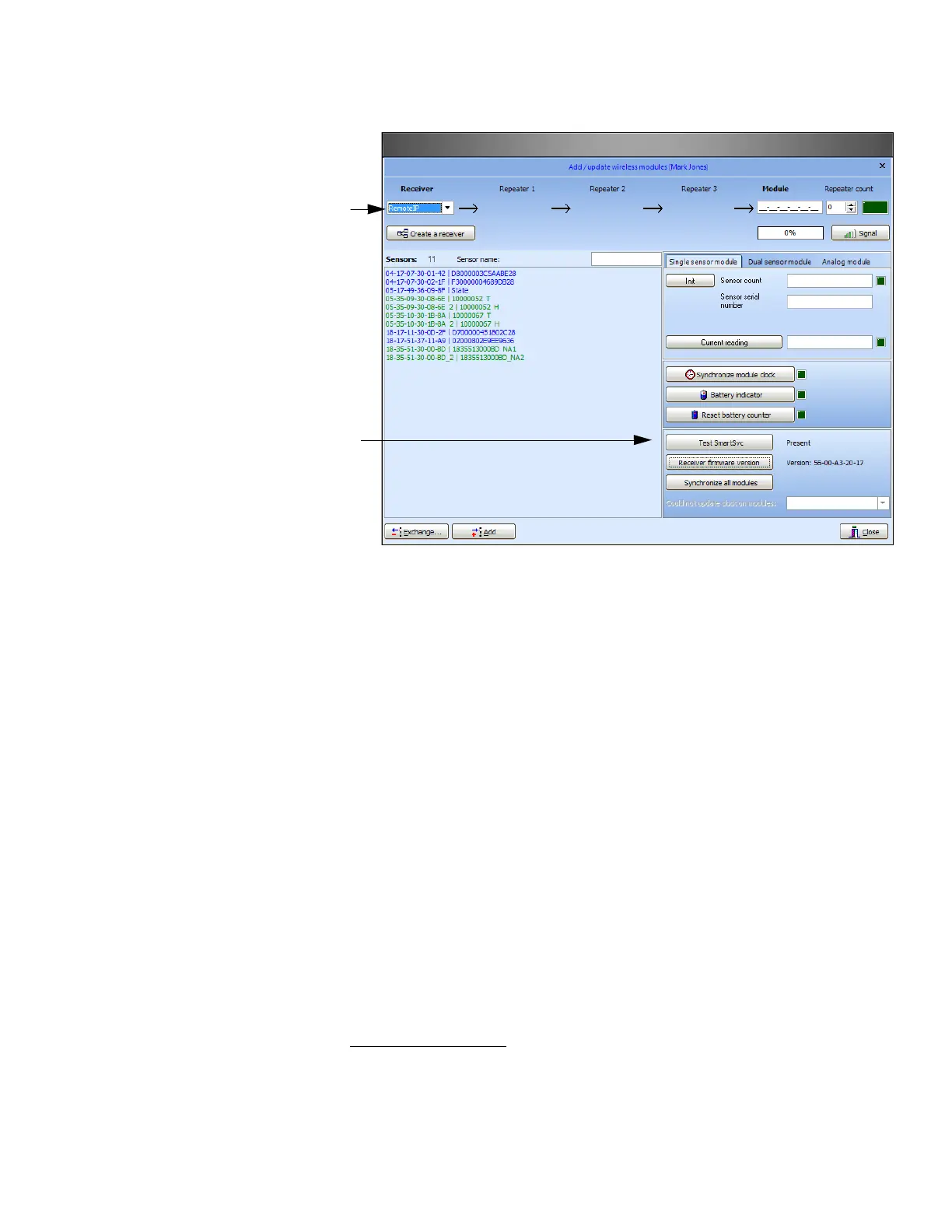TCP/IP Receiver
Thermo Scientific Smart-Vue
®
Wireless Monitoring Solution Administrator Guide v 2.2 57
Figure 34. Add the new receiver in Smart-Vue Server/Smart-Vue Client
3. Click on Test SmartSvc availability to make sure that the software
created the new receiver correctly. “Present” is displayed next to the
button. See Troubleshooting in the Appendix if you have any problems here.
4. Click on Receiver firmware information to make sure that the software
can reach the receiver over the network. The firmware version is
displayed next to the button. See Troubleshooting in the Appendix if you
have any problems here.
12.7 Configuring your
Local Firewall for a
TCP/IP Receiver
If a firewall is activated, it needs to be configured to authorize
communications with Smart-Vue Client/Smart-Vue Server software
modules. This simple procedure involves adding some TCP ports to the
firewall configuration, as described here. If you are using Windows firewall,
please follow the steps below (if your operating system is not listed, contact
your system administrator).
Open the Control Panel, and then:
Windows 7, 8 and 10:
