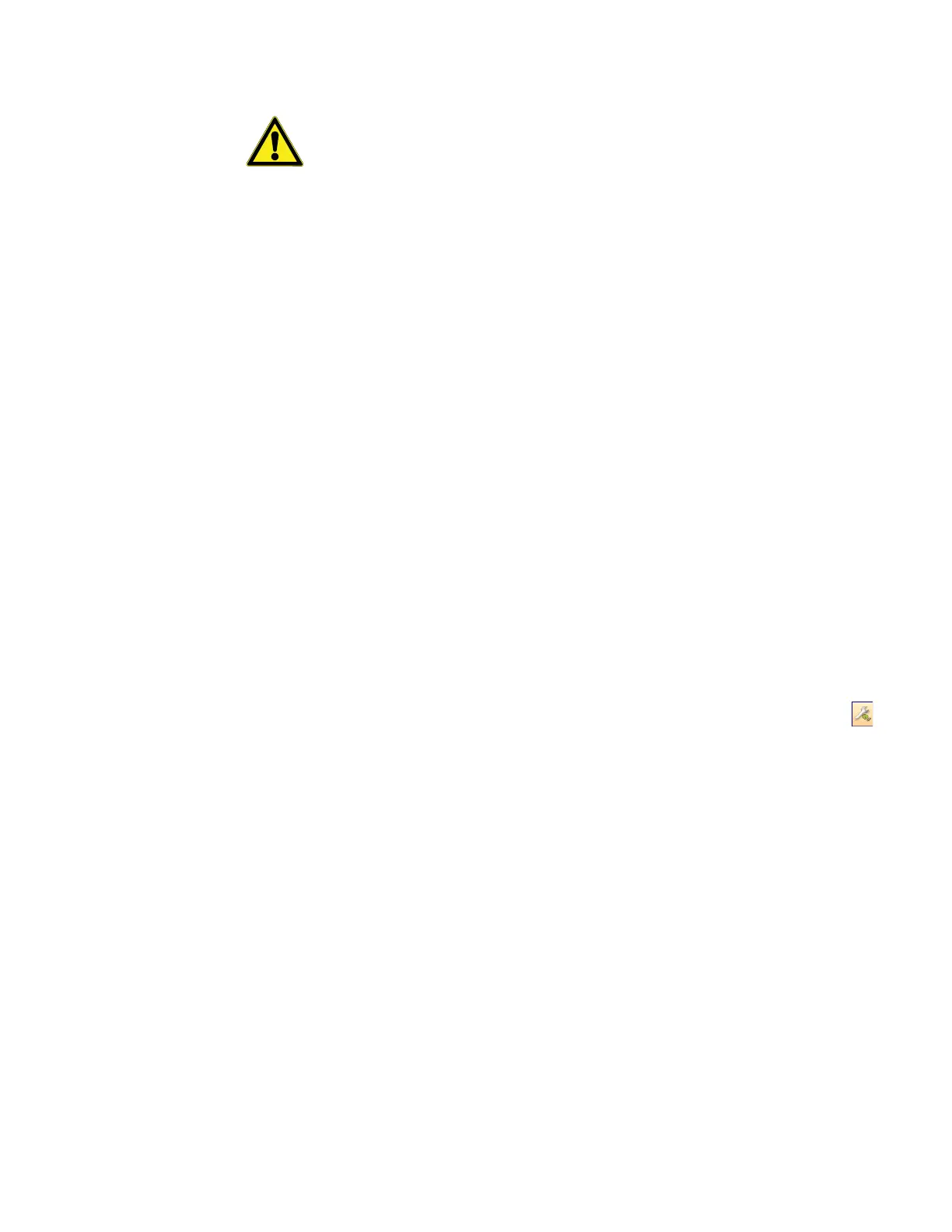TCP/IP Receiver
56 Administrator Guide v 2.2 Thermo Scientific Smart-Vue
®
Wireless Monitoring Solution
CAUTION: Make sure no other receivers are currently configured to use
the TCP port indicated in the Server TCP port used by Smart-Vue Server
field (the default is 11001). Increment this value for each new receiver you
add to the system.
6. If you choose to install the TCP network receiver in Direct connection
mode (connection from the server to the receiver):
-In the TCP/IP receiver - Outgoing connection zone:
Connect to receiver TCP port: enter the TCP port on which
the IP receiver will accept connection from server.
Receiver IP address: Enter the receiver IP address.
If you choose to install the TCP network receiver in Auto-connect mode
(connection from the receiver to the server)
-In the TCP/IP receiver - Incoming connection zone:
Receiver connects to server TCP port: enter the TCP port on
the server to which the IP receiver will connect.
7. Click on OK Close to save your settings.
12.6.2 Testing the Connection After adding the receiver to your system as described in the preceding
section, you may use Smart-Vue Client to test the network connection to
the device.
1. In Smart-Vue Client, click on the Settings tab Sensor settings ()
or press F11 Add/update a module
2. Select your IP receiver using the pull-down menu in the upper left-hand
corner of the screen.