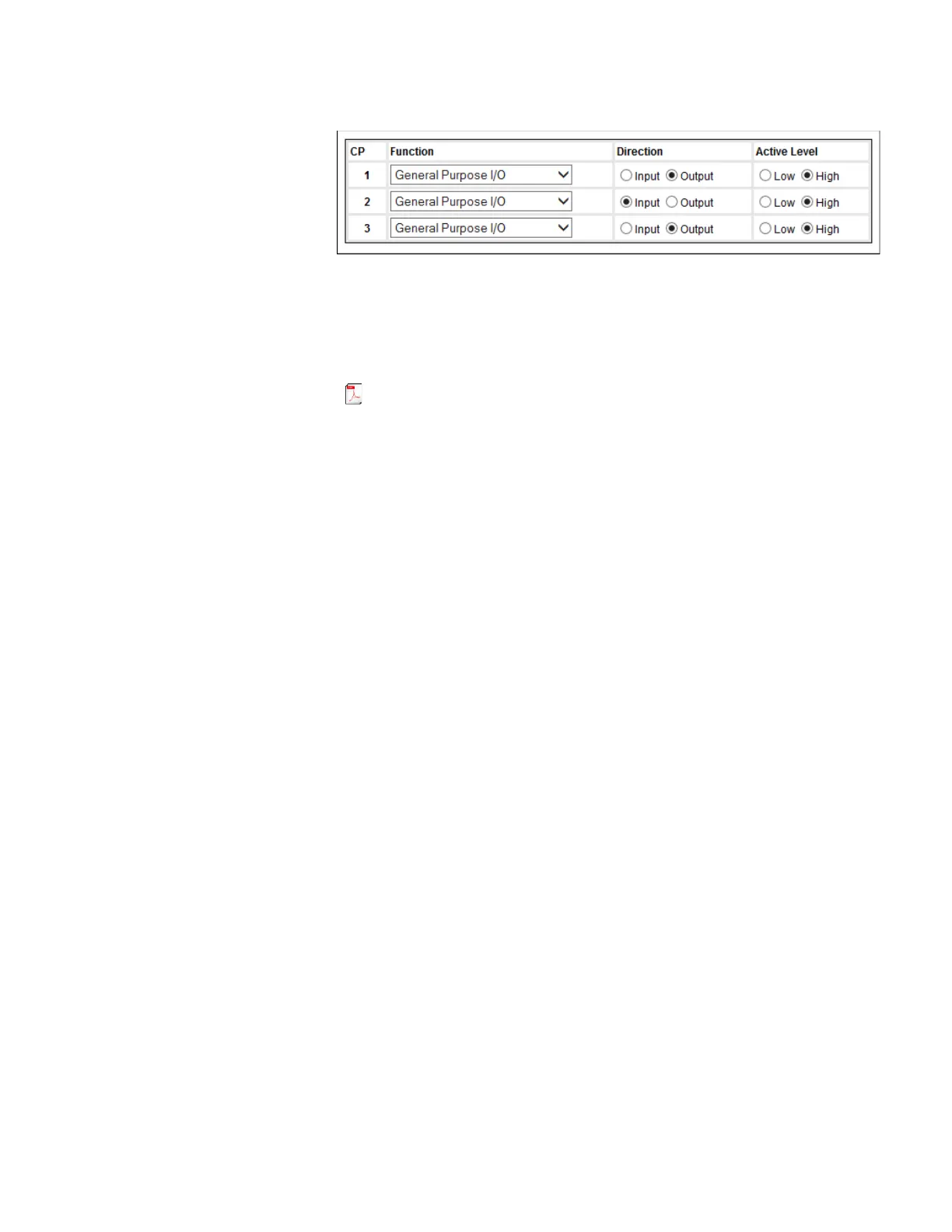TCP/IP Receiver
62 Administrator Guide v 2.2 Thermo Scientific Smart-Vue
®
Wireless Monitoring Solution
The default screen looks like this:
Figure 35. Default settings in TCP/IP receiver (pins)
12.12 Where to Find
More Information
The Smart-Vue Software User Manual provides detailed information on
module and system configuration. You may click on Help User manual
( ) to open the software user manual directly from within the Smart-Vue
Client software.
12.13 TCP/IP Receiver
Troubleshooting
If you are having difficulties with your configuration, take a look at these
frequently asked questions before contacting technical support.
The receiver doesn’t seem to be working, what can I do?
• Is the antenna plugged in? The network receiver may be configured
correctly using the provided software, but if you don’t plug in the
antenna, the device range is significantly shorter and the device may
appear not to function.
• Is the receiver’s red light turned on? If not, make sure the AC power
adapter is plugged in to a functioning outlet.
When I click on Test SmartSvc availability, “not present” is displayed.
What can I do?
• This indicates a communication problem between the Smart-Vue Server
software and the specific SmartSvc process that manages a given receiver
(one SmartSvc process per receiver), most likely due to a TCP port
conflict. Make sure that you do not have more than one receiver
configured to use the same TCP port.
• Check with your IT department to make sure the local TCP ports are
open.
When I click on receiver firmware version, nothing is displayed. What
can I do?
• To eliminate network-related issues, try plugging the receiver directly
into your Smart-Vue Server computer using a crossed RJ-45 cable.
