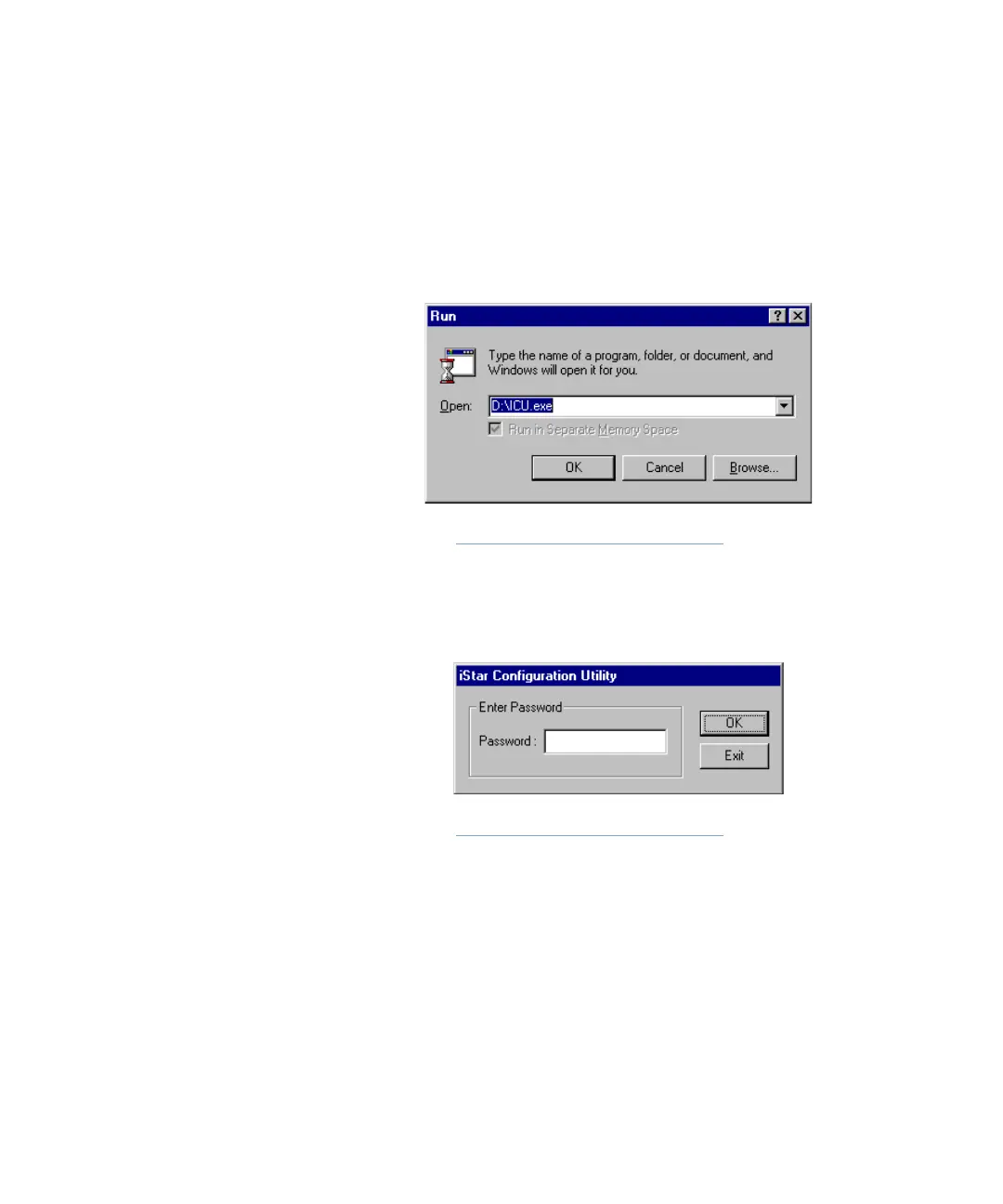Starting the ICU
iSTAR eX Installation and Configuration Guide 5–11
Starting the ICU
To start the ICU
1. In Windows, click Start>Run. The Run dialog box opens, as shown in
Figure 5.2.
Figure 5.2: Run Dialog Box
2. In the Open field, enter the path and filename for ICU.exe.
3. Click OK. The ICU password dialog box opens, as shown in Figure 5.3.
Figure 5.3: Password Dialog Box
4. Enter the default password and click OK. The default password is
manager. Software House recommends that you change the default
password for the ICU. For information about setting up passwords, see
“Changing the ICU Password” on page 5-15.
The ICU starts and the main window opens, as shown in Figure 5.4. See
“Using the ICU Window” on page 5-16.