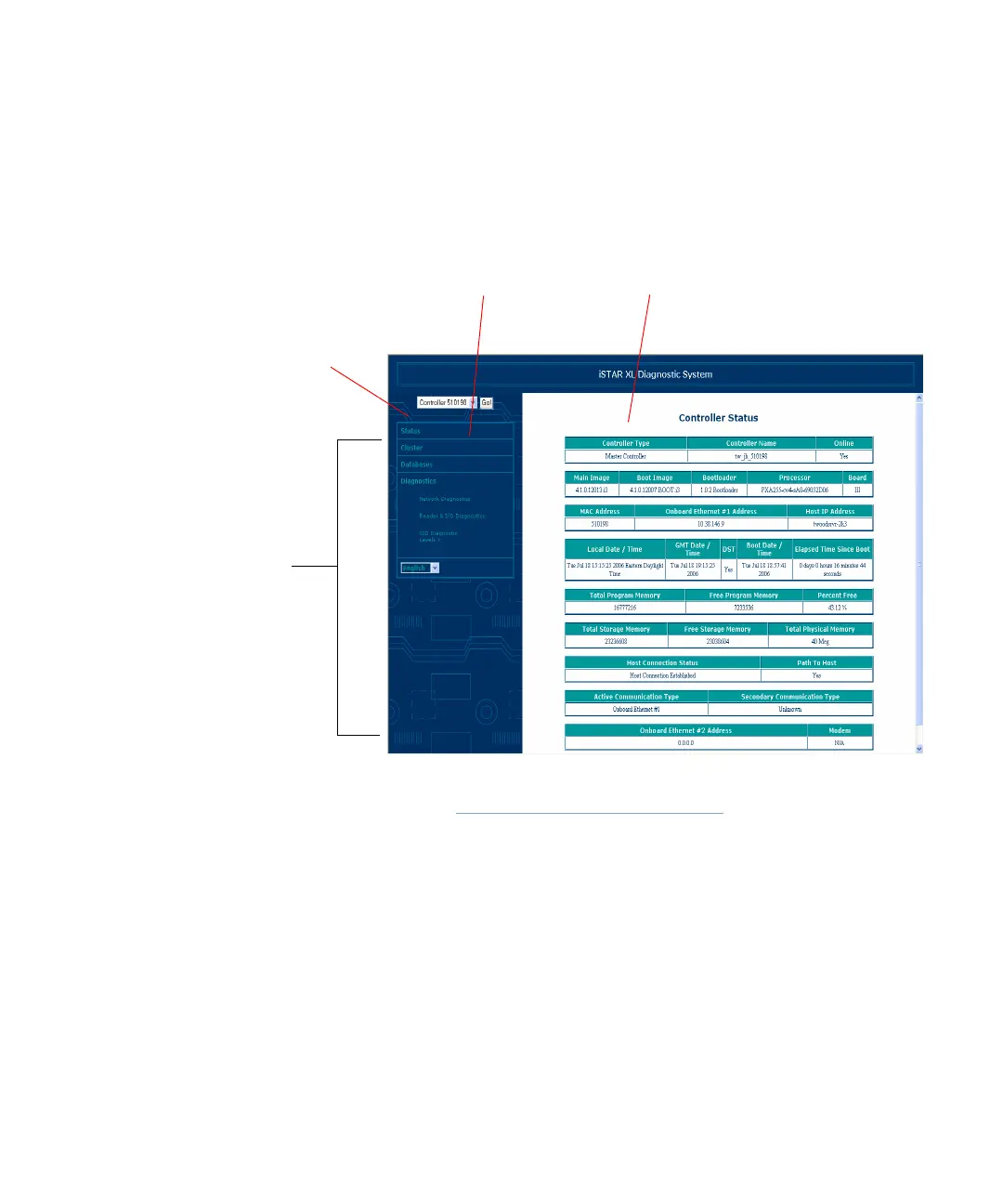Navigating the Diagnostic Utility
iSTAR eX Installation and Configuration Guide 6–3
Navigating the Diagnostic Utility
The Diagnostic Utility window is divided into two frames. Use the menu on
the left-side frame, shown in Figure 6.2, to navigate to the other screens. The
selected screen displays in the right-side frame.
Figure 6.2: Diagnostic Utility Frames
The menu in the left-side frame is the entry point to all the other screens. It
remains fixed in the left-side frame while the right-side frame changes
according to the menu selection.
Notice the drop-down list at the top of the menu. The MAC address of the
selected controller appears in the rectangular box. Once connected to a
controller, all of the cluster members associated with that controller are
accessible. Connect to them by selecting them from the drop-down list box.
Click the down arrow to expand the list. The numbers shown in the list
correspond to the associated controllers’ MAC addresses.
Drop-Down
List
Menu
Left-Side Frame Right-Side Frame
