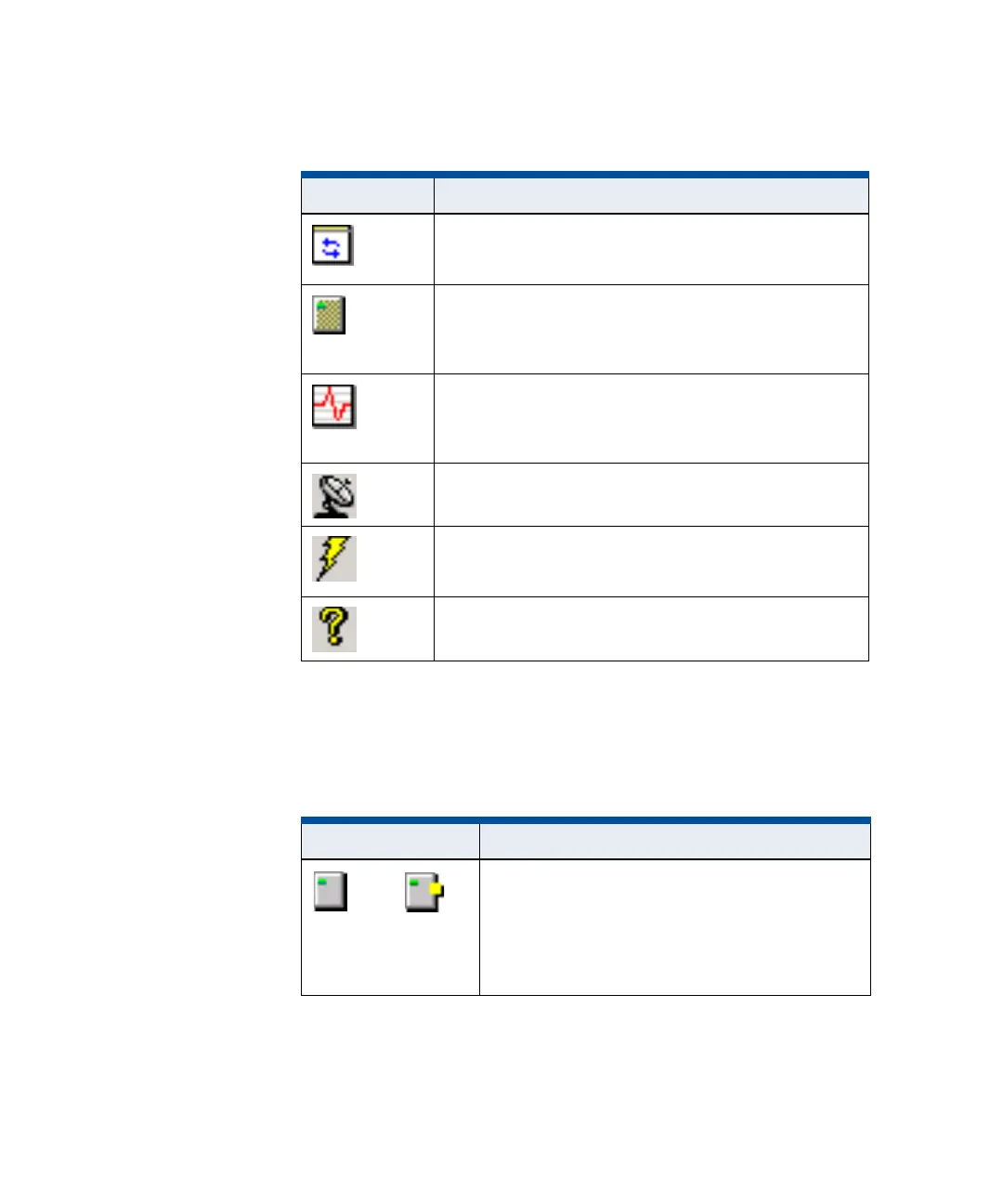Using the ICU Window
iSTAR eX Installation and Configuration Guide 5–17
Icons
Icons in the ICU Window indicate the status or type of controller.
Table 5.2: Toolbar Button Description
Button Description
Refreshes the controller list. The ICU broadcasts a query
across the subnet, and controllers respond with their
configuration information, which is then updated in the window.
Select a controller and click this button to open the Controller
window for the selected controller. This window lets you
configure the controller. See “Configuring a Controller” on
page 5-22 for more information.
Select a controller and click this button to open a Monitor
Controller Diagnostic window for the selected controller. The
window displays reports for categories selected using
Diagnostic Level Control.
Select a controller and click this button to open a Ping window
for the selected controller.
Select a controller and click this button to download updated
firmware to the controller. See “Downloading Firmware
Updates” on page 5-40 for more information.
Opens the online Help for the ICU.
Table 5.3: ICU Window Icons
Icon Description
The controller on the left is an iSTAR Classic.
The controller on the right is an iSTAR Classic with a
PCMCIA card.
Connected to Host, or
Connected to Master