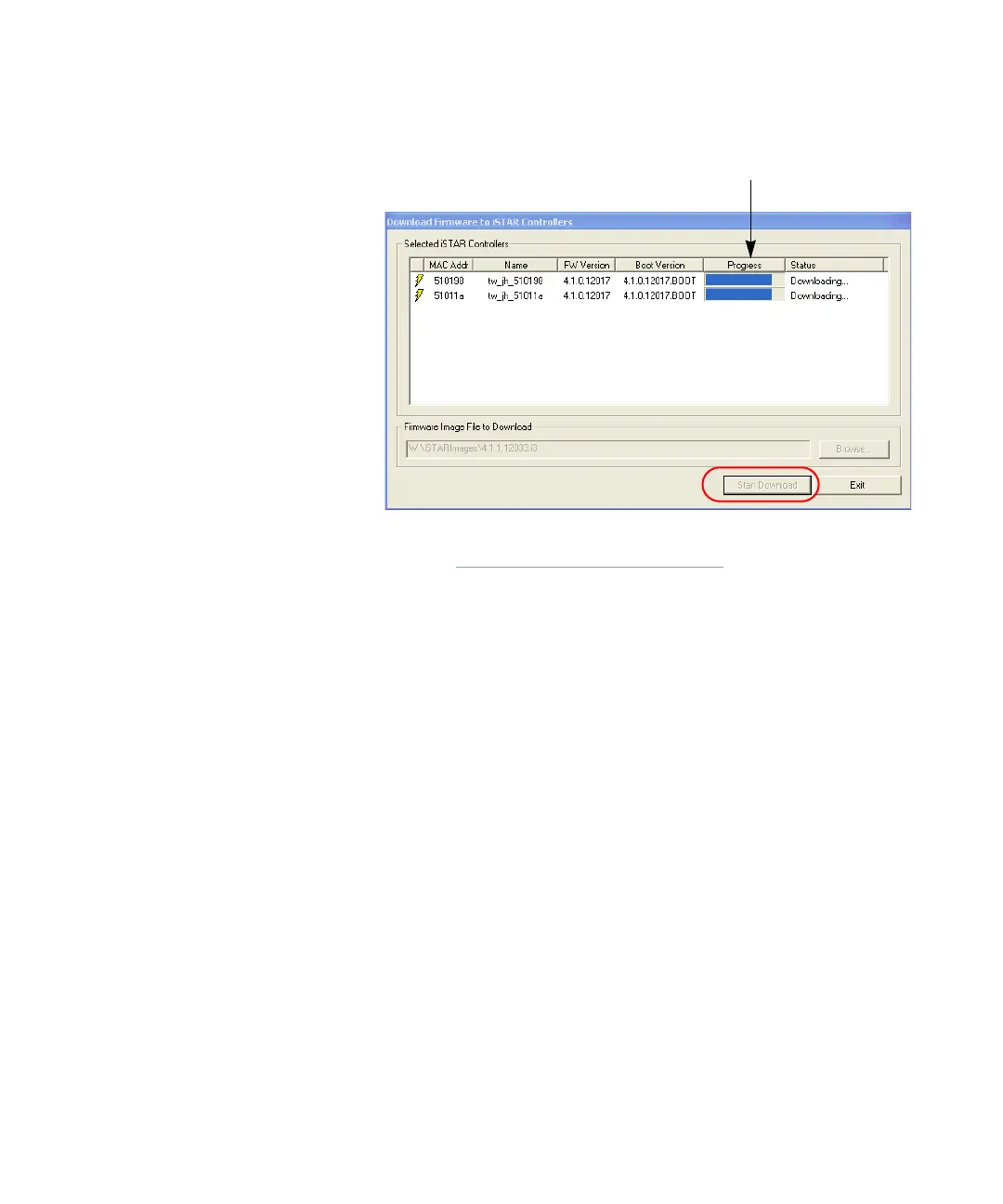Downloading Firmware Updates
iSTAR eX Installation and Configuration Guide 5–41
Figure 5.18: Download Firmware Dialog Box
4. Click Browse and navigate to the directory in which you stored the
firmware image file.
5. Select the firmware image file and click Open. The selected file is
displayed in the Firmware Image File to Download box.
6. Click Start Download to initiate the download to all controllers in the
Download Firmware list. The firmware is downloaded simultaneously to
all controllers in the list. The Progress bar on each line indicates when the
download is complete for each controller.
Use the Monitoring Station to display the firmware and other data about
specific iSTAR eX controllers, as shown in Figure 5.19.
The Progress bar indicates the status of
the firmware download to each controller