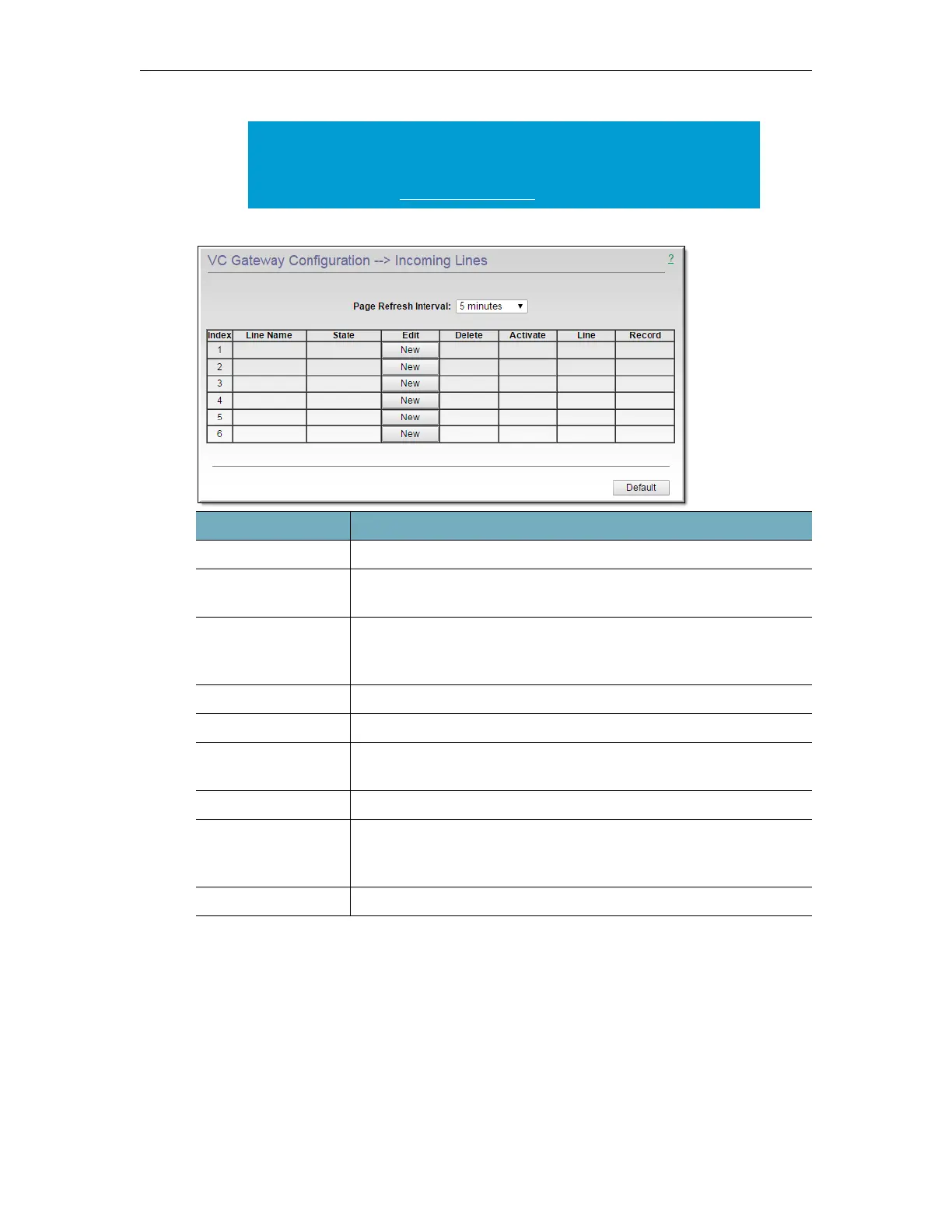VC Gateway Configuration
DME Admin Guide 153
To accept an incoming call from a videoconferencing system:
1. Make sure the Incoming Line Details (including the
Line Identity) are configured
correctly for the selected
Line Name.
2. The VC Gateway listens for incoming calls. When the
Hang Up button is displayed, an
incoming call is connected to the VC Gateway.
3. Verify the State is "
connected" on the Incoming Lines page.
4. Verify you have audio and video on the videoconferencing monitor or your desktop.
5. If a Live Entered URL is configured in VEMS Mystro, verify the stream is present.
Tip: As a best practice when using the VC Gateway for incoming audio-only
calls, define one or more lines for audio-only usage. To subsequently use
those lines for incoming audio/video calls you must restart the Streaming
Server Service on the
System Maintenance page.
Field Description
Line Name The SIP Line name is used as Stream name elsewhere in the system
Page Refresh Interval Select a refresh interval from the dropdown or
Never (not
recommended).
State Displays various descriptive messages indicating the current "state"
of the line. The first connected line will display as
connected;
additional connected lines will display as
bridged.
Edit
Edit | New. Click to create a new line or to edit an existing line.
Delete Click and confirm to delete a line.
Activate
Activate | Deactivate. Click and confirm to activate an existing line. A
call cannot be connected until the line is activated.
Line
Hang Up. Click on Hang Up to end the currently connected call.
Record
Record | Stop Record. Click to record the VC Gateway stream on the
configured VEMS Mystro server. The recording automatically
terminates when the line disconnects.
Default Use with care. This button will delete all lines in the table.