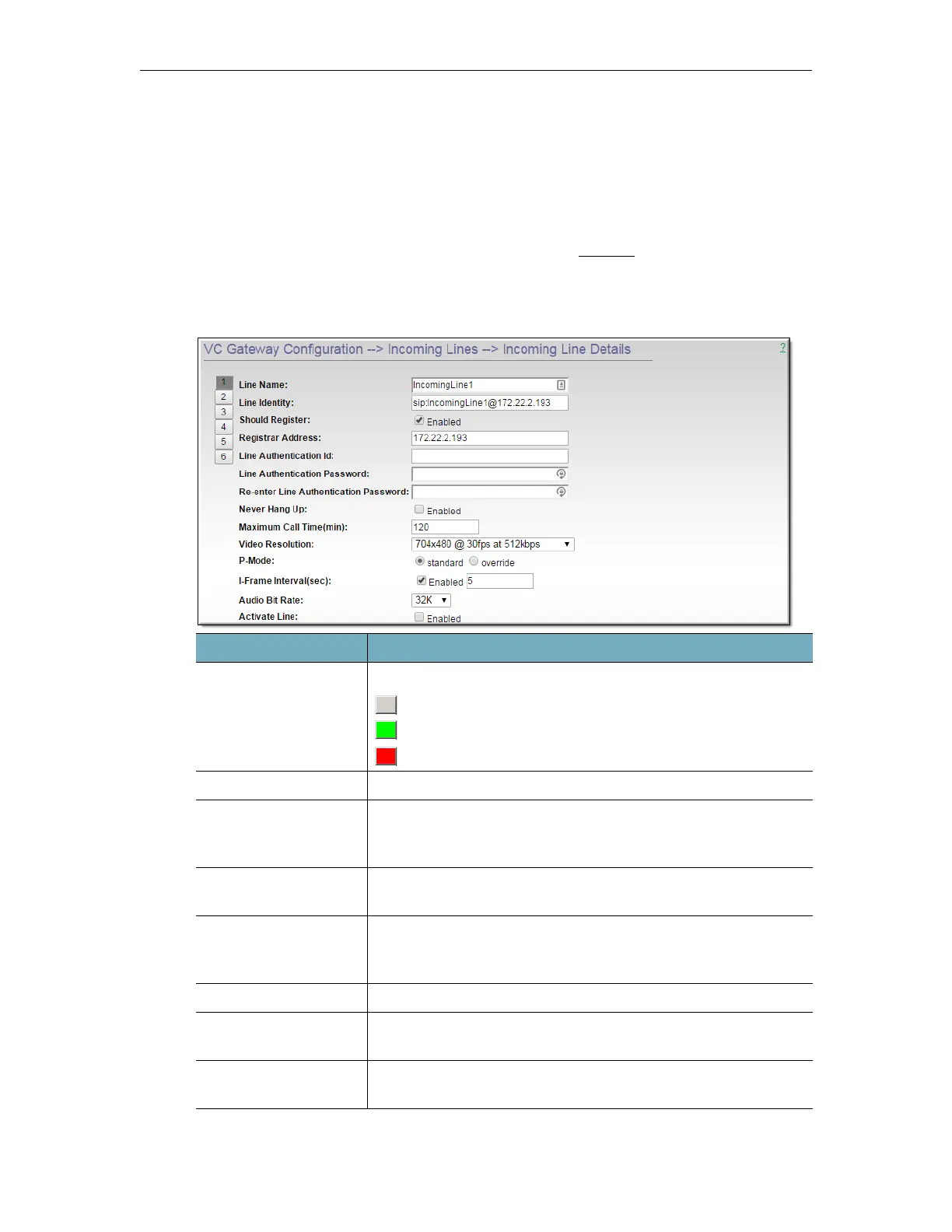154 © Vbrick Systems, Inc.
Cre ate o r Ed it a VC Gate w ay In c o m in g Lin e
To create or edit a VC Gateway Incoming Line:
1. Navigate to
VC Gateway Configuration > Incoming Lines.
2. Click
New to create a new line or Edit to edit an existing line.
The
Incoming Line Details page shows parameter details for the incoming line. In many cases
you can use the default values which are derived from the
Defaults page. Click on the Default
button to set or reset to the defaults.
Once a line is activated, it will automatically listen for incoming calls from the configured
video conferencing source (i.e. the
Line Identity).
Field Description
Line Number Click once to select and edit any color-coded line (1–n).
New line (grey)
Connected line (green)
Not connected line (red)
Line Name User-configured line name. Default =
IncomingLine<n>
Line Identity The DME line name and IP address in the format shown. This is
the identifier the remote videoconferencing unit will use to call
into the DME:
sip:<line_name>@<dme_ip_address>
Should Register The session will be registered with a SIP registration server if
present. Default = Enabled.
Registrar Address Optional field to add the IP address of a registrar if one is
required. This field is only used to override the IP or address in
the line identity for registration.
Line Authentication Id Line Authentication Id for configured SIP registration server.
Line Authentication
Password
Line Authentication password for configured SIP registration
server.
Never Hang Up Do not hang up. If you leave the call connected it will
automatically hang up after 720 minutes.