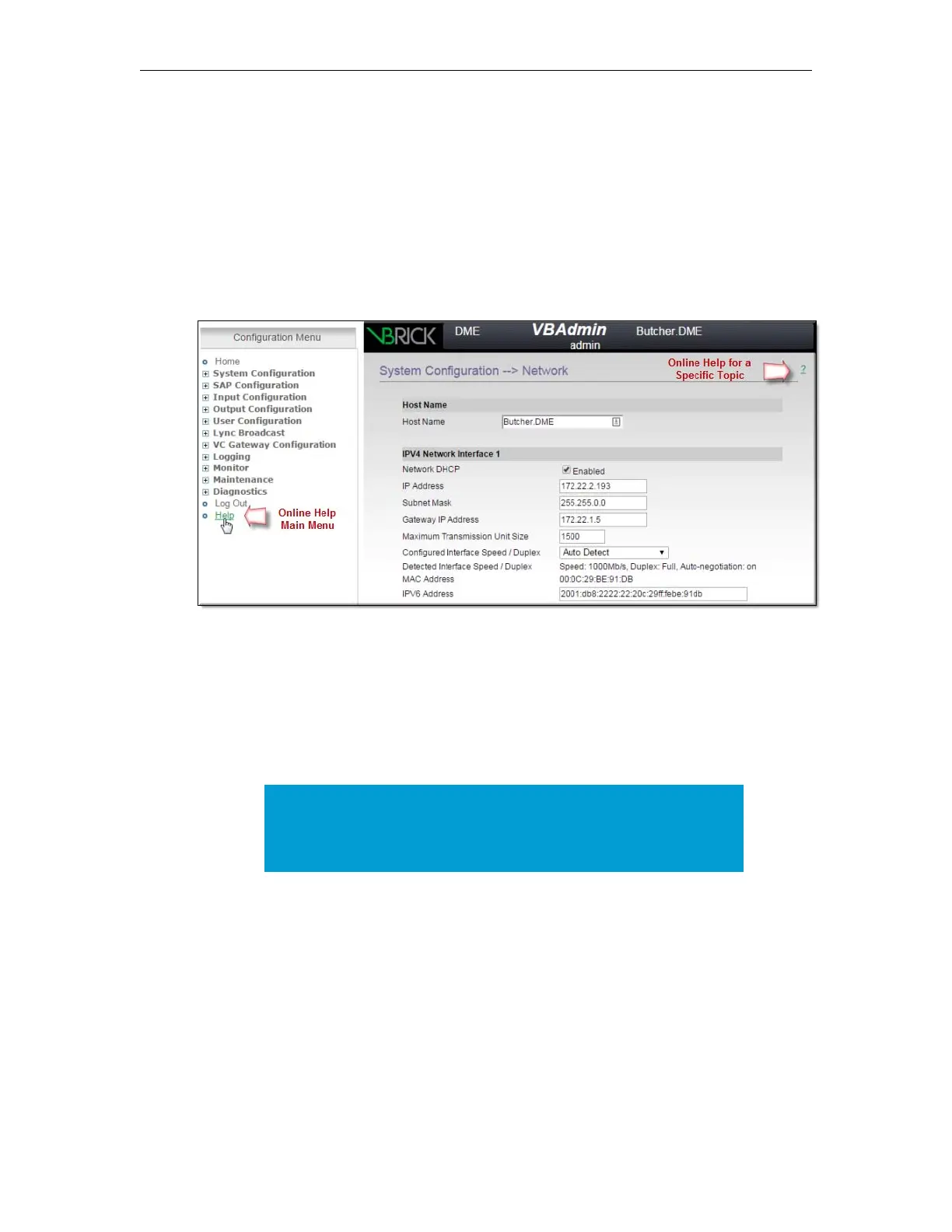Getting Started
DME Admin Guide 21
Online Help
A link to the Online help system is available from the Configuration Menu on the left side of
the VBAdmin page. This help system has a powerful full-text search engine that can quickly
find the information you need. You may wish to take a few minutes to familiarize yourself
with the help system. It can save time when tying to find information about DME parameters
or options.
When using VBAdmin, click on the question mark hyperlink in the upper-right corner of
each page to get context-sensitive help for that page. Be aware that you must have an Internet
connection to see the Online help.
DME Status (Snapshot)
The DME Status Snapshot page has the Configuration Menu on the left and a read-only
Status Bar displaying the health of the system on the bottom. The Status Snapshot is the first
page that you see upon logging in to the DME and displays relevant system information
about your DME.
Each section of your Status Snapshot page is explained below.
Note: Be aware that the VBAdmin pages (including the snapshot page)
are not automatically refreshed. To update any page with the latest
information, re-click the link for that page in the Configuration Menu
in the left pane.