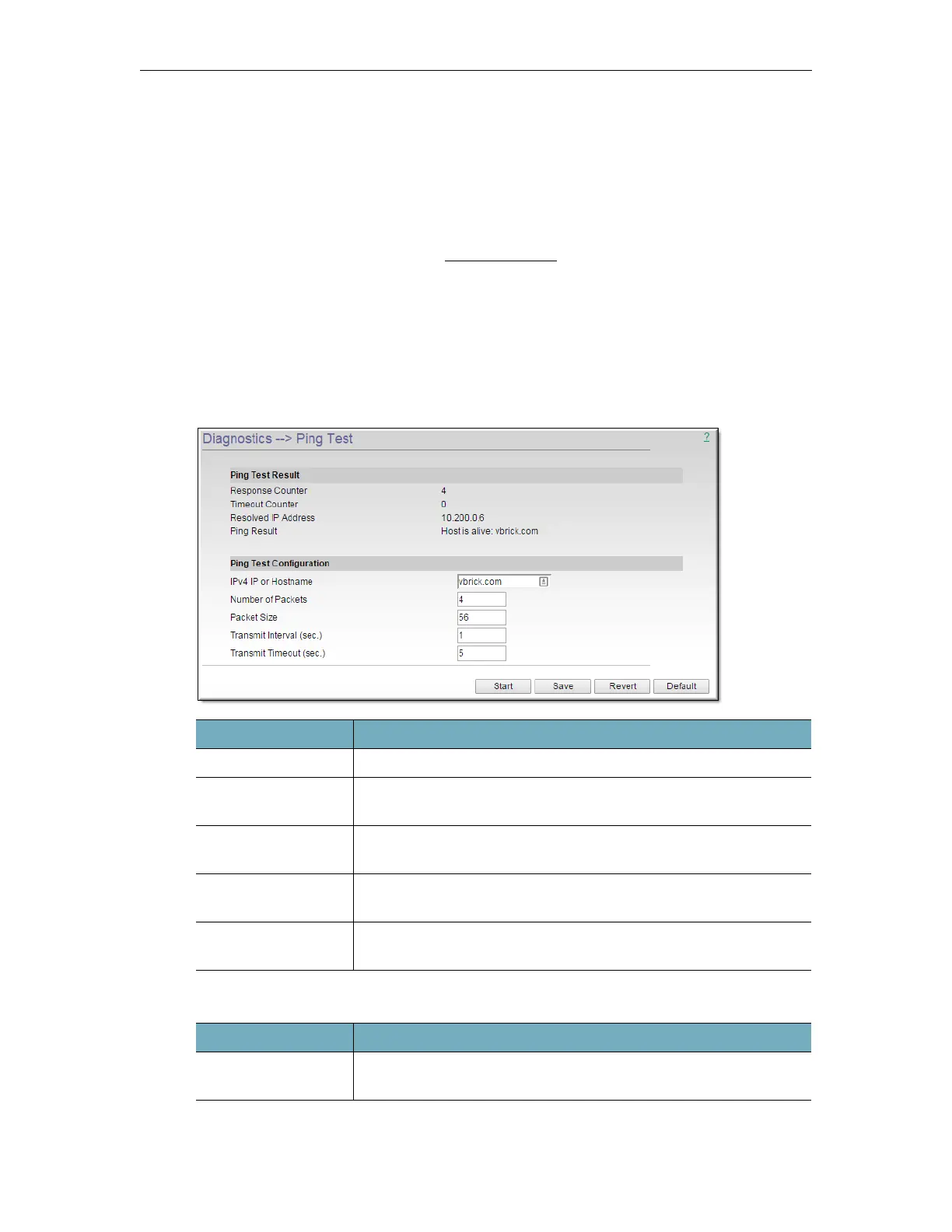184 © Vbrick Systems, Inc.
2. Specify a size for the capture file. You can use the default or the value suggested by
Vbrick Support Services.
3. Click
Start Capture and confirm.
4. Run the capture until complete or click
Stop Capture at any point.
5. FTP to the device and navigate to the
trace folder.
6. The trace file will be in DME root with a name similar to this:
/trace/eth0.pcap
7. Copy the file and send to Vbrick Support Services.
Ping Test
To access the Ping Test diagnostic functions:
1. Navigate to
Diagnostics > Ping Test.
The ping test diagnostic utility enables you to enter a domain name or IP (IPv4) to ping
another device from the DME to make sure it may be reached.
Ping Test Result:
Field Description
Destination Domain name or IP (IPv4 or IPv6) to ping.
Number of Packets Default = 4. Number of packets that will be sent during the ping
test. Packet number must be a positive integer between 1 and 25.
Packet Size Default = 56. The size of packet that will be sent during the ping
test. Packet size must be a positive integer between 32 and 1400.
Transmit Interval
(sec.)
Default = 1. The delay between each packet in the ping test.
Transmit interval must be a positive integer between 1 and 10.
Transmit Timeout
(sec.)
Default = 5. The wait duration for each packet response in the ping
test. Transmit timeout must be a positive integer between 1 and 10.
Result Description
Response Counter Number of packets that the host responded with under the ping
test.