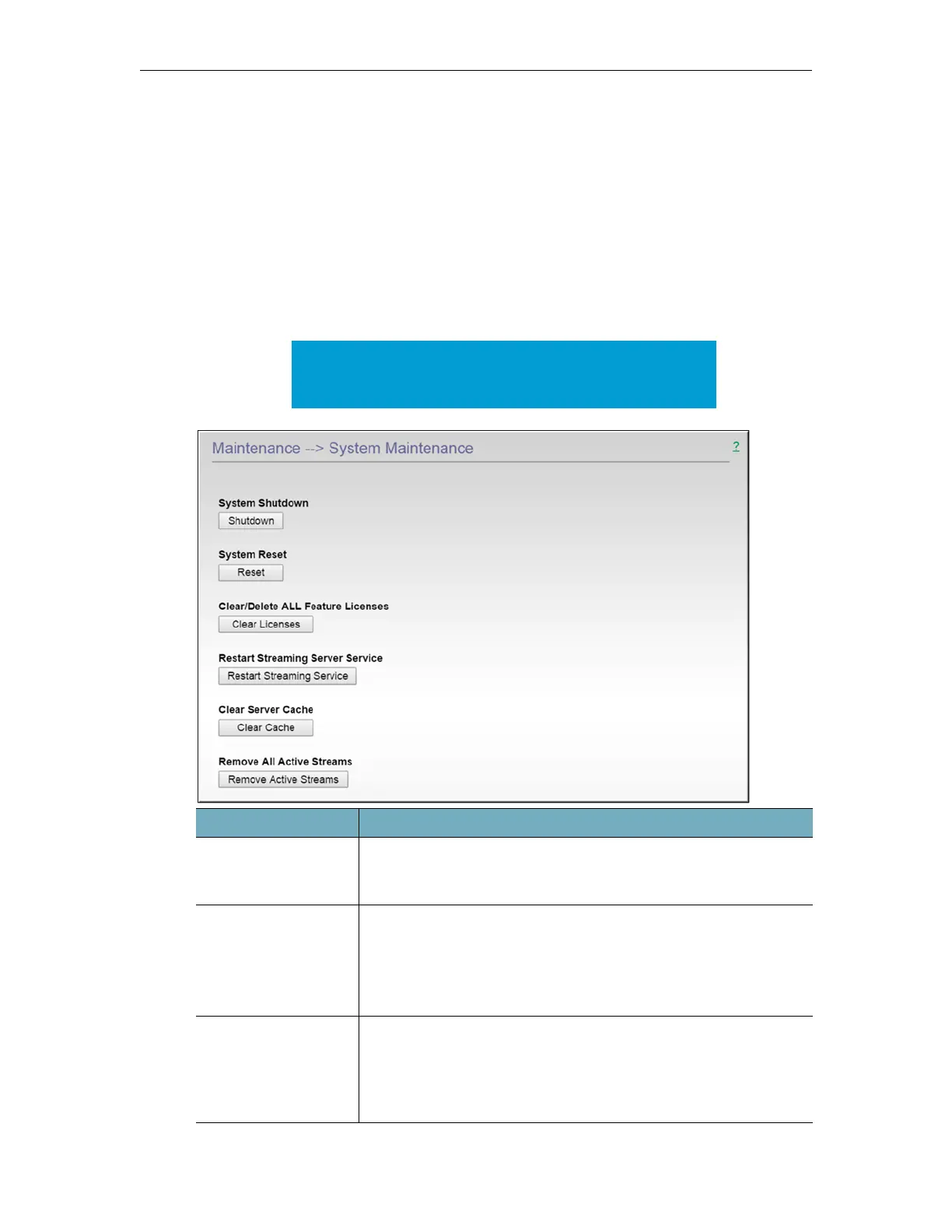DME Admin Guide 177
Chapter 15
Maintenance
System Maintenance
To access the System Maintenance function:
1. Navigate to
Maintenance > System Maintenance.
Note: After a power failure the DME may go into read-only
mode and FTB will be disabled. As a best practice, always run
Reset with Check Disk after a power failure.
Function Description
Shutdown This button will perform a graceful shutdown of the DME. It will
not restart after this action. To restart a hardware DME, toggle the
physical power switch. To restart a VM, reboot from the VM host.
Reset This will reset (i.e. reboots) the appliance. A reset does not change,
save, or reset any configuration parameters.
Note: RTP UDP Auto Unicast connections from a Vbrick encoder
are not restored after a System Reset. To restore the connection,
disable and then enable the RTP transmitter on the encoder.
Clear Licenses This will clear all licenses within the DME. This is useful for
removing DEMO licenses, which are only good for 31 days. Use
this button to clear a demo license and activate a feature before
your demo license has expired. After clearing any licenses, please go
to Activate Feature to activate a new license.